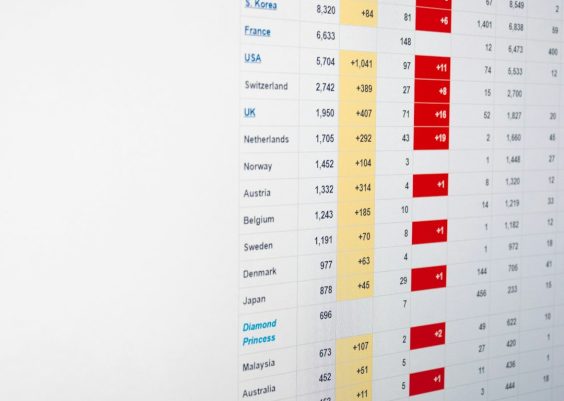Streaming your music directly from Google Drive can be a great way to enjoy your favorite songs without using up precious storage on your Android phone. Whether you’ve backed up your personal music library or want to keep your tunes organized in one central cloud location, playing music files from Google Drive is not only possible—it’s also surprisingly easy with a few simple steps.
Android’s integration with Google services like Drive offers seamless access, but audio playback isn’t always as intuitive as you’d expect. Here’s an informative and fun guide to get your music playing straight from Google Drive on any Android device.
Why Play Music from Google Drive?
- Save space on your phone by storing large audio files in the cloud.
- Access your music from multiple devices without duplicating files.
- Keep your library organized in one shareable and searchable location.
- Streaming is smooth with today’s fast mobile and Wi-Fi networks.
Now that you know why using Google Drive is practical for music lovers, let’s dive into the how-to.
Method 1: Use the Google Drive App
This basic method allows you to quickly play a file without installing third-party apps. Here’s how:
- Open the Google Drive app on your Android phone.
- Navigate to the folder where your music files are stored.
- Tap on the music file (supported formats like MP3 work best).
- The file will open in a built-in preview player. Just hit the Play button.
Keep in mind: playback through Drive’s native previewer has its limitations. There’s no playlist functionality, and the player stops when your screen locks.
Method 2: Use Third-Party Music Players
If you want more control, such as creating playlists or background listening, third-party music apps are the way to go. Several Android music players can stream content from your Google Drive. One reliable option is CloudPlayer by doubleTwist.
Steps to Use CloudPlayer:
- Install the CloudPlayer app from the Google Play Store.
- Launch the app and grant it permissions.
- Choose Google Drive in the setup process when prompted for a cloud source.
- Authenticate with your Google account and grant access to your Drive files.
- Let the app scan for audio files. Once scanning is complete, your music will appear in the library.
- Start browsing, creating playlists, or hitting shuffle!
Pro tip: CloudPlayer even supports Hi-Res audio formats and has a sleek UI that enhances your music experience.

Method 3: Use File Sync Apps
Another way to stream your Google Drive audio files is to use file synchronization tools like Autosync for Google Drive. These apps sync your selected folders from Drive to a local directory on your phone.
Here’s how it works:
- Install Autosync for Google Drive from the Play Store.
- Connect it to your Drive account and choose a folder containing your music.
- Set up the sync direction — we recommend Download only if you won’t be uploading new music on your phone.
- Choose a destination folder on your phone.
- Let it sync, then use your favorite offline music player to listen!
This method can help those who prefer traditional offline playback with cloud convenience.
Things to Keep in Mind
- Make sure your Google Drive files are properly organized so third-party apps can scan them easily.
- Check file formats: MP3, AAC, and FLAC are generally supported.
- Always be aware of data usage if you’re streaming music over mobile networks.
If you’re using Drive’s built-in player often, consider uploading songs with lighter bitrates to reduce buffering. For a premium experience, apps like CloudPlayer or syncing with Autosync can offer excellent playback quality and seamless streaming.
Final Notes
Playing music from Google Drive on Android can be as simple or as robust as you want. From basic streaming using Drive’s own previewer to full-fledged cloud music libraries using specialized apps, there’s a method for every type of listener.
So go ahead—unlock the full potential of your Google Drive and let your music follow you everywhere, without adding bulk to your phone’s memory.
Happy listening!