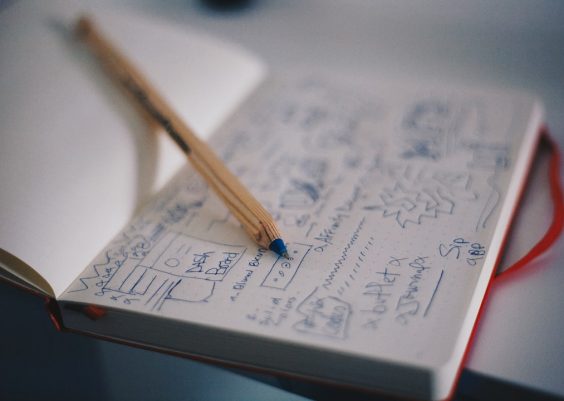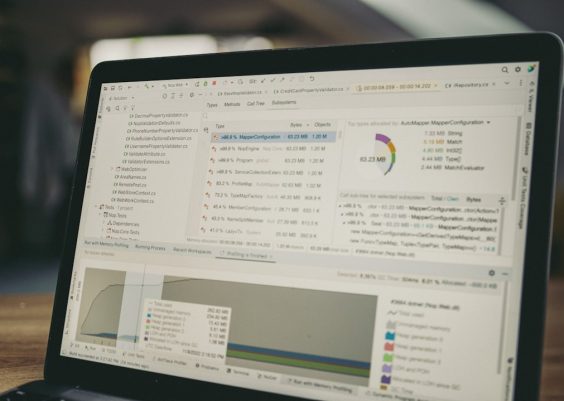The HTML5 Video Error Code 4, commonly displayed as “Error Code: 4, Video File Cannot Be Played”, is an issue many users experience while attempting to stream or play online videos using their browsers. This error typically indicates that the browser is unable to decode the file format or locate a compatible video file. Understanding the root causes and identifying the most effective solutions can help resolve this issue quickly.
In most instances, this error occurs due to unsupported file formats, browser incompatibilities, or corrupted video links. Below is a detailed, step-by-step guide designed to assist users in troubleshooting and fixing this error efficiently.
Step-by-Step Guide to Fix HTML5 Video Error Code 4
1. Check Video File Format Compatibility
HTML5 video supports only specific video formats, such as .mp4 (H.264 codec), .webm, and .ogg. If the server is attempting to serve a video file in an unsupported format, this error is likely to occur.
- Ensure the video file is in a supported format, preferably .mp4.
- Re-encode the video if necessary using tools like HandBrake or FFmpeg.

2. Try Using a Different Browser
Not all browsers support all types of video files equally. For example, older versions of Firefox or Safari may not play certain formats.
- Test your video in an alternative browser such as Chrome, Edge, or the latest version of Firefox.
- If the video works in another browser, your current browser might lack support or need an update.
3. Clear Browser Cache
A corrupt cache may prevent the proper playback of media content. Clearing your browser cache can resolve many playback issues.
- Go to your browser’s settings and select clear browsing data.
- Ensure you select cached images and files before proceeding.
4. Update or Reinstall the Browser
Outdated browsers struggle with newer video formats. Keeping the browser up to date ensures compatibility with web standards.
- Check your browser’s version in the settings or about section.
- Download and install the latest version from the official website.
5. Check Server-Side Settings
In some cases, the issue may lie on the server side. Video MIME types or file paths might not be correctly configured.
- Ensure that the server returns the correct Content-Type header for video files, such as video/mp4.
- Verify that the video file exists at the path being referenced on the website.
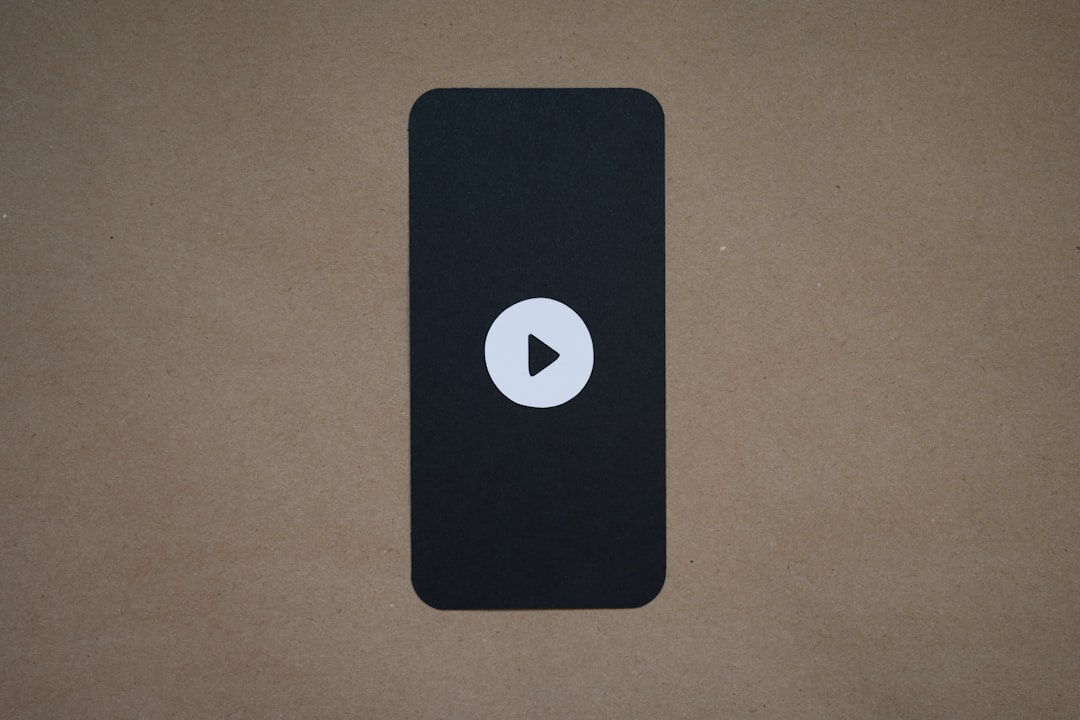
6. Disable Browser Extensions
Certain browser extensions — particularly ad blockers or privacy-focused add-ons — can interfere with media playback.
- Temporarily disable all extensions and reload the page.
- If the video plays, re-enable extensions one at a time to find the culprit.
7. Use a Content Delivery Network (CDN)
If you are hosting the video content, using a CDN can bolster performance and reliability by delivering content from servers closest to users.
- Upload your video files to a CDN such as Cloudflare, Amazon CloudFront, or Akamai.
- Update the video embed code to reflect the new CDN-hosted URL.
FAQs
- Q: What does Error Code 4 in HTML5 video mean?
A: This error usually indicates that the video file format is not supported by the browser or cannot be accessed via the provided URL. - Q: Can this error appear even if the video plays on a different device?
A: Yes, as browser and codec support may differ between devices. - Q: Are there specific formats I should avoid?
A: Avoid legacy or uncommon formats like .avi or .mov unless converting them to .mp4 formats for broader support. - Q: Does using a CDN help with HTML5 video playback?
A: Absolutely. CDNs improve content loading speed and availability, reducing playback errors. - Q: How do I convert my video to a supported format?
A: Use free tools like HandBrake or online converters to transcode your video to .mp4 (H.264) format.
By carefully following the steps outlined above, users can resolve the HTML5 Video Error Code 4 with minimal downtime and restore full video functionality for seamless playback.