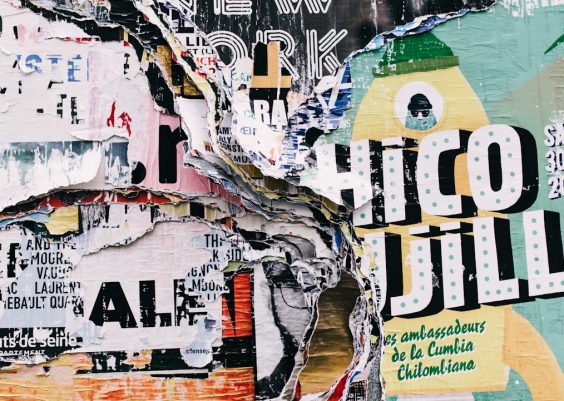If you’re working with Linux systems, you might occasionally stumble upon an error message that simply reads: “Linux returned an error code 1.” It can be frustrating—especially because the message is so vague. What does this mean, and more importantly, how can you fix it? Let’s dive into the problem, demystify the message, and uncover practical solutions.
What Does Error Code 1 Mean?
Unlike some operating systems that give detailed error reports, Linux often keeps things succinct. Error code 1 is a general-purpose error. It’s returned by applications or scripts when a problem occurs, but the problem doesn’t fit a more specific error code. In short, it’s a catch-all return code indicating that something went wrong—usually due to incorrect syntax, missing files, failed commands, or permission issues.
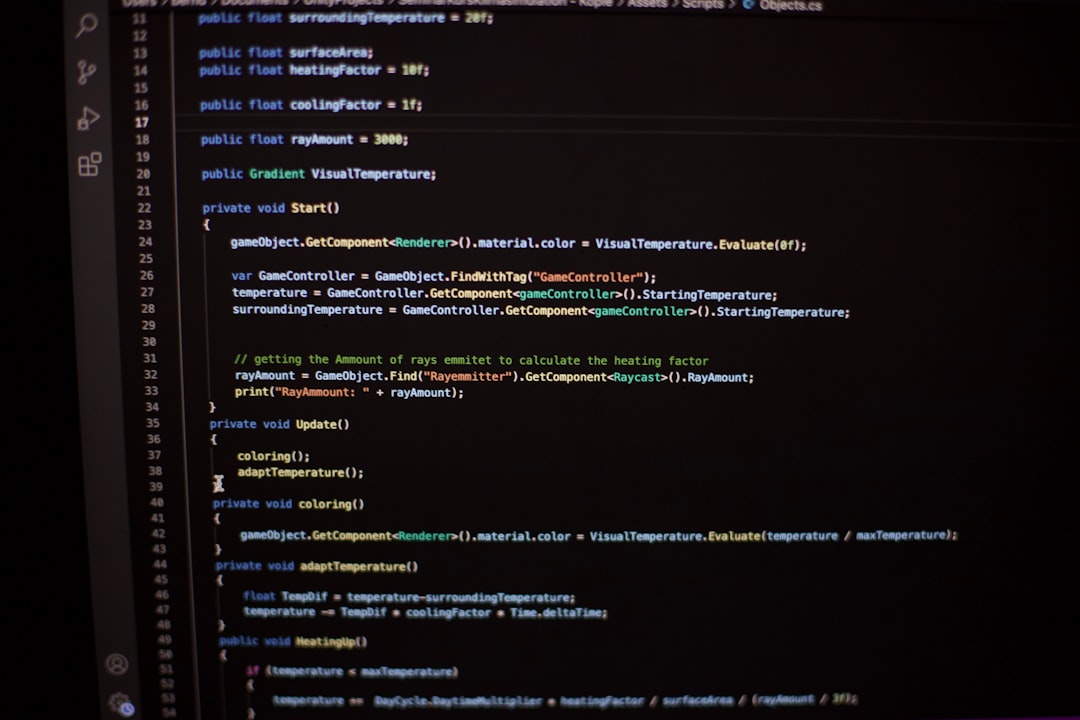
Common Reasons for Error Code 1
To effectively resolve the issue, first try to understand what’s causing it. Here’s a list of the most common reasons:
- Missing or incorrect arguments: A script or command is called without the needed parameters.
- Permission problems: The user running the command doesn’t have sufficient privileges.
- Script logic errors: A bug or misstep within a shell or bash script.
- Corrupt or missing files: Dependencies or configurations are not in place.
- Unmet package dependencies: Especially common during installations or upgrades.
How to Diagnose the Problem
Given that the error message is non-specific, identifying the root cause requires some detective work. Here are steps to take:
- Check the terminal output: Often, the terminal will provide additional context beyond just “error code 1.” Look above the error line for clues.
- Use the
echo $?command: This will print the exit status of the last executed command. While “1” means general error, if you’re chaining commands, it may point to which command failed. - Run the script or command manually with debug mode: For bash scripts, run them with
bash -x script.shto trace where it fails. - Check your logs: Depending on what you’re doing, logs such as
/var/log/syslogorjournalctlcan provide more detailed messages.
Solutions and Fixes
Once you’ve identified the likely culprit, use one or more of the following solutions:
1. Check Syntax and Arguments
If the error is from a shell command or script, double-check the syntax. Refer to the man pages with man [command] or use --help flags to see proper usage examples.
2. Validate File Existence
Make sure all referenced files or configurations actually exist. Use ls or cat to verify their presence and view their contents.

3. Manage Permissions
Use ls -l to view permissions and chmod or chown appropriately if access is denied. Consider running the command with sudo if admin privileges are required.
4. Update and Install Dependencies
Ensure your system is updated and that necessary packages are installed:
sudo apt update
sudo apt upgrade
sudo apt install [missing-package]5. Rewrite Faulty Scripts
If you’re dealing with scripts, consider breaking them down into smaller parts to identify logic errors. You can use return 0 or exit 0 to signify successful endings, and place echo statements to trace execution steps.
Best Practices to Avoid Similar Errors
Error code 1 can be elusive, but a few coding and system habits can minimize its appearance:
- Always validate inputs in your scripts or commands.
- Use verbose/debug modes when available.
- Keep scripts modular: Break them into functions with proper exit statuses.
- Regularly update your system to avoid dependency issues.
- Log errors: Redirect stderr to log files with
2>error.logfor future analysis.
Conclusion
Although “Linux returned an error code 1” is not the most descriptive message, it’s usually fixable with some systematic troubleshooting. By checking syntax, understanding exit codes, and implementing smarter scripting and command practices, you can avoid running into this issue and improve your overall Linux workflow.
Staying patient and using a methodical approach will usually lead you straight to the source of the problem—and often teach you something new about Linux in the process.