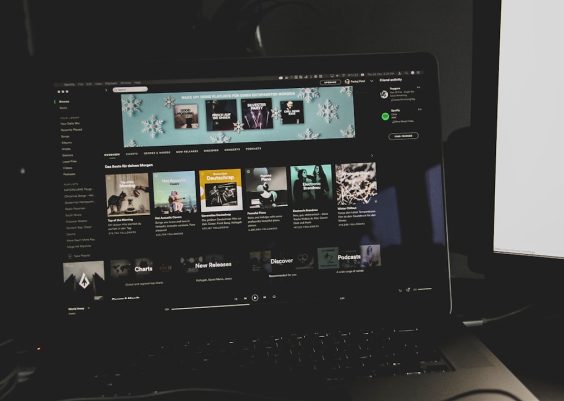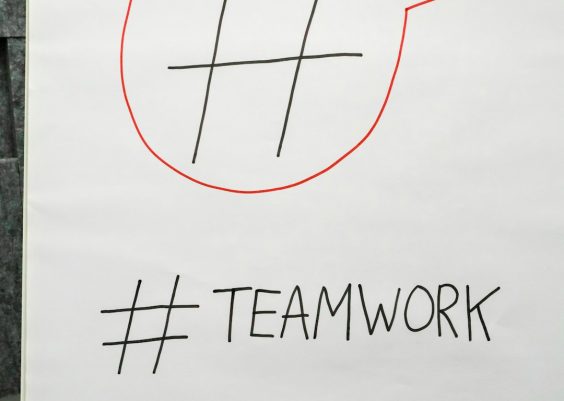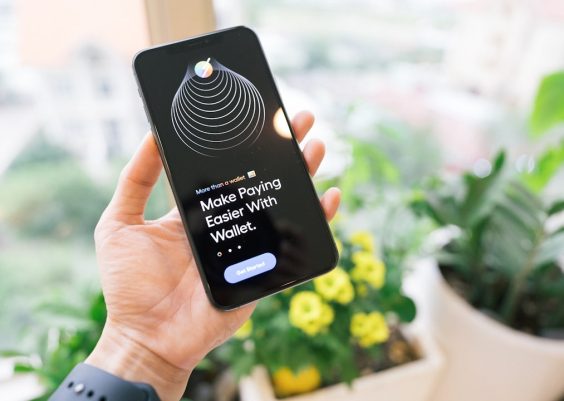So, you tried installing AMD Software, and boom — there’s an error! Don’t worry. You’re not alone, and this is usually a quick fix. Whether it’s a compatibility problem or just a fussy installer, we’ll walk through fun and simple ways to resolve it!
First Things First: Understand the Error
AMD software errors can show up like:
- “Error: Unable to download required files.”
- “Installation failed due to missing components.”
- “The driver installation could not continue.”
If you’ve seen any of these, it means something’s stopping the download. Time to troubleshoot!
Step 1: Check Your Internet Connection
It might sound silly, but double-check your connection. Make sure it’s stable and not on airplane mode (yes, it happens 🛬).
- Restart your Wi-Fi router
- Switch to a wired connection, if you can
- Test your internet by opening a few websites
A bad connection means incomplete downloads. AMD software hates that.
Step 2: Disable Antivirus or Firewall (Temporarily!)
Sometimes antivirus software gets paranoid. It might block parts of the AMD installer.
- Temporarily turn off your antivirus or firewall
- Try downloading the AMD software again
- Turn your antivirus back on once done
Note: Don’t forget this step. Leaving your PC unprotected is a big NO! 😲

Step 3: Use AMD Cleanup Utility
If you had older drivers installed, they might mess with the new ones.
AMD to the rescue! They made a tool called the AMD Cleanup Utility.
- Download it from AMD’s website
- Run the tool — it wipes away old files
- Restart your PC
Now you’ve got a clean slate for a fresh install!
Step 4: Download the Latest Driver Manually
Relying on automatic detection? That can fail. Let’s go old school.
- Visit the AMD Drivers and Support page
- Select your graphics card manually
- Download the latest driver
- Run the installer directly
Easy, right? And it avoids all the auto-download drama.

Step 5: Run as Administrator
Windows sometimes plays bossy. You need to show it who’s boss.
- Right-click the AMD installer
- Select “Run as administrator”
This gives the installer full access to install what it needs. No more restrictions!
Step 6: Make Sure Windows Is Updated
Outdated Windows? That’s a problem. AMD software likes modern homes.
- Go to Settings > Windows Update
- Click “Check for updates”
- Install all important ones
Once updated, try installing the AMD software again.
Optional Pro Move: Use DDU
Still stuck? Then grab the big guns — Display Driver Uninstaller (DDU).
- Download it from Guru3D
- Boot into Safe Mode
- Run DDU to fully remove all display drivers
Then reinstall the AMD software. It’s like hitting the reset button for your GPU drivers.
Final Tip: Contact AMD Support
Nothing worked? 😓 Don’t panic.
Reach out to AMD’s official support. They’re nerdy humans, just like us, ready to help.

Wrapping It Up
Fixing AMD software download errors doesn’t have to be frustrating. With these easy steps, you’re now a DIY tech wizard!
Quick Recap:
- Check internet and disable antivirus temporarily
- Use cleanup utilities to remove old drivers
- Download drivers manually and run as admin
- Keep Windows up to date
Now go ahead, install that driver, and get back to gaming or creative magic! 🚀