So, you’re chilling at home, popcorn in hand, ready to binge your favorite show on your NVIDIA Shield. But suddenly, your remote stops working. Total buzzkill, right? Don’t worry—we’ve all been there. The good news? You can fix it with a few simple steps. This guide will walk you through it all—quick, easy, and even a little bit fun.
First Things First – Is It Really the Remote?
Before diving into the fixes, make sure it’s actually the remote that’s the problem. Sometimes it’s your Shield box acting out, not the remote.
- Check if your Shield is powered on. Does the screen show anything?
- Try using the NVIDIA Shield app as a remote from your phone. If that works, your device is fine. It’s just the remote playing games with your feelings.
- Try restarting your Shield with the power cord. Unplug it, wait 10 seconds, and plug back in.
If it’s confirmed that the remote is not responding, let’s dive in.
1. Check the Batteries (Don’t Roll Your Eyes!)
This might sound obvious, but it’s the top reason remotes stop working. Even tech wizards forget this one sometimes.
- If you’ve got the older Shield remote—it runs on AAA batteries. Replace them with new ones.
- The newer NVIDIA Shield remotes come with rechargeable batteries. If that’s your model, plug it in to charge using a USB-C cable.
Let it charge for about an hour before trying again. Sometimes the battery can be so low, it just needs a little juice.
2. Try the Magical Reboot Dance
Yup, even remotes need to reboot once in a while. Think of this as yoga for your remote—helps it get flexible again.
To reboot your NVIDIA Shield remote:
- Press and hold the Home button for about 15 seconds.
- Wait for the remote’s light to blink. That’s its way of saying “I’m rebooting!”
This often kicks the remote back to life. If not, don’t worry—more tricks up our sleeve!
3. Re-Pair the Remote (They Had a Fight)
Sometimes your remote and Shield just stop talking to each other. Like a mini breakup. Let’s get them back together.
Follow these steps to re-pair the remote:
- Hold the Back and Select buttons on the remote at the same time until the light starts flashing.
- This puts it into pairing mode.
- Your Shield should show an on-screen message: “Remote connecting…”
- Wait a few seconds. If they reconnect, you’re golden.

If it doesn’t pair, try restarting both the remote and the Shield box and repeating the steps.
4. Use the App as a Backup
Rocking the Shield app on your phone is smarter than you think. In fact, it can save your movie night in a flash.
Here’s how to set it up:
- Download the NVIDIA Shield TV App from the App Store or Google Play.
- Open it on your phone while connected to the same Wi-Fi as your Shield.
- Your Shield will pop up. Tap it. Boom—you now have a remote in your pocket.
Use the app to navigate settings, adjust volume, and pair your remote again.
5. Update Firmware (Old Code Can Be Cranky)
Sometimes your Shield remote needs a little brain boost. That means updating its firmware.
To update your system and remote:
- Using your app remote, go to Settings → Device Preferences → About.
- Select System Upgrade.
- Let it check for updates and install anything available.
Updates can fix bugs and bring your remote back to life. Just like coffee does for humans.
6. Clear Bluetooth Cache (If It’s Acting Weird)
Bluetooth might be the culprit if your remote is laggy or disconnecting.
Try these steps:
- Go to Settings → Apps → Show System Apps.
- Find Bluetooth.
- Tap Clear Cache and then Clear Data.
This zaps any funkiness out of the Bluetooth connection.
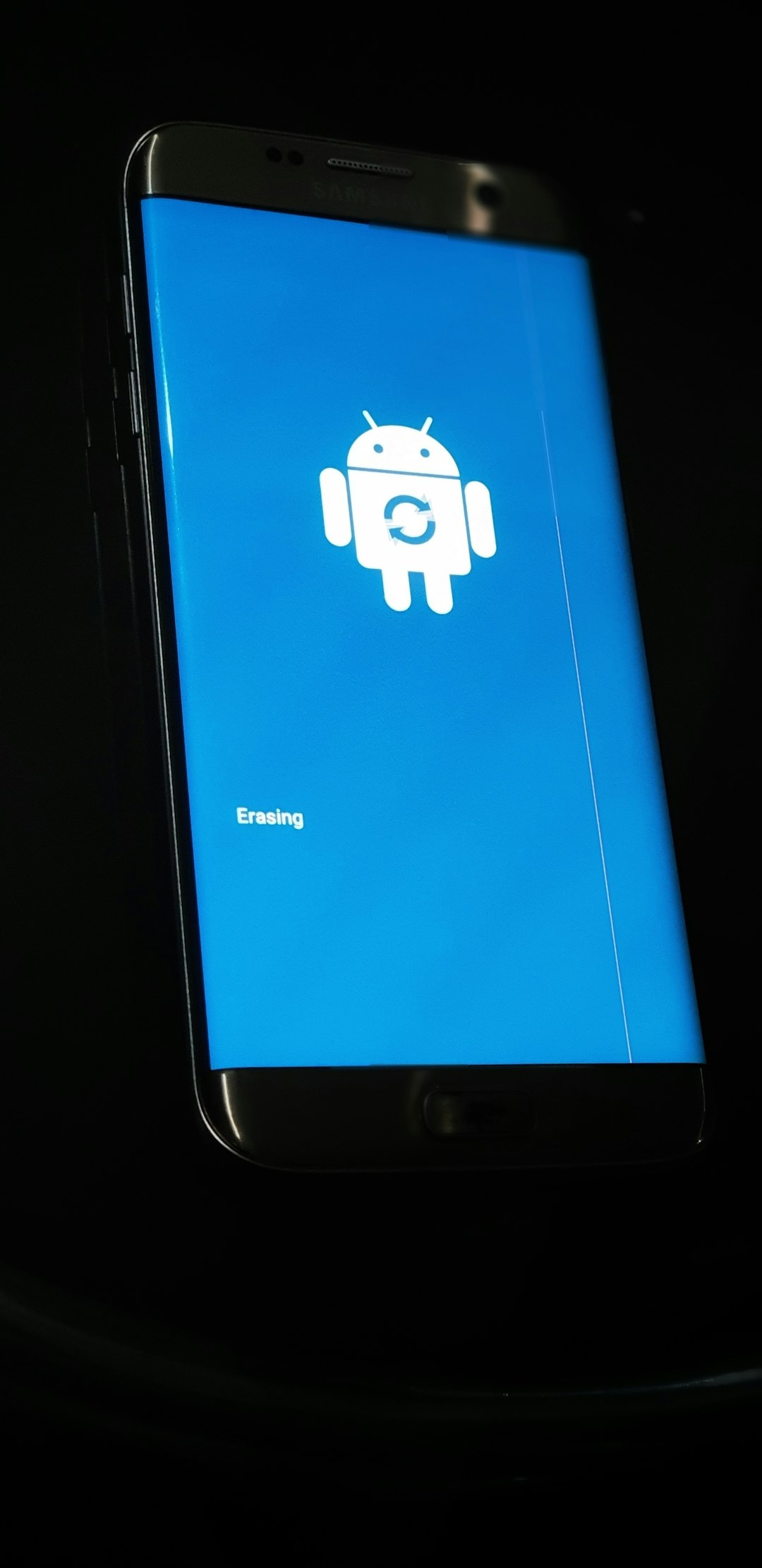
7. Factory Reset (Last Resort Alert!)
If nothing works, and your Shield remote is still playing dead, you might need to factory reset the remote.
Warning: This erases everything. You’ll have to set up your remote again from scratch.
How to do it:
- Press and hold the Select and Home buttons for about 20 seconds.
- Release when the light blinks rapidly.
Now you can re-pair it like we described earlier.
Bonus Tip: Don’t Block the Signal
Surprisingly, things around your entertainment center can mess with your remote’s signal.
- Make sure there’s nothing tall or metal between the remote and the Shield.
- Keep wireless devices away that could interfere with Bluetooth.
If your setup looks like a jungle of gadgets, try clearing some space.
Still Not Working? Time to Call Backup
If your remote still refuses to cooperate—maybe it’s just its time to retire.
You’ve got options:
- Buy a replacement Shield remote from NVIDIA’s website.
- Use a universal Bluetooth remote compatible with Android TV.
- Stick with the app if you like a digital twist!
Final Thoughts
Technology’s great… until it isn’t. But when your NVIDIA Shield remote isn’t responding, you’ve now got an arsenal of tricks to bring it back to life. Recharge it, reboot it, pair it, or even reset it—whatever it takes to get back to movie night.
Just don’t throw it at the wall. It’s smarter than it looks, and with a little love, it usually comes around.
Now go grab those snacks. Your remote is waiting.




