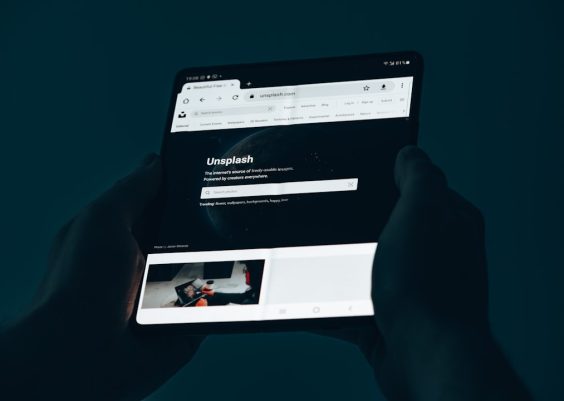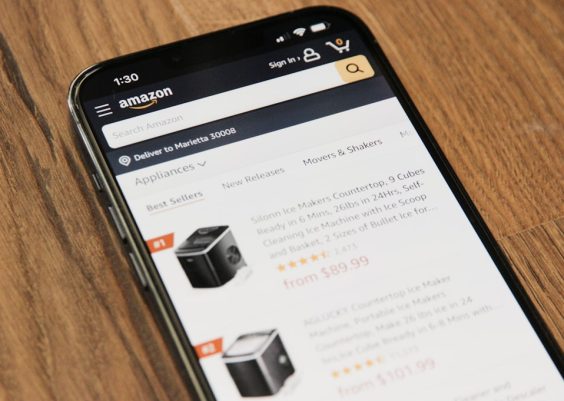You’re all set to watch your favorite cat video or the latest viral dance challenge, and boom — out of nowhere — YouTube throws up the dreaded error: “We are experiencing problems with our servers.” Talk about ruining the vibe. But don’t panic! This guide is here to save your watch party and help you fix the problem fast.
TL;DR
If YouTube shows the “We are experiencing problems with our servers” message, don’t worry. It could be your internet, the app, or YouTube itself. Try refreshing, checking your internet, or restarting the app. And if all else fails, just wait — even YouTube has bad days!
What Does This Error Even Mean?
Simply put, your device tried talking to YouTube’s server, and the server either didn’t respond or sent gibberish back.
The issue might be on your end. Maybe your Wi-Fi decided to take a nap. Or YouTube might actually be having issues worldwide.
So, What Can You Do?
Let’s fix this step-by-step like a pro detective — minus the trench coat.
1. Refresh, Refresh, Refresh
Sometimes, the easiest fix is the right one.
- On your browser? Just hit F5 or the refresh button.
- On your app? Close it completely, then reopen it.
If it works after that—awesome! If not, let’s look deeper.
2. Check Your Internet Connection
Your Wi-Fi might not be vibing with YouTube. Do a quick check.
- Try opening another website or app. If nothing loads, it’s you.
- Restart your router. It works like 75% of the time (actual science may vary).
- Switch from Wi-Fi to mobile data or vice versa.
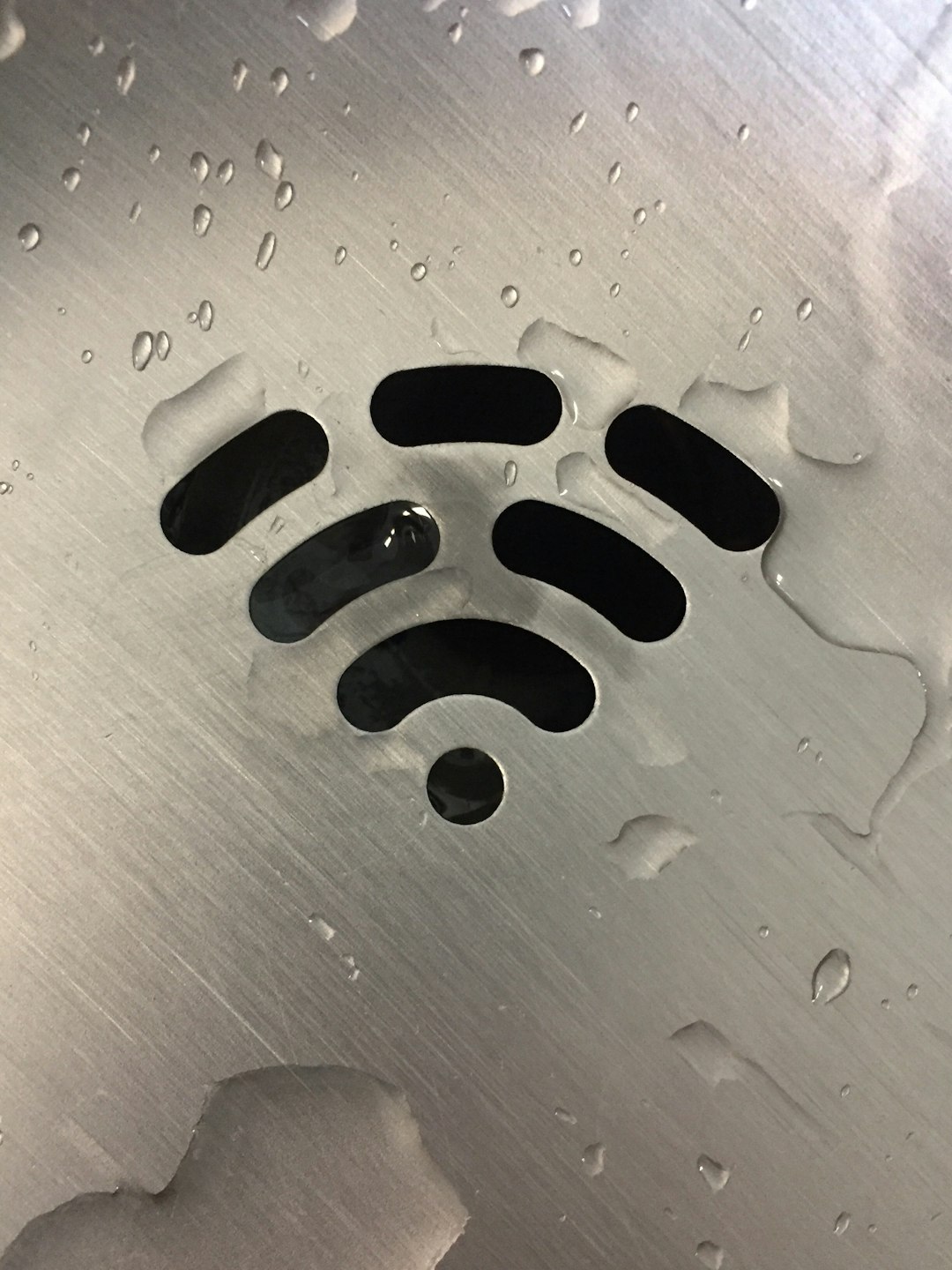
Still no YouTube? Okay, onward!
3. Try a Different Device or Browser
This step helps you figure out if the issue is with your device or YouTube itself.
- Using Chrome? Try Firefox or Safari.
- On your phone? Switch to a laptop, or the other way around.
- Try using Incognito/Private Mode.
If YouTube works elsewhere, the problem is probably your device or browser. Time to update or clear some digital cobwebs.
4. Clear Cache and Cookies
Your browser and apps store bits of data to save time. Sometimes, these bits go bad and mess things up.
Clear them out!
On browsers:
- Go to Settings or Preferences
- Find Privacy or History
- Click Clear browsing data — include cookies and cached files
On mobile apps:
- Go to your phone’s Settings
- Find Apps or App Manager
- Select YouTube and tap Clear cache
Now restart everything for good measure. Feeling lucky?
5. Update the YouTube App
Running an old version of the app can cause problems. Just like using a flip phone in 2024 — don’t do it.
- Go to the App Store or Google Play
- Search for YouTube
- Tap Update if that option is available
Easy as pie. Unless you’re trying to make pie. Then it’s kind of hard.
6. Restart Your Device
A classic move. The restart. Simple, mighty, often overlooked.
Turn off your phone, computer, TV — whatever you use for YouTube. Turn it back on. Magic may happen.
7. Look at YouTube’s Server Status
If all else fails, maybe YouTube is simply down. It happens more than you’d think.
Check on:
- DownDetector
- Search “YouTube down” on Twitter or Reddit
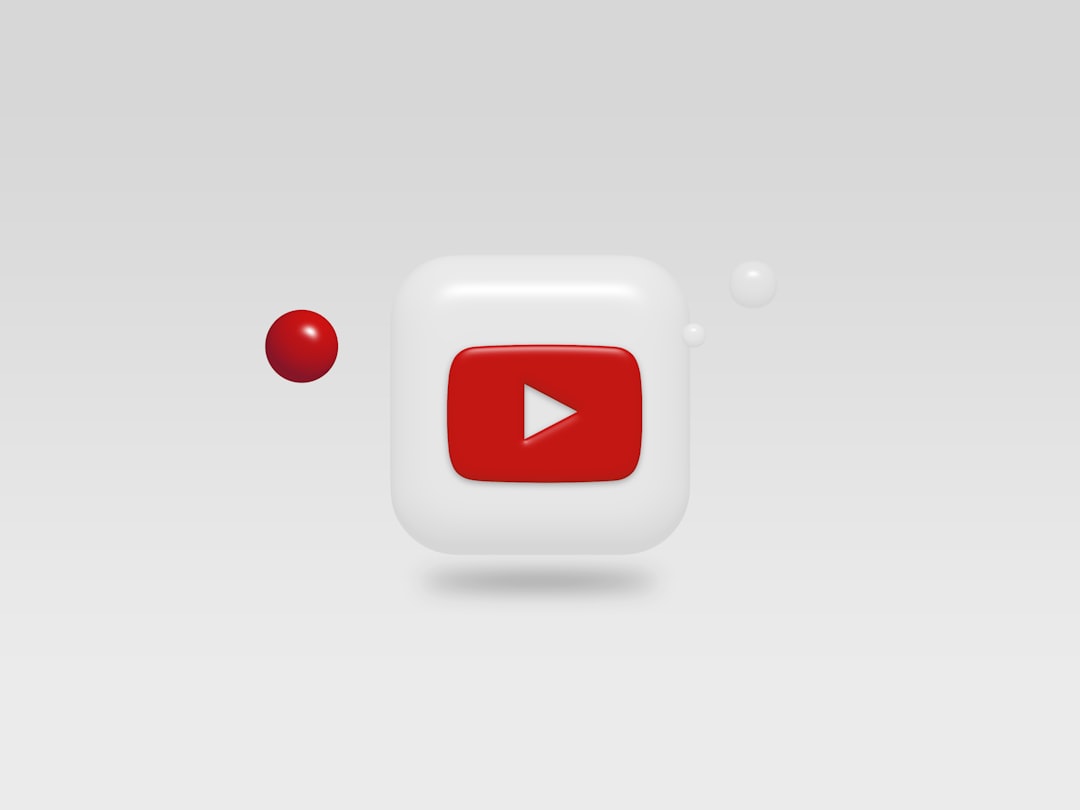
If others are crying out online too, it’s not just you. Congrats, you now have something in common with millions of strangers!
8. Disable VPN or Firewall
If you use a VPN, firewall, or any fancy cyber mask—you might be scaring YouTube.
- Try turning off the VPN temporarily
- Disable firewalls or security apps you recently installed
But remember: Turn security back on when you’re done. Safety first!
9. Reinstall the YouTube App
Still no luck? Maybe it’s time for the nuclear option.
- Delete the YouTube app completely
- Go to your app store and reinstall it fresh
This wipes out bad data and gives you a clean slate. Like spring cleaning, but for apps.
10. Try Watching in a Lower Quality
Sometimes the servers are mad at just… high-quality videos.
- Click the Settings Gear while playing a video
- Select Quality and choose a lower number, like 360p or 480p
This helps if the problem is related to bandwidth or heavy server load.
Bonus Tip: Patience
Sometimes, the stars just don’t align. YouTube might be fixing bugs behind the scenes. Go outside. Take a breath. Watch paint dry. It’s all temporary.
When to Call for Help
If you’ve tried everything above and YouTube still says “servers are being dramatic,” reach out to:
- YouTube’s Help Center
- Your internet service provider
- Or just vent to your group chat — it helps more than you think!
So, What Did We Learn?
That YouTube problems are annoying — but fixable! Here’s a lightning-fast recap:
- Refresh the page or app
- Check your internet
- Switch devices or browsers
- Clear cached data and cookies
- Update or reinstall the app
- Turn off VPNs or firewalls
- And verify YouTube’s server status
Most of the time, a little patience and one or two of these tricks will get you back to binge-watching in no time.
Good luck, stay chill, and may all your videos buffer smoothly!