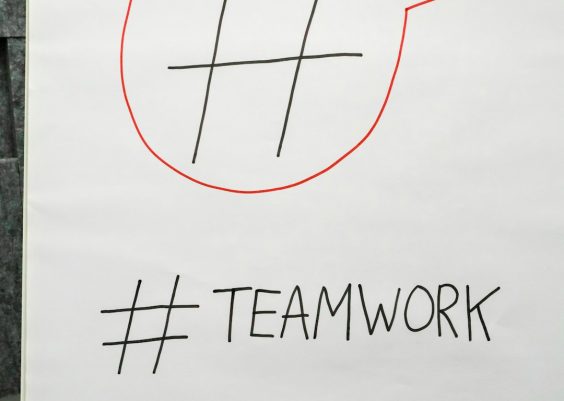Windows 11 continues to offer powerful integration with cloud services, especially Microsoft OneDrive. However, users occasionally encounter errors that can interrupt productivity. One such recurring issue is the Error 0x80070194, which typically arises when trying to open or sync files via OneDrive. This error message often reads: “Error 0x80070194: The cloud file provider exited unexpectedly.” Fortunately, there are several effective ways to resolve this issue quickly.
TL;DR (Too Long; Didn’t Read)
Error 0x80070194 is typically caused by sync issues with OneDrive, leading to a crash in the cloud file provider. Solutions include restarting the OneDrive app, resetting its configuration, pausing and resuming sync, updating Windows, or reinstalling OneDrive. For most users, a simple reset or reinstall can resolve the issue. If problems persist, advanced troubleshooting like checking system file integrity may help.
What Causes OneDrive Error 0x80070194 in Windows 11?
Error 0x80070194 generally stems from a disruption in the communication between OneDrive and the Windows File Explorer. Some common causes include:
- Corrupted OneDrive installation or system files
- A buggy or outdated Windows update
- Conflict with third-party applications or antivirus software
- Syncing issues due to incorrect folder permissions
- Network connectivity interruptions
Knowing these root causes helps in selecting the most effective troubleshooting method.
Step-by-Step Fixes for Error 0x80070194
1. Restart the OneDrive Application
Sometimes the simplest solutions are the most effective. Restarting OneDrive clears minor glitches and helps reinitialize the sync process.
Follow these steps:
- Click the OneDrive icon in the system tray (bottom-right corner).
- Select the gear icon and choose Close OneDrive.
- Wait a few seconds and reopen it by searching for OneDrive in the Start menu.
If syncing resumes normally after restarting, the error should disappear.
2. Pause and Resume Syncing
Temporarily pausing the sync process and then resuming it can often resolve stuck files or temporary glitches.
To do this:
- Click the OneDrive icon in your system tray.
- Select the gear icon and then Pause syncing.
- Wait for 5–10 seconds, go back and click Resume syncing.
3. Reset the OneDrive App
If restarting doesn’t help, a full reset of the OneDrive client is often an effective fix. This will not delete your files.
- Press Windows + R to open the Run dialog.
- Type the following command and press Enter:
%localappdata%\Microsoft\OneDrive\onedrive.exe /reset - Wait a few moments. If OneDrive does not restart automatically, open it from the Start menu.
Note: You may need to sign back in and re-select your folders after a reset.
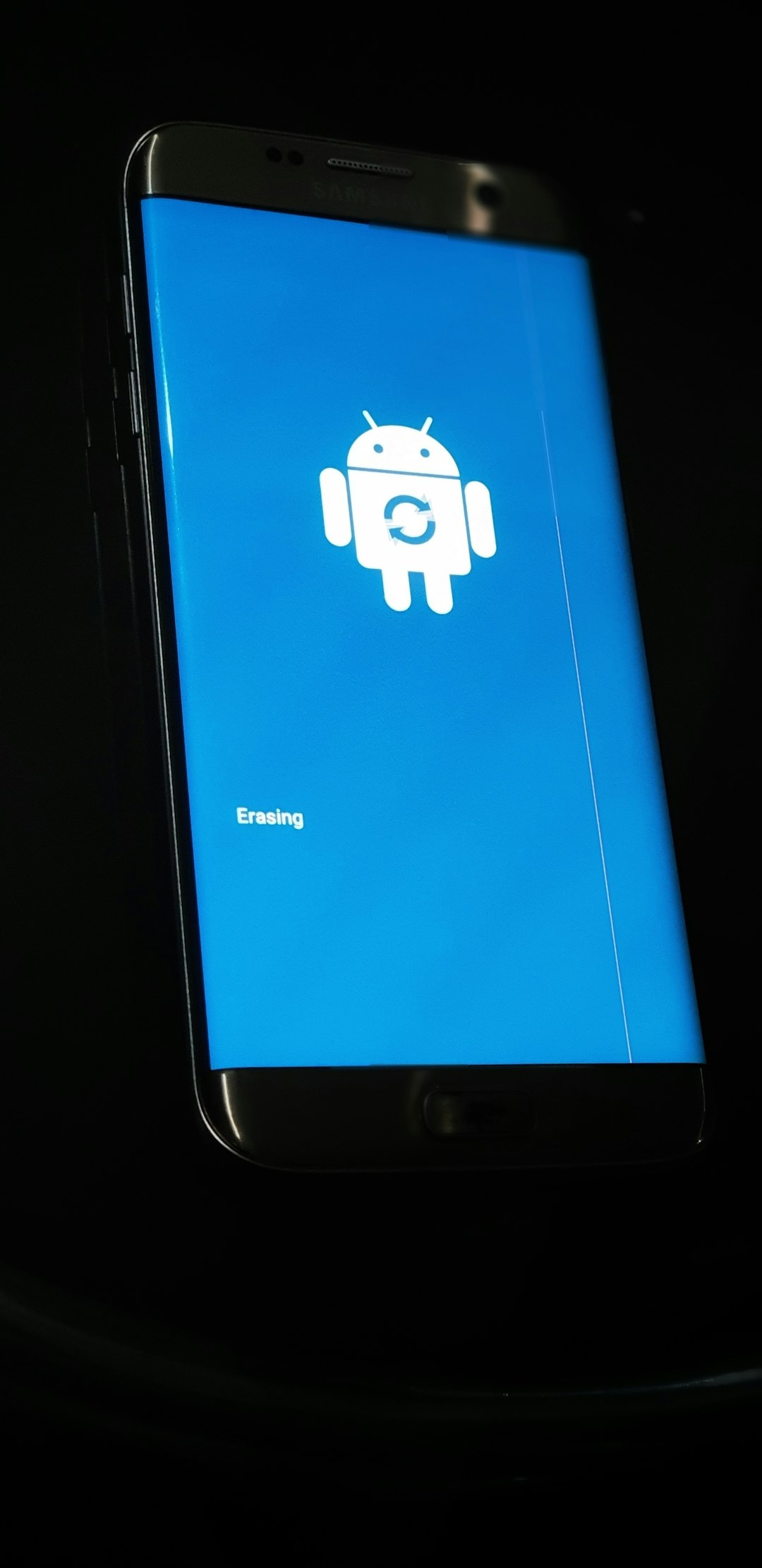
4. Reinstall OneDrive
An improperly installed or corrupted version of OneDrive may need a complete reinstall.
To uninstall:
- Open Settings > Apps > Installed apps.
- Search for OneDrive and click the three dots next to it.
- Select Uninstall.
To reinstall:
- Download the latest version from the official OneDrive website.
- Run the installer and follow the prompts.
After reinstalling, sign in with your Microsoft account and set up your sync folders again.
5. Update Windows 11
Microsoft frequently releases bug fixes related to OneDrive in regular Windows updates. Ensuring your version of Windows 11 is up-to-date is crucial.
- Go to Settings > Windows Update.
- Click on Check for updates.
- Install any pending updates and restart your PC.
6. Check Internet Connectivity
Because OneDrive relies heavily on cloud interactions, a reliable internet connection is essential. Use tools like Windows Network Troubleshooter or try restarting your router/modem.
7. Disable or Reconfigure Antivirus Software
Some third-party antivirus tools mistakenly block OneDrive processes, leading to sync interruptions. Temporarily disabling the antivirus can help identify if it’s the cause. If the error resolves after disabling antivirus:
- Add OneDrive to the antivirus’s whitelist or safe app list
- Contact vendor support for guidance

8. Use the System File Checker
If system corruption is suspected, running the built-in System File Checker might help:
- Open Command Prompt as administrator.
- Type:
sfc /scannow - Press Enter and wait for it to scan and fix errors.
After the scan is complete, restart your PC and check OneDrive functionality again.
9. Use the OneDrive Troubleshooter
Microsoft occasionally provides troubleshooting tools specifically for OneDrive. Although not built into Windows by default, these utilities can be downloaded and run for deeper diagnostics.
- Visit Microsoft Support’s official page to find the latest tools and patches.
Conclusion
Error 0x80070194 in OneDrive for Windows 11 can be annoying, but it’s usually not serious. Through a combination of restarting OneDrive, resetting its configuration, or performing deeper system checks, most users can resolve the issue swiftly. Keeping your operating system and apps up-to-date is also key in avoiding this and similar errors.
Frequently Asked Questions (FAQ)
What does error 0x80070194 mean?
This error indicates that the cloud file provider (OneDrive) has unexpectedly stopped, typically due to a glitch during file synchronization.
Will resetting OneDrive delete my cloud files?
No. Resetting only reinitializes the app on your PC. Your files remain safely stored in the cloud.
Is it safe to uninstall OneDrive?
Yes. Uninstalling OneDrive from your computer won’t delete your online files. You can reinstall it anytime and reconnect to your account.
Can antivirus software interfere with OneDrive?
Yes, some third-party antivirus programs can mistakenly block OneDrive operations. It’s recommended to whitelist OneDrive or consult your software vendor.
How can I check for updates manually?
In Windows 11, go to Settings > Windows Update and click on Check for updates.
What should I do if none of these solutions work?
If the problem persists, consider creating a new user profile, performing a system restore, or contacting Microsoft support for more intensive troubleshooting.