If you’re diving into music production using BandLab, one of the most powerful ways to streamline your workflow and maintain consistency in your sound is by creating presets. Whether you’re a vocalist, guitarist, or electronic music producer, learning how to build and save your own custom presets gives you a huge advantage in both speed and creativity. In this guide, we’ll walk you step-by-step through how to make a preset in BandLab, so every time inspiration strikes, you’re just one click away from your ideal sound.
TL;DR
Creating presets in BandLab helps save time and preserves your unique sound across projects. It’s easy: adjust your effects and settings, then hit save to store them for future use. With a custom preset, you can experiment freely while keeping your favorite combinations just a click away. Read on to learn how to design, troubleshoot, and organize your presets effectively.
What is a Preset in BandLab?
In BandLab, a preset is a saved configuration of effects, instrument settings, or vocal processing that you can reuse in other projects. Think of it like your own personalized sound footprint. Presets are particularly useful for:
- Maintaining consistency across songs or sessions
- Speeding up workflow for quick inspiration
- Testing multiple mixes without losing your original settings
Step-by-Step Guide: How to Make a Preset in BandLab
Step 1: Open or Create a Project
To begin, you’ll need to either start a new project or open an existing one. You can do this by heading to your BandLab dashboard and clicking “Create” or opening a past project from your library.
Once your project is open, make sure to add the track you want to produce a preset on—whether it’s vocals, guitar, MIDI instruments, or loops.
Step 2: Add Your Track Effects
Now it’s time to shape your sound. Click on the track, then select “Effects” to open BandLab’s FX panel. Here’s what you can do:
- Choose from pre-designed FX chains based on instrument type
- Customize the FX chain by adjusting settings or adding new effects
- Drag and drop effects in order of signal flow as needed
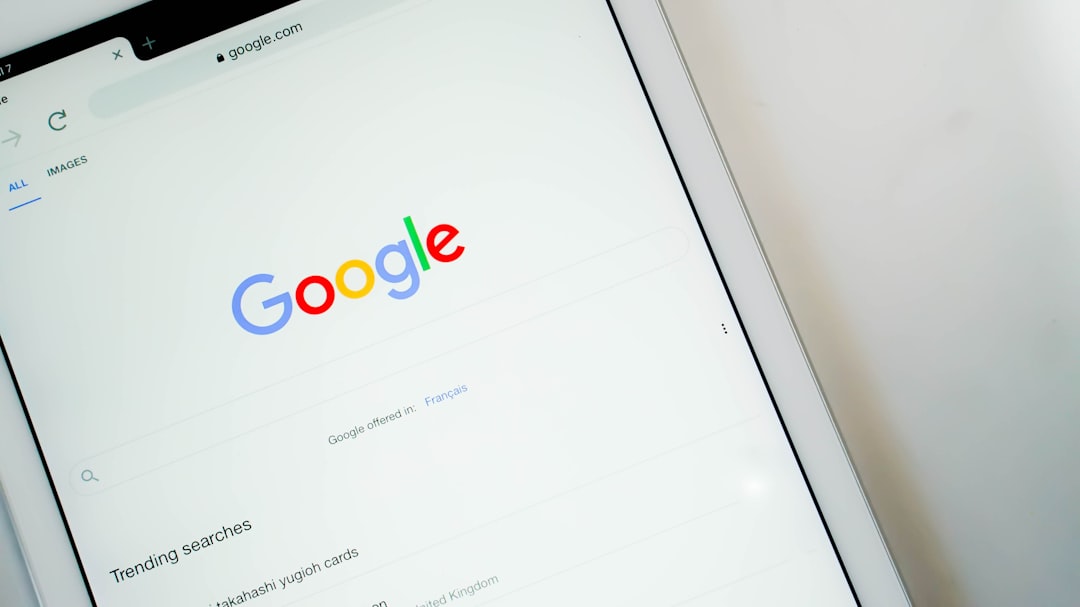
For example, if you’re recording vocals, you might add a noise gate, compressor, EQ, and reverb. Tweak each process to your liking. Pay attention to how each component affects the final sound output.
Step 3: Customize to Taste
This is your moment to be creative. Change parameters like EQ frequencies, delay times, reverb levels, and modulation depth until everything sounds just right. You can monitor real-time changes directly on the mix window.
Pro Tip: Use headphones when dialing in precision settings so you can fine-tune without external sound interference.
Step 4: Save Your Preset
Once you’re satisfied with your effects setup, click the small menu icon (the three vertical dots) in the FX window. Then select “Save Preset”.
Give your preset a descriptive name that helps you remember what it’s for—like “Dreamy Vocals,” “Crunch Guitar,” or “LoFi Synth Base.” You can always rename or delete it later.
Step 5: Load It Into Other Projects
To reuse your new preset in a future project:
- Open a new or existing BandLab session
- Create a track of the same type (e.g., Voice/Mic)
- Open the FX panel and scroll through “Custom” presets
- Select your saved preset, and voilà—it loads instantly!
Advanced Tips for Your Presets
Organize Your Presets
After a while, you may build dozens of presets. Stay organized by using naming conventions like:
- Vox_ for vocal presets
- Gtr_ for guitar presets
- Synth_ for virtual instruments
This extra step reduces time spent searching and keeps your workflow smooth.
Tune for Genre
Different genres have different audio aesthetics. Try creating genre-specific presets like:
- Hip-Hop Vocals: Tight compression, EQ cuts at 300 Hz, slight saturation
- EDM Synths: Slow attack reverb, delay, and stereo widening
- Rock Guitars: Heavy distortion, midrange EQ boost, analog-style reverb

Use Presets as Starting Points
Even if a preset isn’t perfect for a new project, it gives you a solid foundation. Load it in, tweak as needed, and then save the adjusted version under a new name. This way, your preset library evolves with your creative style.
Common Mistakes to Avoid
1. Overprocessing
Adding too many effects can muddy your mix. Keep it simple—start with 2 or 3 FX and build gradually.
2. Ignoring Gain Staging
If your levels are too high or too low between effects, your final sound may distort or lose dynamic range. Always make sure you’re not clipping and that each stage in the chain balances well.
3. Not Saving Changes
BandLab won’t autosave effect chains as presets. You must manually save them after each session to reuse them later. Don’t lose your perfect sound!
Why Presets Matter
Creating your own presets helps develop a signature style. As you produce more music, these presets serve as the foundation for your sonic identity. Over time, you’ll be able to instantly recognize your tone, and others will too. Additionally, presets reduce production fatigue and let you focus more on songwriting and creativity.
When to Update or Delete Presets
Regular cleanup of your preset library ensures you’re working with your best ideas. If a preset doesn’t inspire you or no longer fits your sound:
- Adjust and resave it with tweaks
- Rename it to reflect its new direction
- Delete old or redundant presets
This keeps your library fresh and relevant.
Final Thoughts
Creating a custom preset in BandLab is about more than just convenience—it’s about defining your sonic voice. By mastering how to make and manage your presets, you’ll be well-equipped to create polished tracks faster and more confidently. Whether you’re recording a quick vocal demo, experimenting with synths, or laying down a full arrangement, having your favorite sound combinations just a click away is a true game-changer.
Start building your preset library today—and let your ideas flow without barriers.




