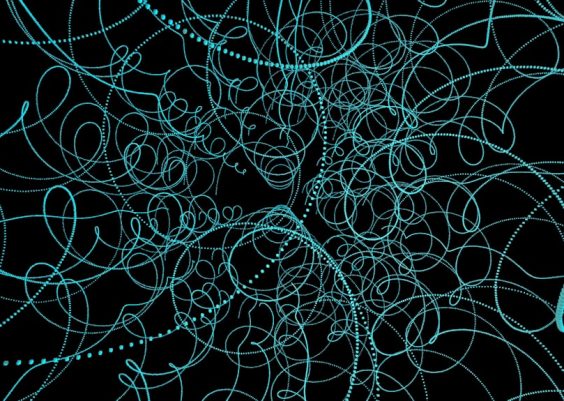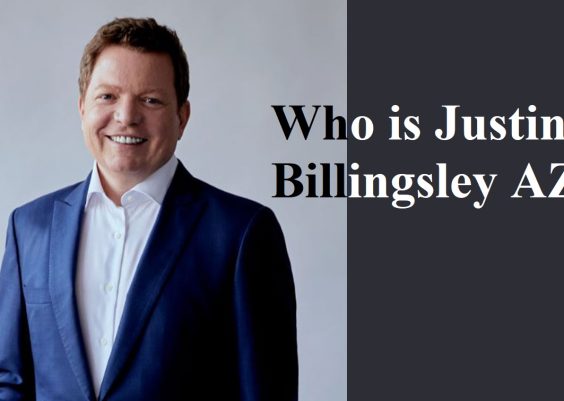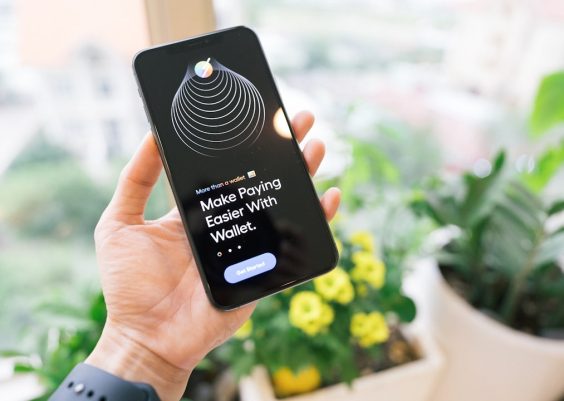When dealing with email communications, especially in corporate or enterprise settings, users occasionally encounter a mysterious file attachment named winmail.dat. This file can be confusing, especially for those unfamiliar with Microsoft Outlook or Exchange servers. Understanding what a winmail.dat file is, its purpose, and how to handle it is important for ensuring smooth communication and avoiding data interpretation issues across different email platforms.
What Is a Winmail.dat File?
A winmail.dat file is a proprietary email attachment format used by Microsoft Outlook and Microsoft Exchange Server to preserve rich text formatting. This file, officially known as a Transport Neutral Encapsulation Format (TNEF) file, carries metadata including the formatting, embedded objects like calendars and forms, and even file attachments as interpreted by Outlook. When recipients use non-Microsoft email clients, which do not support TNEF, they often see this file as an unwanted or indecipherable attachment.
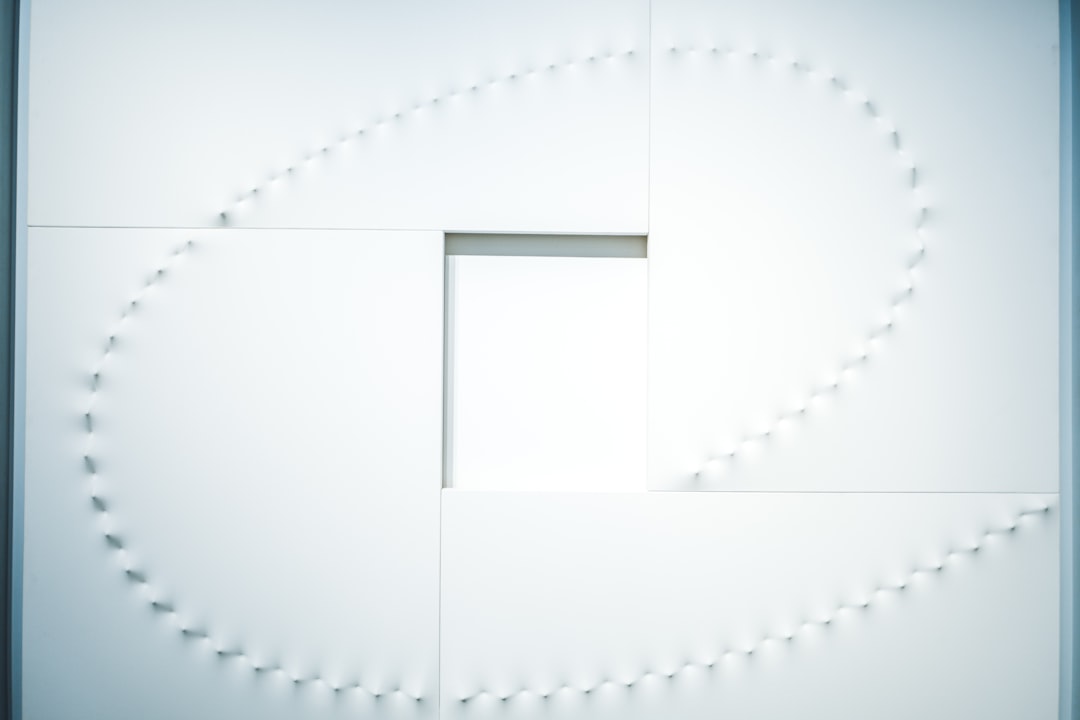
Origin and Purpose of the Winmail.dat Format
The TNEF format was developed to allow rich-text Outlook emails to carry advanced features across Microsoft systems. Here’s what the winmail.dat file can contain:
- Text formatting, such as fonts, colors, and bold/italic styles
- Embedded OLE (Object Linking and Embedding) objects
- Calendar invitations or meeting requests
- Attachments, sometimes encoded in a form not readable without Outlook
For users within a Microsoft ecosystem, these features function seamlessly. However, for recipients using third-party email clients like Mozilla Thunderbird, Apple Mail, or Gmail, the data becomes unreadable and appears as a mysterious winmail.dat file.
When Does Winmail.dat Appear?
Winmail.dat files are usually generated under the following conditions:
- When an Outlook user sends an email using Rich Text Format (RTF).
- When the receiving email client does not support TNEF encoding.
- When a mail server modifies or does not support Microsoft’s proprietary data headers.
To minimize the occurrence of winmail.dat files, Microsoft usually recommends configuring Outlook to send emails in HTML or Plain Text rather than RTF.
Problems Caused by Winmail.dat Attachments
The unintentional appearance of winmail.dat files can lead to several issues:
- Loss of email readability for recipients without Outlook.
- Inaccessibility of attachments embedded in TNEF format.
- Frustration and confusion among recipients and IT support staff.
- Potential delays in email communication due to the time needed for re-sending in a different format.
In environments where email interoperability is critical—such as cross-platform corporate communication—this can represent a considerable nuisance.
How to Open a Winmail.dat File
If you’ve received a winmail.dat file and need to access its contents, there are several tools and methods available:
1. Use Third-Party Winmail.dat Readers
There are software applications developed specifically to decode and open TNEF format files:
- Winmail Opener (Windows) – A free and simple utility that opens winmail.dat files and extracts any attachments.
- TNEF’s Enough (macOS) – A lightweight application that decodes TNEF attachments on Apple computers.
- Online Tools – Websites like winmaildat.com and winmaildatview.net allow users to upload a winmail.dat file and view its contents.
2. Configure Email Client Settings
Some non-Microsoft email clients offer plugins or settings that interpret winmail.dat files. For instance, Thunderbird can use TNEF decoding extensions to read winmail.dat attachments properly.
3. Request a Re-Send in a Different Format
As a last resort, you can ask the sender to re-send the email using Plain Text or HTML formatting. This often resolves the issue entirely by avoiding the generation of a TNEF file in the first place.
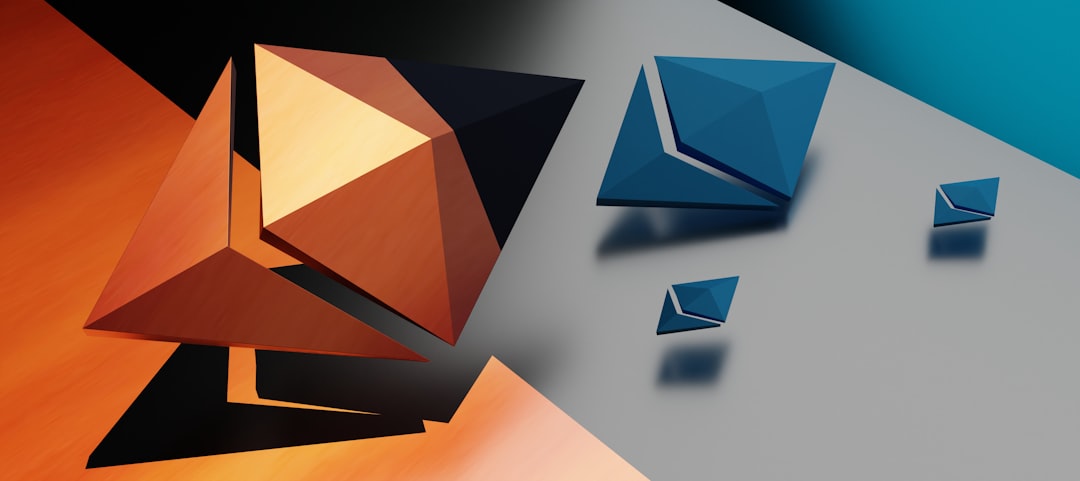
Preventing Winmail.dat from Being Sent
For IT managers, Outlook users, or administrators who want to prevent sending these files, several configuration options are available:
1. Change Outlook’s Default Message Format
The most effective method is to avoid using Rich Text Format. In Outlook:
- Go to File → Options → Mail.
- Under Compose messages, choose HTML or Plain Text as your default mail format.
2. Modify Individual Contact Settings
You can also configure Outlook not to send TNEF to specific recipients:
- Open your contacts list in Outlook.
- Select the specific contact.
- Double-click their name → Click Email Properties.
- Choose “Send Using Outlook Rich Text Format” and switch to “Let Outlook decide the best sending format” or “Send Plain Text only.”
3. Group Policy or Registry Tweaks (Enterprise Environment)
In managed environments, system administrators can enforce message formatting policies using Windows Registry or Group Policy Objects (GPOs) to prevent Outlook from using RTF universally across user devices.
Alternatives to Handling Rich Formatting
Since compatibility and interoperability are common concerns in modern communication, many organizations have opted for alternatives to preserve message richness without resorting to exclusive formats like TNEF. Here are a few recommendations:
- Use HTML format for email, which supports basic styling and is widely accepted across clients.
- When sharing calendars or meetings, use standard attachments (.ics) instead of relying on native Outlook items.
- Consider using collaborative tools like Microsoft Teams or Google Workspace for messaging and scheduling.
Security Implications of Winmail.dat Files
While winmail.dat files themselves are not inherently malicious, like any unknown or unsolicited attachment, they can potentially harbor risks:
- Phishing disguise: Malicious actors can use familiar-looking files to trick users into opening them.
- Confusion vector: Users may use unsafe tools attempting to decode a mysterious file.
Always ensure that winmail.dat files are scanned with antivirus software and, if possible, only accessed using reputable tools.
Conclusion
The winmail.dat file serves a functional purpose within the Microsoft email ecosystem but often creates complications when interacting with cross-platform users. Understanding why these files appear, how to handle them, and what steps can be taken to prevent them is key for seamless and frustration-free communication—whether at the individual user level or across enterprise IT systems.
Whenever possible, standardize on HTML or Plain Text formats to ensure platform compatibility and minimize the risk of misinterpreted or unreadable messages. With the right knowledge and configuration, the winmail.dat mystery can be fully resolved and even avoided entirely.