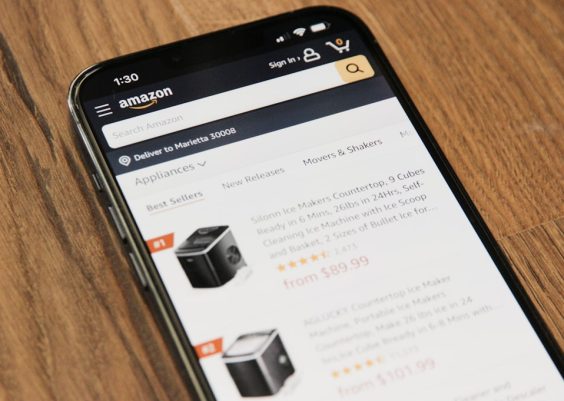Managing email correspondence efficiently is crucial, especially in corporate environments where keeping track of sent emails can make or break a productive workflow. One of the handiest strategies is to *automatically CC (carbon copy)* yourself on outgoing emails in Outlook. This provides an excellent way to have a personal record of every email sent without needing to remember to click the CC field each time.
Whether you’re using Microsoft Outlook on desktop, through webmail, or via Outlook 365, this guide will walk you through the steps to enable automatic CC to yourself for all new messages. Along the way, we’ll also share reasons why using automatic CC can improve your communication records and offer alternatives where appropriate.
Why Automatically CC Yourself?
There are many compelling reasons to enable automatic CC for your outgoing email. Here are a few:
- Archival: Automatically receive a copy of each sent message in your inbox for easy reference.
- Synchronization: If you use multiple devices or clients, having sent messages in your inbox keeps your threads better synchronized.
- Backup: Ensures you never lose an important message even if it doesn’t get saved properly in the Sent folder.
- Audit Trail: Especially useful for professionals working in law, finance, or customer support roles who need a clear record of communications.
Using Outlook Rules to CC Yourself Automatically
Outlook’s powerful Rule system allows you to automate many aspects of your inbox—and yes, you can create a rule that automatically sends a copy of every email you send to your own address. Here’s how:
For Outlook Desktop (Windows)
- Open Outlook and go to the Home tab.
- Click on Rules, then select Manage Rules & Alerts.
- In the Rules and Alerts window, click New Rule.
- Under Start from a blank rule, select Apply rule on messages I send. Click Next.
- If you want this rule to apply to all outgoing messages, don’t select any conditions and just click Next again. Confirm by clicking Yes when prompted.
- In the actions list, check the box for CC the message to people or public group.
- Click on people or public group in the bottom section, and then choose or enter your own email address.
- Click OK, then Next, and again if you want no exceptions.
- Give your rule a descriptive name, such as “Auto CC Myself.”
- Make sure the rule is turned on before you click Finish.
Once set up, this rule will automatically apply a CC to your address every time you send an email.
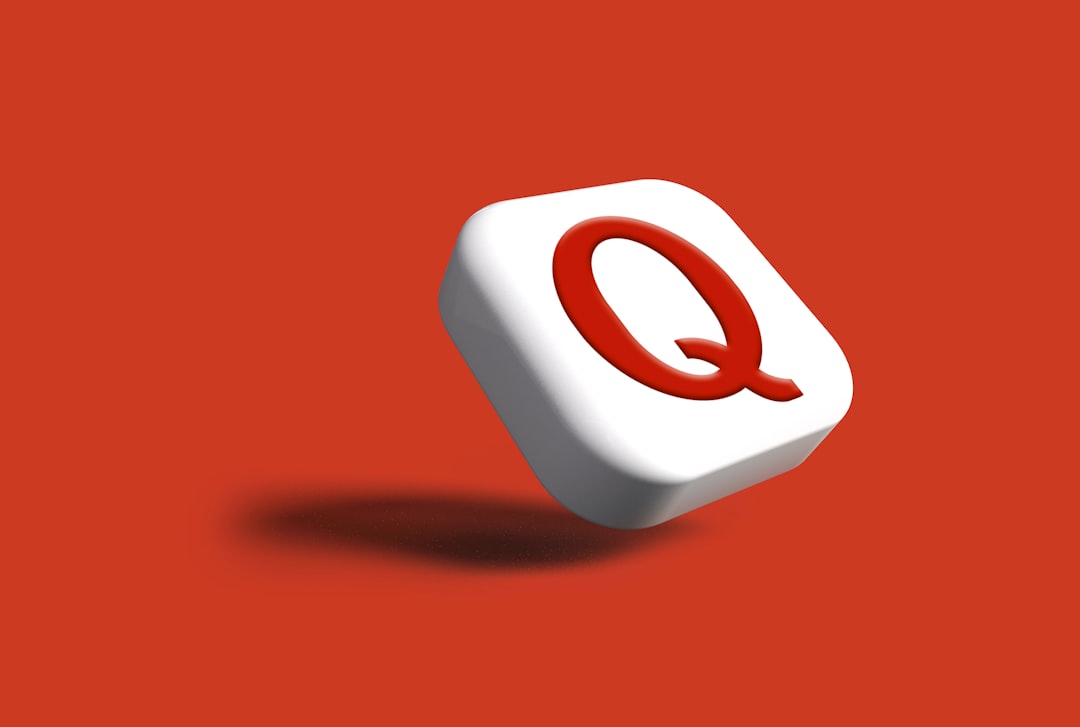
For Outlook on Mac
Outlook for Mac has introduced expanded Rule features, but you may find some limitations compared to the Windows version.
- Go to Tools in the top menu and select Rules.
- Choose Exchange or Outlook.com depending on your account type.
- Click + (plus) to add a new rule.
- Under When a new message is sent, choose appropriate criteria to apply globally or conditionally.
- Under Do the following, select CC and enter your email.
- Set a name for your rule and make sure it’s enabled.
Note: Depending on the build or version of your Outlook Mac client, more advanced rule features might require a few workarounds or scripting with AppleScript.
Using Outlook Web or Outlook 365
Creating automatic CC rules in the web-based version of Outlook (Outlook.com or Office 365) is a little different, but still entirely doable.
- Log in to your account at Outlook.office.com.
- Click the gear icon (⚙) in the top-right corner and choose View all Outlook settings.
- Go to Mail > Rules.
- Click Add new rule.
- Name your rule (e.g., “Auto CC to Self”).
- Under Add a condition, choose Apply to all messages.
- Under Add an action, choose Copy to and enter your email address.
- Click Save.
This approach applies consistently across your webmail account and synced devices.
Alternative: Use Quick Steps (Windows Only)
Quick Steps allow you to create shortcuts for repetitive tasks. While they aren’t fully automatic, they can save time when writing emails that you frequently copy yourself on.
- Go to the Home tab in Outlook and click Create New under the Quick Steps group.
- Name your quick step something like “New Email w/ CC.”
- Choose New Message as the action.
- Click Options and add your email address in the CC field.
- Click Finish.
Now, every time you want to compose an email with yourself CC’d, just click the Quick Step you created. It’s not fully automatic but extremely fast.
Considerations When Using Auto CC
While this feature is useful, there are some considerations to keep in mind:
- Increased Inbox Volume: CC’ing yourself on every email can clutter your inbox if not properly sorted.
- Possible Duplication: If you already store sent messages or have email sync across all devices, it might feel redundant.
- Compliance Risks: In some regulated industries, auto-CC might inadvertently expose sensitive information depending on how your inbox and email systems are monitored.
You can mitigate these issues by setting up a filter that moves emails CC’d to yourself into a specific folder automatically. This keeps your inbox tidy while still collecting all the pertinent data.
Bonus: Creating a Folder and Filter
Take your automatic CC setup one step further by organizing those messages. Here’s how to create a rule that will move messages CC’d to you into a dedicated folder:
- In the Outlook desktop app, right-click on your inbox and choose New Folder. Name it something like “Sent Copies.”
- Go to Rules > Manage Rules & Alerts.
- Create a new rule for incoming messages where: “I am in the CC box” and the sender is you.
- Set the action to Move it to the specified folder and choose your new “Sent Copies” folder.
This way, you retain oversight without flooding your main inbox.
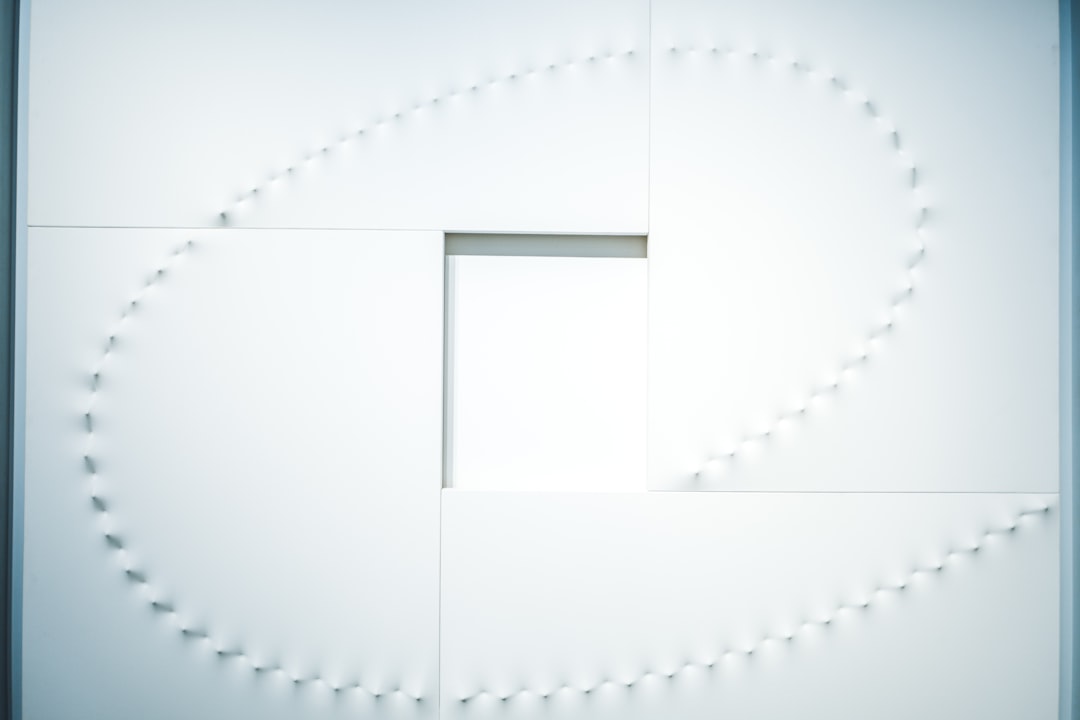
Final Thoughts
Automatically CC’ing yourself on new Outlook messages may seem like a small tweak, but it can significantly increase your productivity, record-keeping accuracy, and peace of mind—especially if you’re often multitasking or handling large volumes of email.
Using the native %Outlook% rules engine is a robust and reliable way to set it and forget it, while options like Quick Steps or folder filters let you customize your workflow even further.
Be sure to monitor your mailbox and inbox organization to ensure this approach continues working for you as effectively as intended. With just a few minutes of setup, you gain long-term benefits that can transform your day-to-day email management.