In enterprise environments and for advanced users, modifying Windows Registry permissions is often necessary to implement security configurations, troubleshooting steps, or automation scripts. One of the most powerful and flexible ways to do this is through PowerShell. With the right commands and permissions, administrators can take full control of registry keys, delegate access, or audit changes without relying on manual tools like Regedit.
PowerShell, being a task automation framework, provides modules and cmdlets to help manipulate the registry as easily as the file system. But changing the Access Control List (ACL) for registry keys can be sensitive and requires careful handling to avoid corrupting critical OS settings.
Getting Started
Before modifying registry permissions, ensure you run PowerShell as Administrator. Without elevated privileges, you may encounter access denied errors, especially in system-protected keys.
Step-by-Step: Changing Registry Permissions with PowerShell
- Identify the Registry Key
First, you need to know which key you want to modify. For example, to change permissions for HKEY_LOCAL_MACHINE\SOFTWARE\MyApp, ensure that this key exists before proceeding. - Load the Security Descriptor
Use theGet-Aclcmdlet to retrieve the current Access Control List of a registry key.$registryPath = 'HKLM:\SOFTWARE\MyApp' $acl = Get-Acl $registryPath - Create a New Rule
To grant, for example, full control to the user SomeUser, use the following:$user = 'DOMAIN\SomeUser' $permission = 'FullControl' $inheritance = [System.Security.AccessControl.InheritanceFlags]::None $propagation = [System.Security.AccessControl.PropagationFlags]::None $access = [System.Security.AccessControl.RegistryRights]::$permission $rule = New-Object System.Security.AccessControl.RegistryAccessRule($user, $access, $inheritance, $propagation, 'Allow') - Apply the Rule
Add the new rule to the ACL and set it back to the registry path:$acl.SetAccessRule($rule) Set-Acl -Path $registryPath -AclObject $acl
This method can also be adapted to remove permissions using RemoveAccessRule or to audit using advanced directives.
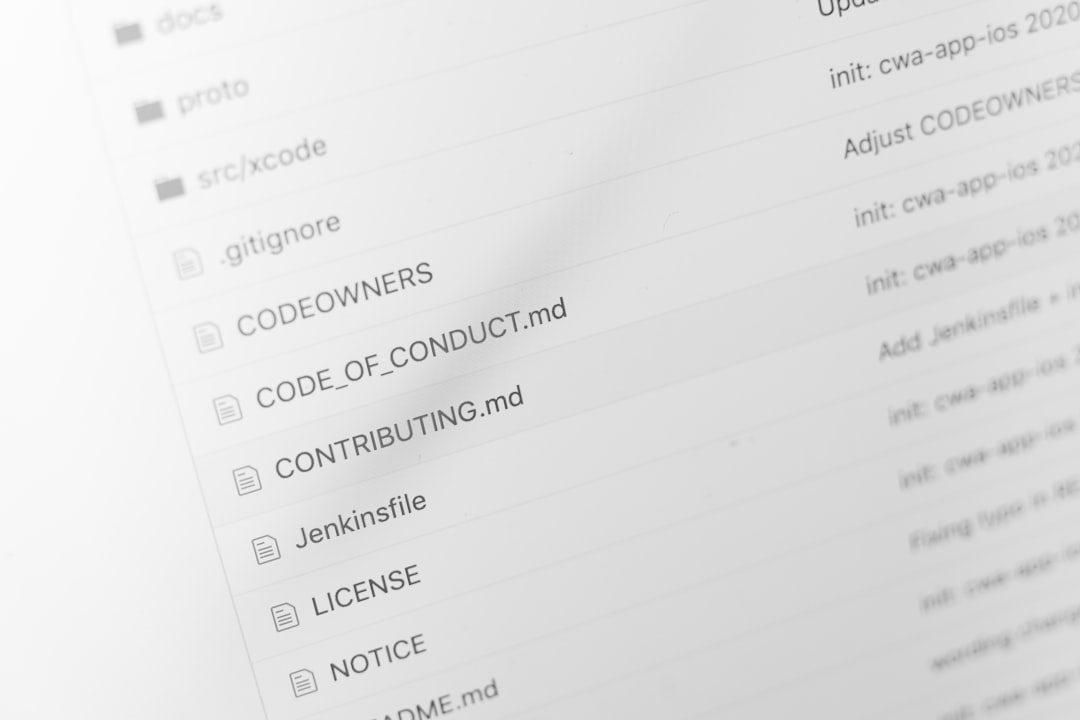
Common Use Cases
- Allow a service account to access a secure registry area
- Automate software deployment scripts that depend on registry tweaks
- Lock down registry keys to prevent changes from users or software
Changing permissions is particularly useful when software requires certain registry entries to be modifiable but the default permissions restrict access. Automating this through PowerShell enhances consistency and reduces human error.
Handling Inheritance
Registry keys often inherit permissions from parent keys. However, you may want to break this inheritance and define unique permissions.
To disable inheritance:
$acl = Get-Acl $registryPath
$acl.SetAccessRuleProtection($true, $false) # disable inheritance
Set-Acl -Path $registryPath -AclObject $aclBe cautious when disabling inheritance. This will remove inherited rules and can inadvertently lock out administrative access if proper rules are not set immediately after.
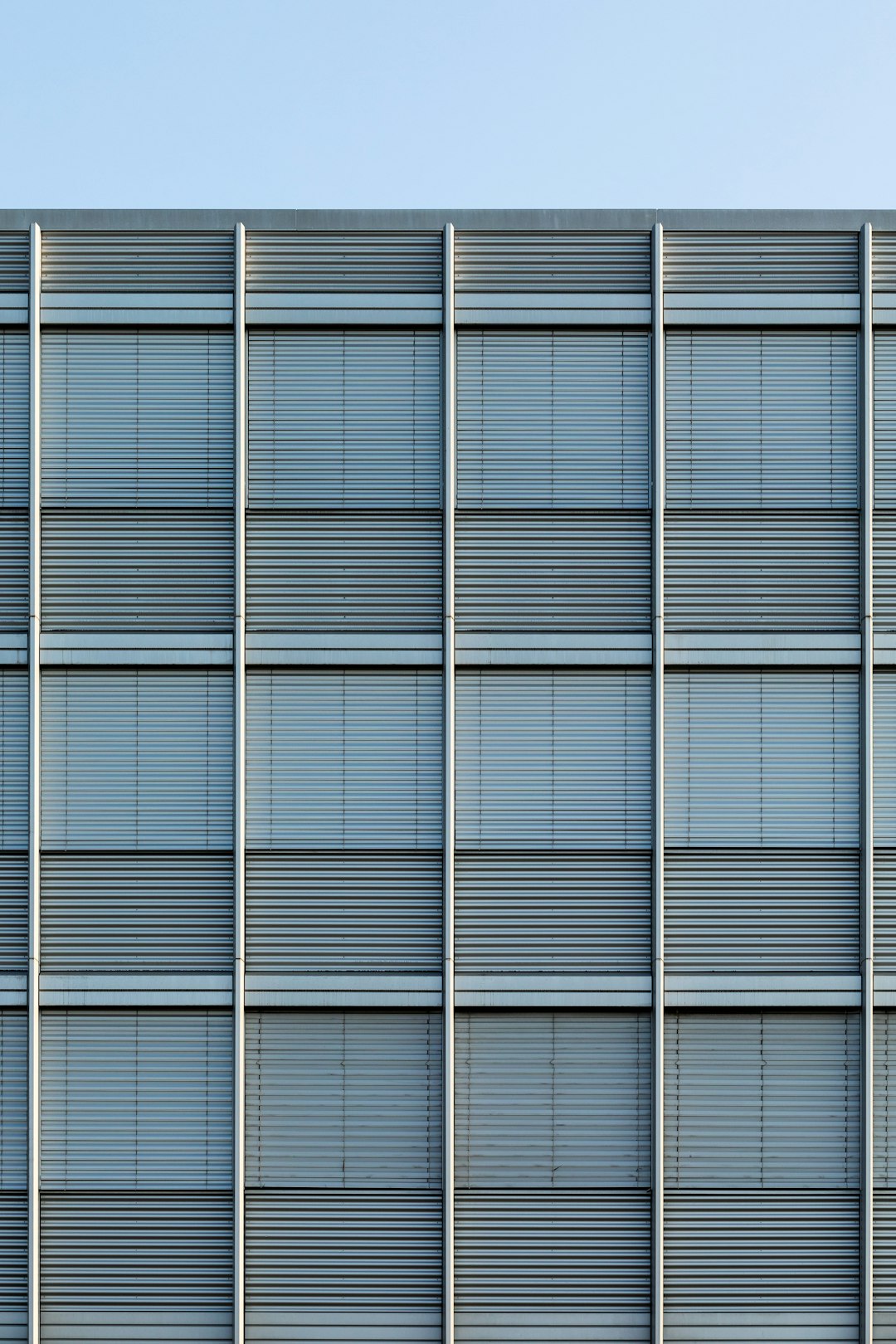
Best Practices
- Backup the Registry before making changes
- Validate permissions using RSOP or auditing tools
- Use try/catch blocks in scripts to handle errors safely
- Document every permission change in your deployment or system logs
By following these steps and practices, administrators can ensure that registry permission modifications are secure, reversible, and compliant with IT policies.
FAQ
- Q: Can PowerShell edit registry keys without Admin rights?
A: Most sensitive keys require elevated privileges. Only HKCU (HKEY_CURRENT_USER) keys might be modifiable without admin rights. - Q: What happens if I remove all permissions from a registry key?
A: If no users have access, even Admins may be locked out. Recovery could require booting into safe mode or using system restore. - Q: Is there a way to audit who has changed registry permissions?
A: Yes. Enable auditing policies via Local Security Policy and set SACLs (System Access Control Lists) for registry keys. - Q: Can I revert to default permissions?
A: There is no simple ‘reset’ cmdlet, but you can export the default ACLs before changes and reapply them later usingSet-Acl. - Q: Is this method compatible with remote machines?
A: Yes, if PowerShell Remoting is enabled and properly configured on the target system.




