Scheduling tweets on X (formerly Twitter) is a valuable tool for content creators, marketers, and social media managers who want to maintain an active presence online without staying glued to their devices. However, what happens when you need to make a change to a tweet that’s already scheduled? Whether it’s a typo, a new development, or a shift in schedule, editing a scheduled post is a common necessity. Here’s a step-by-step guide to help users understand how to edit a scheduled post on X.
Understanding X’s Scheduling Feature
X allows users with an X Pro (formerly TweetDeck) account or access to Twitter’s native scheduling tools to draft tweets and schedule them for future dates and times. This feature ensures that content goes live at the most optimized moments for engagement, even when the user is offline.
However, there’s no direct “edit” button for scheduled tweets on X. Instead, users need to delete the scheduled post and create a new one. While this might sound inconvenient, it’s relatively simple when broken down.
Steps to Edit a Scheduled Post on X (Twitter)
- Log into your X account. First, make sure you’re signed into the correct profile that holds the scheduled post.
- Use X Pro or Twitter Web. Navigate to TweetDeck or the desktop web version of X. Scheduled tweets are not easily managed via the mobile app.
- Access Scheduled Tweets. In X Pro:
- Click on the “Scheduled” column or manually add it if it doesn’t appear.
- Alternatively, go to the composer window, click the calendar icon, and choose “View Scheduled Tweets.”
- Locate the Tweet. Scroll through the list or use filters to find the scheduled post you want to edit.
- Delete the Scheduled Tweet. Click on the scheduled tweet, then select the trash icon or “Delete.”
- Recreate and Reschedule. Now that it’s deleted, go back to the compose box, adjust your content, and schedule it again at the desired date and time.
Tips for Editing Scheduled Tweets
- Double-check your content before scheduling: To avoid the need for editing, review grammar, links, and media content thoroughly before setting a tweet to go live.
- Use a content calendar: Managing your tweets with a visual calendar can help you see scheduled content at a glance, making strategic editing easier.
- Be aware of time zones: When editing or rescheduling, confirm that you’re working with the right time zone to avoid posting at unintended hours.
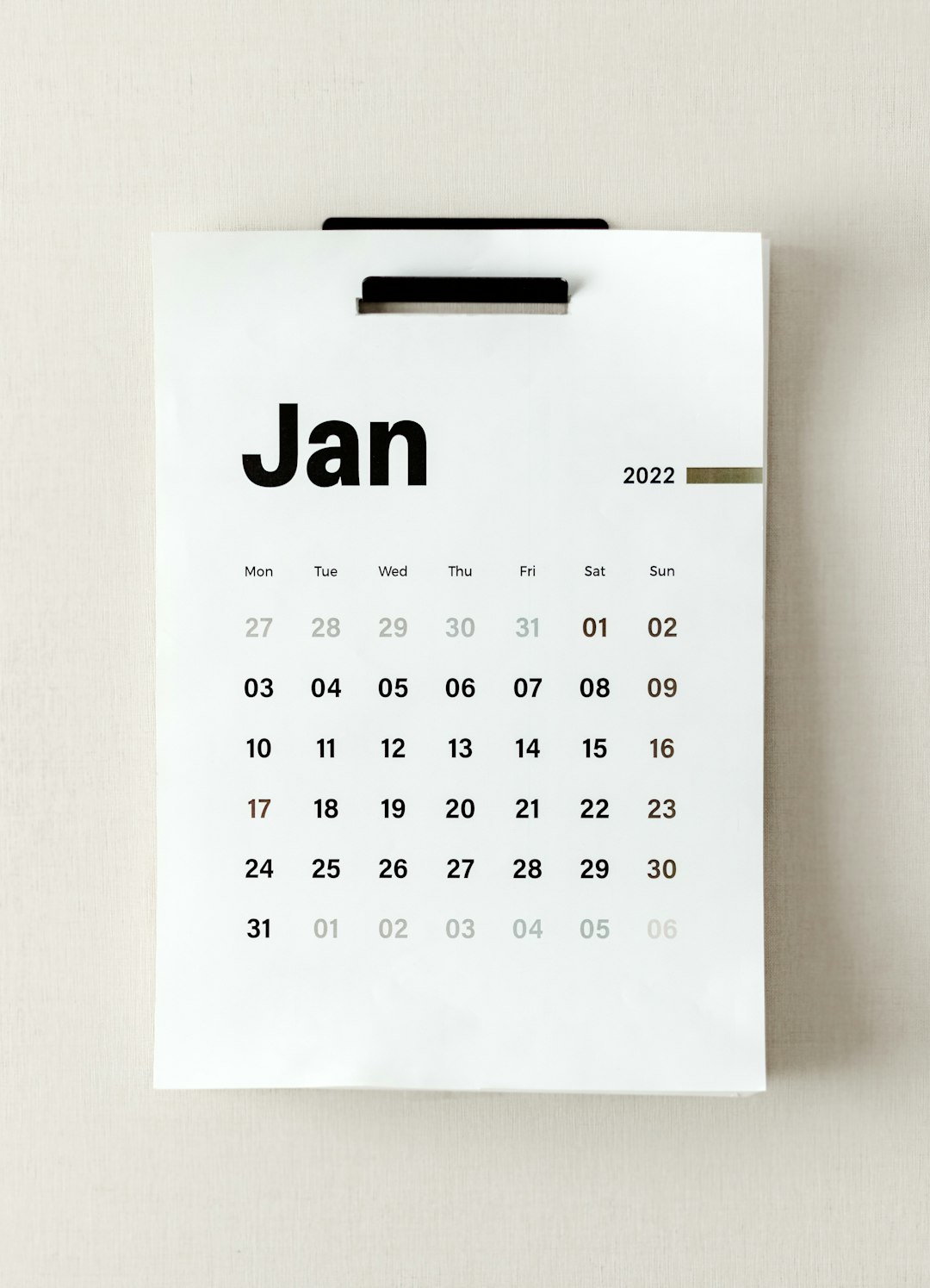
Alternative Tools to Edit Scheduled Tweets
While X itself doesn’t support direct editing of scheduled tweets, third-party social media management platforms like Hootsuite, Buffer, or Sprout Social may offer easier editing capabilities for scheduled content. These tools often include drag-and-drop calendars, bulk editing options, and improved visibility that can make managing tweets more efficient.
That said, users leveraging these platforms should also keep in mind that any changes made within third-party applications might not immediately reflect on X if there are sync issues or if API limitations apply.
Why Direct Editing Isn’t an Option
X does not currently offer a direct “edit” feature for scheduled posts because once a tweet is scheduled, it is locked in the posting queue. Modifying it would typically involve the same backend processes as deleting and reposting. While this may change in the future, the platform’s current structure emphasizes security and content consistency.
Conclusion
Although editing a scheduled post on X isn’t as simple as clicking “edit,” the process remains straightforward. By following the steps to delete and recreate the tweet, users can effectively manage their content even when things change at the last minute. With the right tools and habits, maintaining a seamless social media strategy on X is completely achievable.
Frequently Asked Questions
-
Can I edit a scheduled tweet directly?
No, X does not allow direct editing of scheduled tweets. You must delete the original and create a new one. -
Where can I find my scheduled tweets on X?
Use X Pro (TweetDeck) or the desktop version of X. Look for the “Scheduled” section in the interface. -
Can I view scheduled tweets on the mobile app?
No, the mobile app does not currently support viewing or managing scheduled tweets. -
Do third-party apps allow tweet editing?
Some tools like Buffer and Hootsuite may allow easier editing. However, any change still results in a new scheduled instance. -
Will X ever add an edit feature for scheduled tweets?
There’s no official word, but users continually request more advanced scheduling tools, so it may be possible in future updates.




