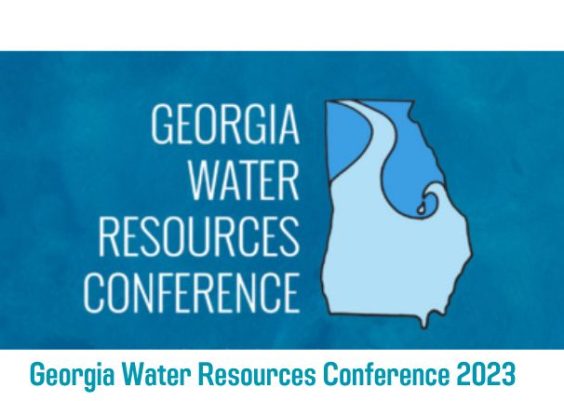You’re all set to unwind with your favorite YouTube videos, but instead, the screen greets you with the frustrating message: “You’re Offline. Check Your Connection.” This common error can happen on desktops, smartphones, smart TVs, and even gaming consoles. While it might appear as a simple internet issue, the root causes can vary—and so do the solutions.
In this comprehensive guide, we’ll explore what causes this error and walk you through various simple and advanced fixes to get you back to streaming in no time.
Understanding the Error: What Does “You’re Offline” Really Mean?
The “You’re Offline. Check Your Connection” message on YouTube typically points to network connectivity issues. However, that’s not always the case. Sometimes the problem originates from:
- A misconfigured browser or app settings
- Issues with the YouTube app or browser cache
- Problems with your device’s network settings
- YouTube server outages
Pinpointing the exact cause can make troubleshooting much easier. Let’s dive into the potential fixes.
1. Check Your Internet Connection
This might seem obvious, but it’s the first and most important step. To check if your device is connected to the internet:
- Open a different app or website and see if it loads
- If you’re on Wi-Fi, ensure you’re connected to the correct network
- Try switching from Wi-Fi to mobile data or vice versa
If your connection is weak or unstable, restart your router or modem. Also, consider moving closer to the router or unplugging unused devices to reduce bandwidth consumption.

2. Restart Your Device
Sometimes, all it takes is a quick reboot. Restarting your device helps clear temporary glitches that might be affecting connectivity. Here’s what to do:
- On smartphones and tablets: Power off, wait for a few seconds, and turn it back on
- On PCs and laptops: Restart the system and reopen YouTube
- On smart TVs or streaming devices: Unplug the power cable, wait for 20 seconds, and plug it back in
This step often resolves minor software or network hiccups instantly.
3. Clear Cache and Data (App or Browser)
A cluttered cache or corrupt data can interfere with YouTube’s functionality. Here’s how to clean it up effectively:
On Android:
- Go to Settings → Apps
- Select YouTube
- Tap on Storage & Cache
- Tap Clear Cache and then Clear Data
On iPhone:
You can’t clear cache directly. Instead:
- Delete the YouTube app
- Reinstall it from the App Store
In a Browser:
- Open your browser settings
- Go to Privacy → Clear browsing data
- Select Cached images and files
- Click Clear Data
After clearing out old data, reload YouTube and see if the issue is resolved.
4. Check YouTube’s Server Status
At times, the issue isn’t on your end at all. YouTube’s servers can experience outages. To check the current server status:
- Visit Downdetector.com and search “YouTube”
- Look for any reported spikes in outage issues
- Check Twitter or Google News for reports of service disruptions
If servers are down, there’s nothing much you can do but wait. YouTube usually resolves such issues quickly.
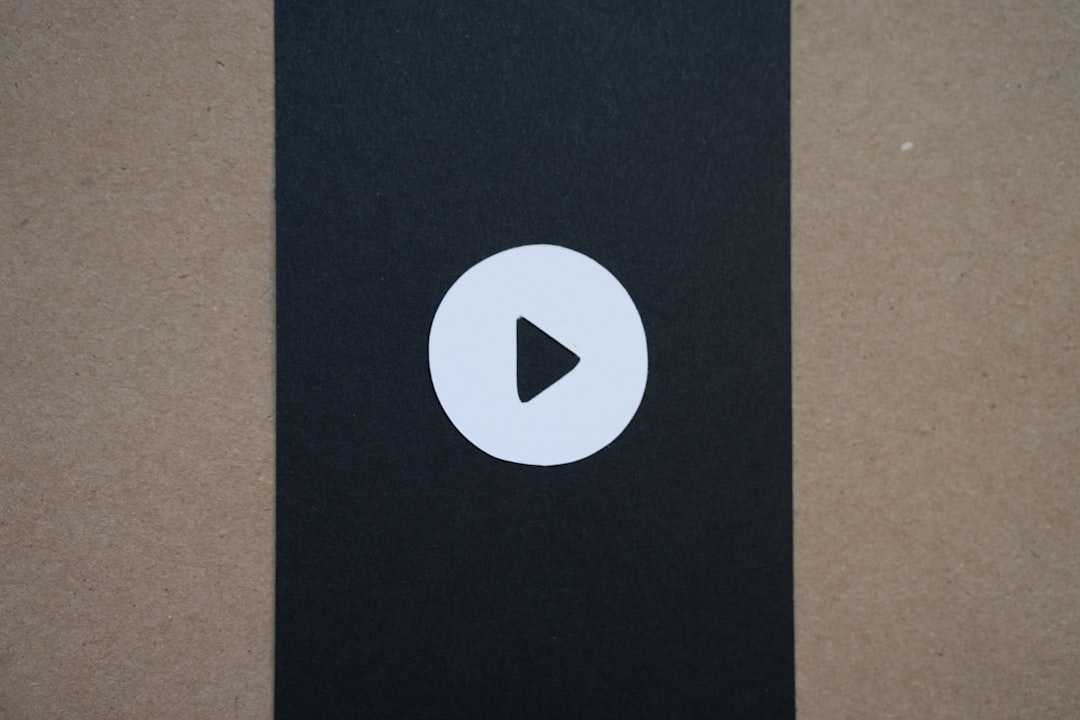
5. Reset Network Settings
If you suspect the issue lies in deeper network configurations, resetting the network settings can help. But be cautious—this will also wipe saved Wi-Fi passwords and paired Bluetooth devices.
On Android:
- Go to Settings → System → Reset → Reset Wi-Fi, mobile & Bluetooth
- Confirm the action
On iPhone:
- Navigate to Settings → General → Reset → Reset Network Settings
- Enter your passcode
- Confirm the reset
After restarting your device, reconnect to the network and try YouTube again.
6. Update the YouTube App or Your Browser
Running an outdated version can result in compatibility problems, leading to the offline error.
- On smartphones, check the App Store or Google Play Store for updates
- On PCs, ensure your browser is up-to-date
- On Smart TVs, go to the App Store section and manually check for app updates
Updating ensures bug fixes and smooth functionality with the latest YouTube features and APIs.
7. Disable Ad Blockers or VPN Services
If you’re using an ad blocker extension or VPN, it might be interfering with YouTube’s ability to connect properly.
- Temporarily disable your ad blocker and refresh YouTube
- If using a VPN, switch it off or connect through a different server
- Check to see if the offline message disappears
Some ad blockers and VPNs restrict web scripts or reroute data in ways that disrupt normal platform behavior.
8. Try a Different Device or Platform
If none of the above works, try accessing YouTube from a different device—like a different phone, computer, or smart TV. This will help you figure out if the problem is isolated to one hardware or software environment.
Still no luck? Consider using a different browser (such as Firefox instead of Chrome) or reinstalling the app.
9. Contact Support or Your ISP
If you still see the dreaded offline message after trying all of the above, it could indicate a deeper connectivity issue. At this point, you should:
- Contact your Internet Service Provider and have them check for issues on their end
- Contact YouTube support via the Help Center
This step might be time-consuming, but it ensures that more complex problems—like DNS issues or ISP restrictions—are addressed professionally.
Prevention Tips for the Future
Once you’ve resolved the “You’re Offline” error, it’s wise to prevent it from happening again. Here’s how to safeguard your video-watching experience:
- Keep your apps and software updated
- Use a stable and reliable internet connection
- Regularly clear app and browser cache
- Avoid using experimental browser extensions that could interfere
- Ensure your firewall or antivirus settings are not blocking usage
Conclusion
The “You’re Offline. Check Your Connection” message on YouTube can be annoying, especially when you’re ready to relax or catch up on content. Luckily, most causes are simple to identify and fix. Whether it’s a weak connection, a bloated cache, a rogue app, or temporary outages, the steps above should have you reconnected and back to enjoying videos quickly.
The key is a process of elimination—start with basic steps like checking your internet and restart, and move on to more advanced troubleshooting only if needed. With a little patience and the right guidance, you’ll have YouTube up and running in no time.