In today’s era of increasing digital surveillance, accessing the internet through a secure and private connection is more important than ever. A residential VPN provides an added layer of protection by routing traffic through an IP address that is tied to a real household internet connection rather than a datacenter. This makes your online activity appear more natural and less likely to be flagged or blocked. Setting up a residential VPN on your iPhone can enhance your privacy, provide access to geo-restricted content, and protect your data while using public Wi-Fi.
What is a Residential VPN?
A residential VPN differs from a traditional VPN in that it assigns you an IP address provided by an internet service provider (ISP), rather than a commercial IP associated with a server farm. This allows for:
- Stealth browsing: You appear as a regular internet user rather than someone using a VPN.
- Better access: Some websites block datacenter IPs but allow residential IPs.
- Enhanced trust: Services are less likely to request CAPTCHAs or other verification methods.
Setting one up on an iPhone can be done in a few straightforward steps, even for users without advanced technical skills.
How to Set Up a Residential VPN on iPhone
There are generally two ways to use a residential VPN on your iPhone: by using an app provided by a VPN that offers residential IPs or by manually configuring the VPN on your device’s settings. Here’s how to do both.
Option 1: Using a VPN App That Supports Residential IPs
This is the easiest and most user-friendly option.
- Choose a reliable VPN provider that offers residential IP addresses. Examples include VPN services like Oxylabs, Smartproxy, or Bright Data.
- Download the app from the App Store.
- Create an account and subscribe to a residential VPN plan.
- Login to the app and navigate to server selection settings.
- Select a residential IP location, preferably closest to your current region for better speed.
- Tap Connect. Your iPhone will ask to install a VPN profile—approve this request.
- Once connected, traffic will be routed through a residential IP.
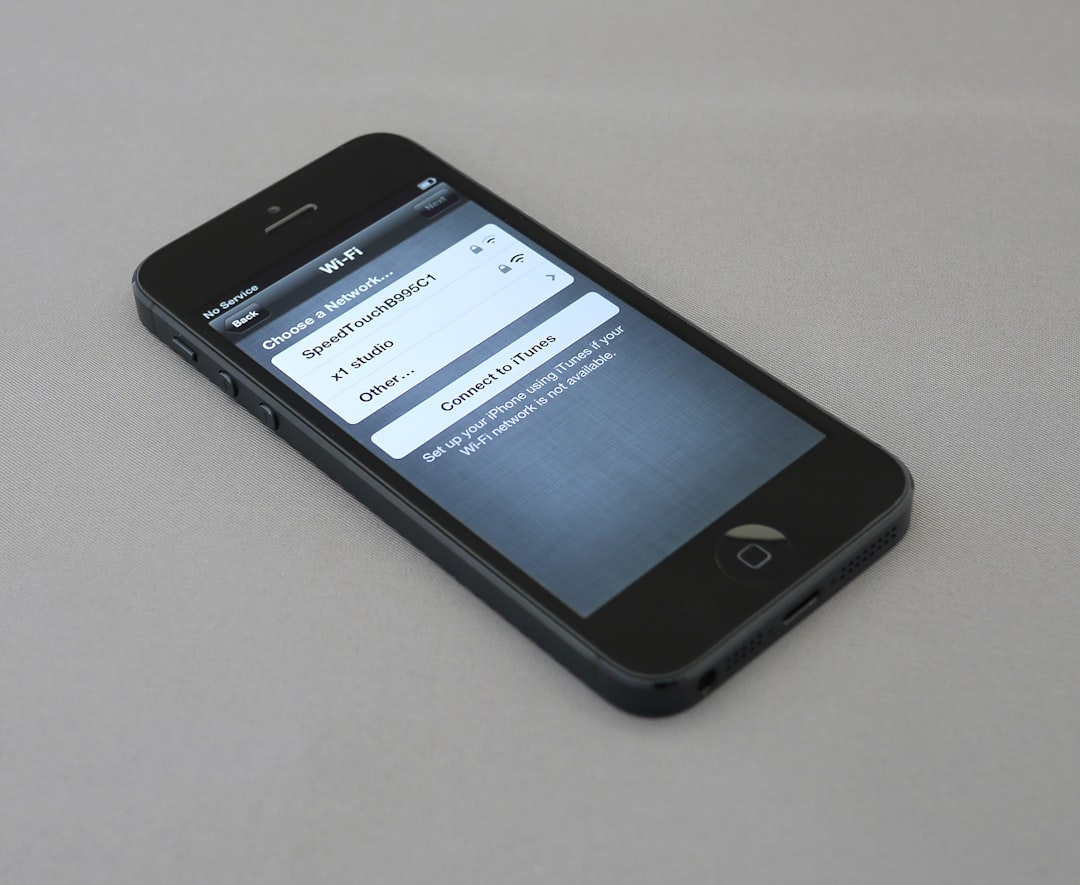
Option 2: Manual Configuration Using VPN Settings
This method involves setting up the VPN manually using the iOS native settings:
- Go to the Settings app on your iPhone.
- Tap General and then scroll to VPN & Device Management.
- Tap VPN, then tap Add VPN Configuration.
- Choose Type (either IKEv2, IPSec, or L2TP) — use what your provider recommends.
- Enter the Server address and Remote ID provided by your VPN service.
- Enter your username and password.
- Tap Done, then switch the status to Connected.
This method is suitable for advanced users and might require additional configuration files or certificates, which your VPN provider should supply.
Benefits of Using a Residential VPN
- Bypassing Geo-Restrictions: Stream content or access websites available only in specific countries.
- Online Anonymity: Hide your real IP and avoid being targeted for ads.
- Secure Public Wi-Fi Usage: Encrypt your data to protect it from hackers.

Things to Consider
Before committing to a residential VPN, keep in mind the following:
- Cost: Residential VPN services tend to be more expensive than standard ones due to IP lease costs.
- Speed: Since the IPs are shared or rotated, speeds may be less consistent than in data center-based VPNs.
- Legitimacy: Use only reputable VPN businesses to avoid services that acquire IPs through unauthorized means.
Additionally, ensure that your provider has transparent privacy policies. Some services might log traffic or share data with third-parties, defeating the whole purpose of using a VPN.
Conclusion
A residential VPN on your iPhone can offer serious privacy, access, and security benefits, but it’s crucial to set it up correctly and choose a trusted provider. Whether you go with a third-party app or manually configure it, once activated, your internet connection will be more secure and appear more “natural” than using a standard VPN.
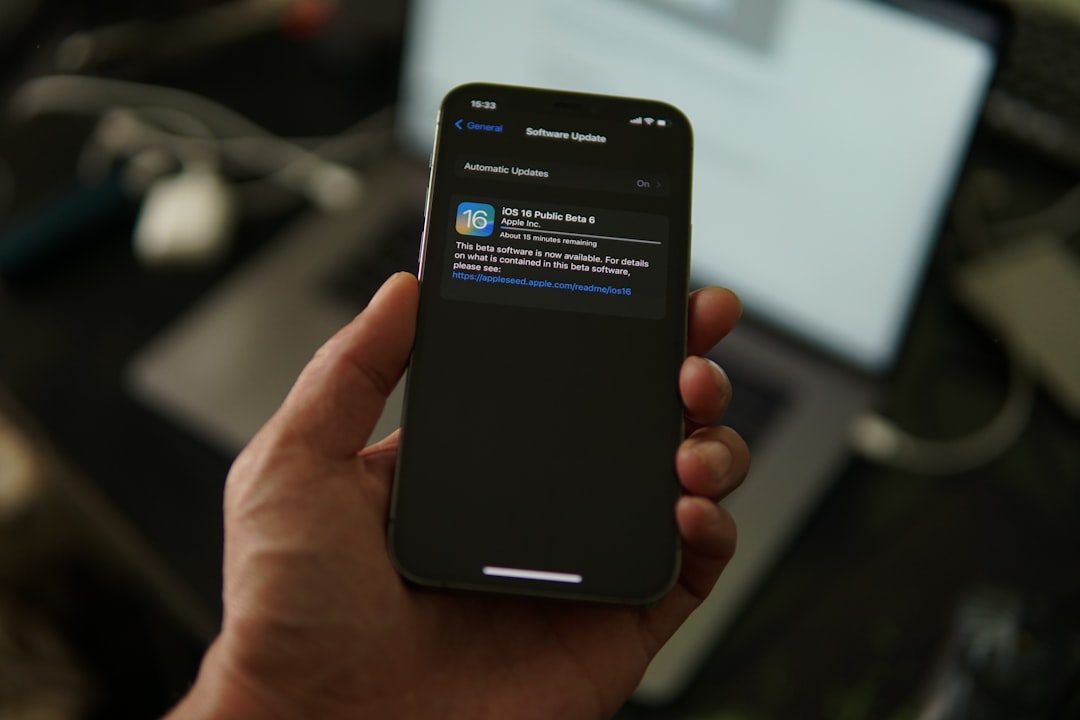
Take the time to understand your needs and choose a VPN service accordingly, and you’ll be on your way to a safer, more versatile browsing experience on your iPhone.




