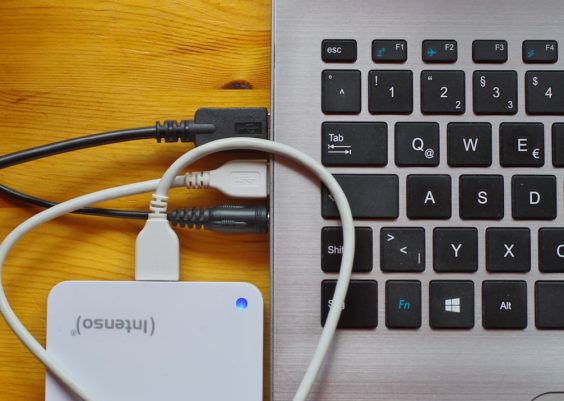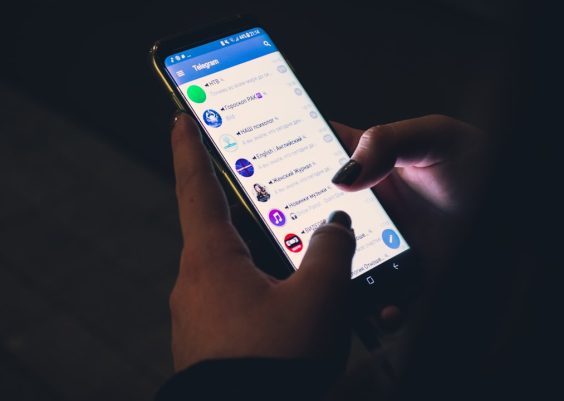Moving your data from an Android device to an iPhone can seem like a daunting task. With different operating systems, interfaces, and apps, it’s easy to worry about losing important files, contacts, messages, or photos in the process. Fortunately, there are several proven methods to make the transition from Android to iPhone seamless and secure, ensuring all your valuable data arrives intact.
Whether you’re upgrading your mobile ecosystem or simply trying out something new, transferring files doesn’t have to be complicated. Below we’ve compiled the most reliable techniques to help you switch from Android to iPhone without losing data, while keeping your experience stress-free and straightforward.
1. Use Move to iOS App by Apple
This is the official solution from Apple to help users migrate from Android to iPhone. Move to iOS is a free app available on the Google Play Store that wirelessly transfers your content to your new iPhone.
Here’s what you can transfer using Move to iOS:
- Contacts
- Message history
- Photos and videos
- Web bookmarks
- Mail accounts
- Calendars
Step-by-step process:
- On your iPhone, begin the setup process until you reach the Apps & Data screen.
- Select Move Data from Android.
- On your Android phone, download and open the Move to iOS app.
- Tap Continue on both phones > Accept the terms and conditions.
- Enter the 6-10 digit code that appears on your iPhone into your Android device.
- Choose the data you want to transfer from Android.
- Wait for the transfer to complete. It may take a while depending on the size of your data.
This method is extremely effective, but it works only on new or recently reset iPhones. If you’ve already set up your iPhone, you’ll need to reset it to use Move to iOS.
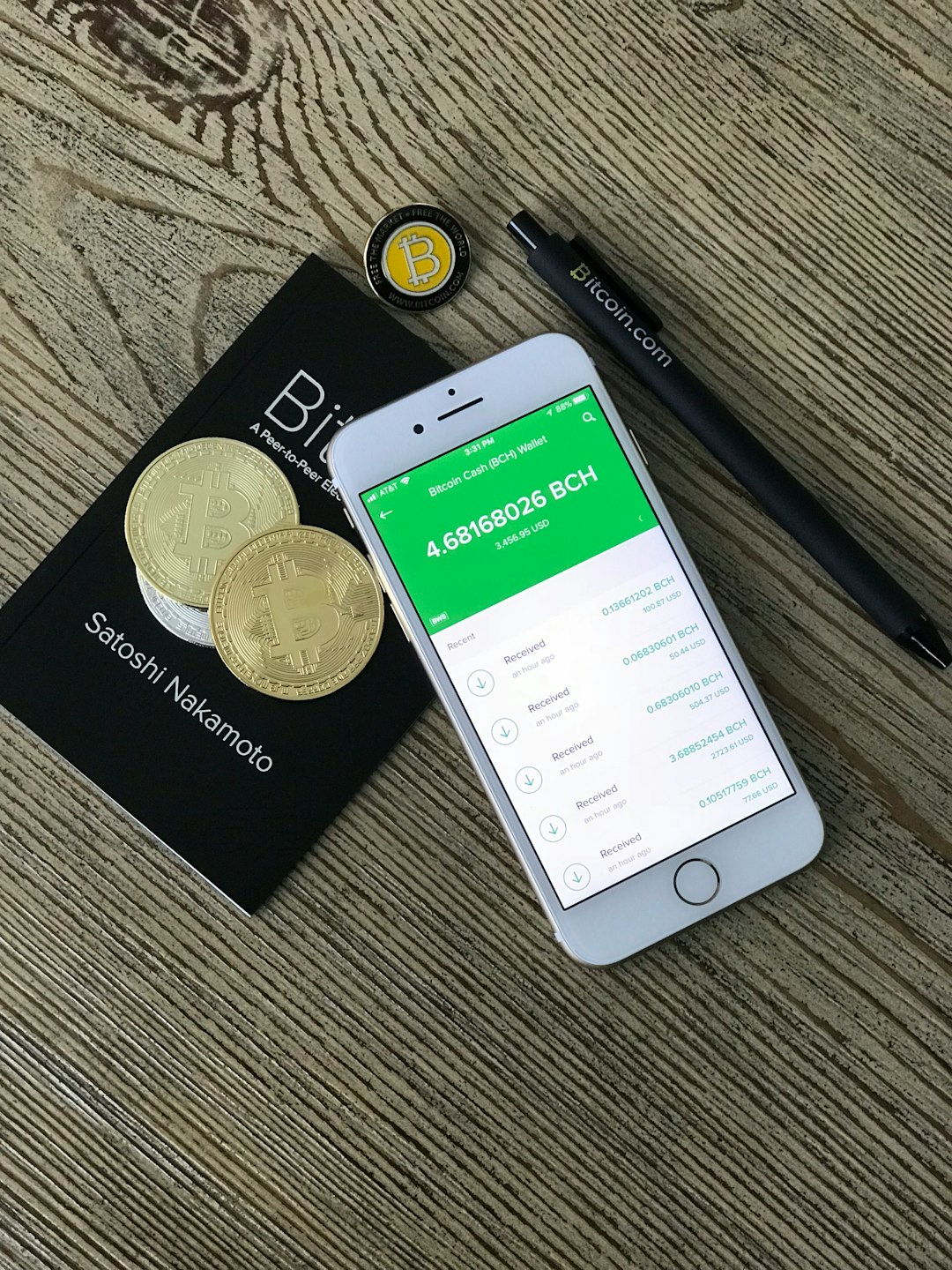
2. Use Cloud Services for File Transfer
If you don’t want to reset your iPhone just for data transfer, using cloud storage platforms like Google Drive, Dropbox, or OneDrive can help you move your documents, photos, and videos with ease.
How to use Google Drive:
- On your Android phone, open the Google Drive app.
- Tap the + (plus) icon and start uploading the files you want to transfer.
- Once the files are uploaded, open Google Drive on your iPhone using the same Google account.
- Access your files directly or download them to your new device.
This method is ideal for files like PDFs, photos, documents, etc. However, it doesn’t transfer things like SMS messages and call logs.
3. Manually Transfer Files Via PC
If you prefer full control over your data, you can transfer files manually using a computer as an intermediary.
Steps:
- Connect your Android phone to your computer using a USB cable.
- Open the file manager on your PC and locate your Android device.
- Drag and drop your desired files—photos, videos, documents—into a folder on your computer.
- Next, connect your iPhone to the computer.
- Use iTunes or the Finder (on Mac) to sync the files to your iPhone. For photos and videos, use the Photos app; for music, use iTunes sync.
This method works well if you want to double-check and organize files before transferring them but requires a bit of technical knowledge.
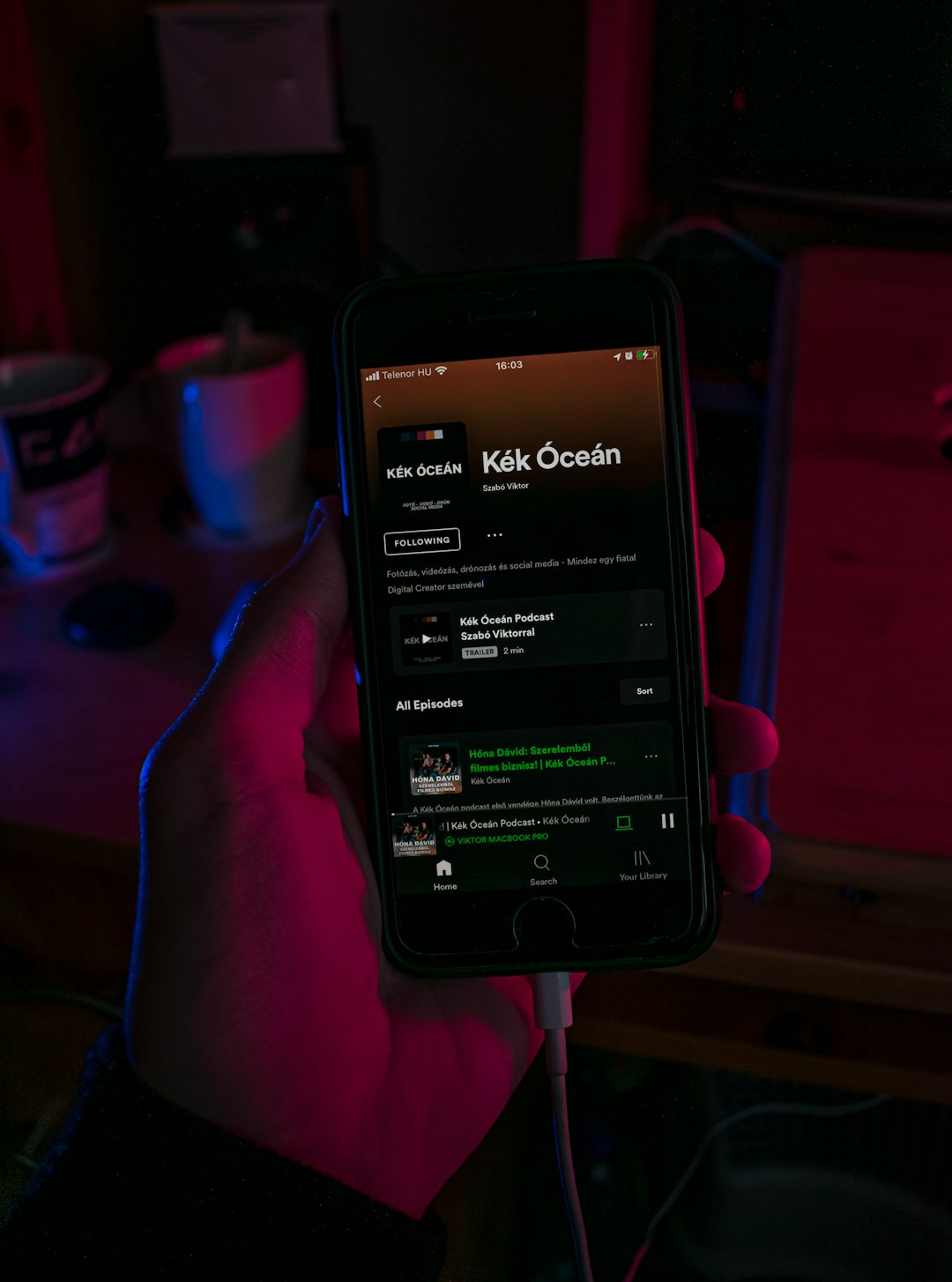
4. Use Third-Party Apps
Several third-party apps make cross-platform file transfer easier than ever. These apps often specialize in wireless transfers without the need for a cable or PC.
Some popular apps:
- SHAREit: Transfers files between Android and iOS over Wi-Fi.
- Send Anywhere: Uses a 6-digit key to send data between devices without logging in.
- Xender: Known for fast file transfer speeds.
Using SHAREit as an example:
- Install SHAREit on both your Android and iPhone.
- Open the app on both devices.
- On Android, tap Send and select the files.
- On iPhone, tap Receive.
- Make sure both devices are connected to the same Wi-Fi network or use the hotspot feature in the app for direct connection.
These apps are fast and efficient but may occasionally have compatibility issues with newer iOS updates.
5. Email and Messaging Services
For small files, you can simply email the content to yourself or use messaging platforms like WhatsApp or Telegram to move files.
Steps:
- Send the file via email or a message from your Android device to your own account.
- Open the same email or chat on your iPhone and download the files.
This method isn’t practical for large volumes of data but is quick and easy for moving documents, images, or notes.
6. Transferring WhatsApp Messages
WhatsApp does not support direct transfer across platforms via the app itself, but there are workarounds you can use.
Option 1: Using WhatsApp’s built-in feature (Android to iPhone)
- On Android, open WhatsApp > Settings > Chats > Move Chats to iOS.
- Follow the on-screen instructions and use the Move to iOS app to complete the process.
Option 2: Using Third-Party Software
- Apps like MobileTrans, iCareFone, or Dr.Fone allow for full chat backup and transfer from Android to iPhone.
- They often require a computer and come with user-friendly interfaces.
Be cautious when choosing third-party software—check reviews and ensure they are trustworthy to protect your data privacy.

Tips to Ensure a Smooth Transfer
- Backup your data: Before doing any transfer, back up your Android phone.
- Use Wi-Fi: For wireless transfers, ensure you’re on a stable Wi-Fi network.
- Charge your devices: The transfer process can take time, so ensure both devices are sufficiently charged.
- Update software: Ensure both Android and iOS are on the latest versions to avoid compatibility issues.
Conclusion
Switching from Android to iPhone doesn’t have to mean sacrificing your data. Depending on your preferences and technical comfort level, you can use official tools like Move to iOS, cloud services, or third-party apps to accomplish your transfer. The key is to pick the method that aligns best with what data types you want to move and how much control you desire over the process.
With the right approach, transitioning from Android to iPhone can be a hassle-free experience—letting you enjoy your new device without looking back.