So, you’ve installed a brand-new VST plugin, but now you can’t find it? Don’t worry, you’re not alone. The mysterious 64-bit VST folder has confused many music producers. But by the end of this guide, you’ll know exactly where to look!
What Is a VST Folder?
Before we dive in, let’s quickly go over what a VST folder is. When you install a VST plugin, it needs to be stored somewhere on your computer. Your DAW (Digital Audio Workstation) then scans this folder to find and load your plugins.
The problem? Different installers put plugins in different places. And sometimes, we forget where we told the installer to put them!
Default Locations for 64-bit VST Plugins
Most VST plugins follow a standard installation path, depending on your operating system.
For Windows Users
On Windows, 64-bit plugins are usually installed in one of these locations:
- C:\Program Files\VSTPlugins\
- C:\Program Files\Common Files\VST2\
- C:\Program Files\Common Files\VST3\ (for VST3 plugins)
For Mac Users
If you’re using macOS, your VST files are typically stored in:
- /Library/Audio/Plug-Ins/VST/
- /Library/Audio/Plug-Ins/VST3/ (for VST3 plugins)
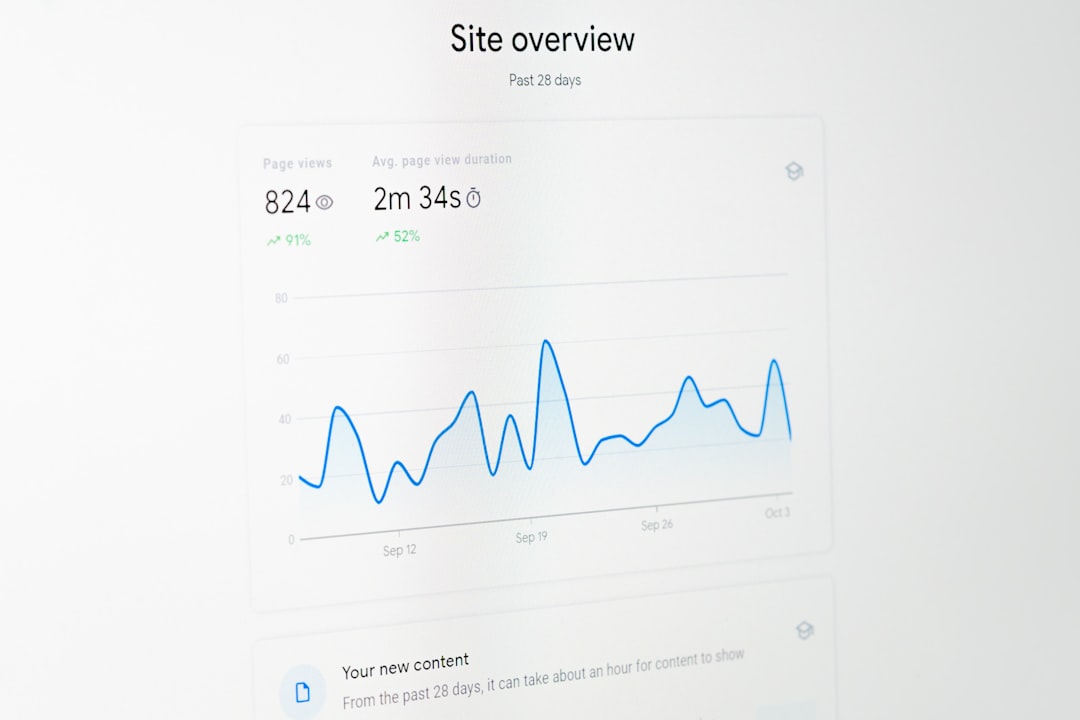
How to Find Your VST Folder
If your plugin installer didn’t ask where to install, it probably used the default location. But sometimes, things don’t go as planned. Here’s how to find your VST folder.
Method 1: Check Your DAW
Most DAWs have a settings area where you can see which folders they scan for VST plugins. Follow these steps:
- FL Studio: Go to Options → File Settings → Plugin Search Paths.
- Ableton Live: Go to Preferences → Plug-Ins (on Macs) or File/Folder (on Windows).
- Cubase: Open the Plugin Manager and check the VST Plugin Paths.
Method 2: Search Your Computer
Still can’t find it? Try searching manually:
- Open File Explorer (Windows) or Finder (Mac).
- Search for the plugin’s name or for .dll (Windows) or .vst (Mac).
- If you find it, note down the folder location.
Moving and Organizing Your VST Plugins
If your plugins are scattered across random folders, you might want to move them to a single location. A well-organized VST folder makes loading plugins faster and troubleshooting easier.
Here’s how to do it:
- Create a main plugin folder, like C:\Program Files\VSTPlugins\ (Windows) or /Library/Audio/Plug-Ins/VST/ (Mac).
- Move all your .dll (Windows) or .vst (Mac) files into this folder.
- In your DAW, update the VST search path.
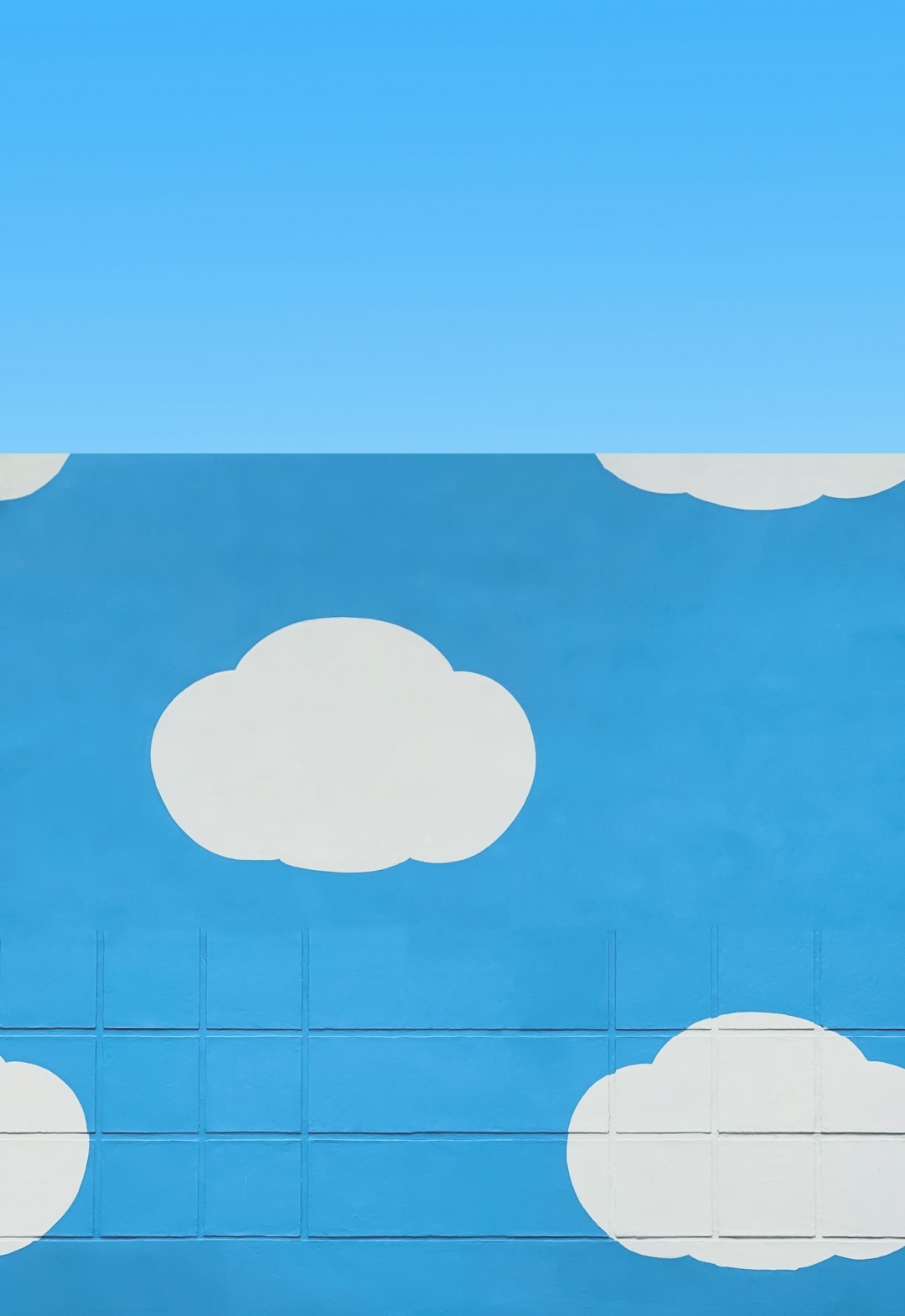
What About VST3 Plugins?
VST3 plugins follow a different installation rule. They are always installed in one specific location:
- Windows: C:\Program Files\Common Files\VST3\
- Mac: /Library/Audio/Plug-Ins/VST3/
Unlike VST2, you shouldn’t move VST3 plugins to another folder. Your DAW expects them to be in their default location.
Final Thoughts
Finding your 64-bit VST folder doesn’t have to be stressful. Just remember these steps:
- Check the default installation paths.
- Look at your DAW’s plugin search settings.
- Use your computer’s search function if needed.
- Organize your plugins for a cleaner workflow.
Now, go make some music! 🎵




