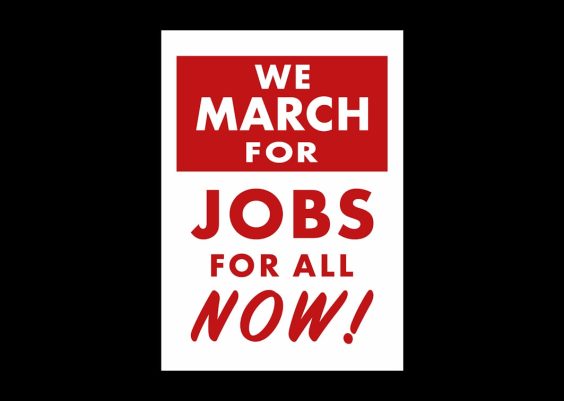Have you ever clicked on a YouTube video only to find that the video quality options are missing or unavailable? This can be both confusing and frustrating, especially if you expected a high-definition viewing experience. While it might seem like a random glitch, there are several legitimate reasons why YouTube video quality options may not appear as expected. Below we’ll explore the most common causes and what solutions are available.
1. Video Still Processing
When a video is newly uploaded to YouTube, it undergoes a process known as transcoding. During this phase, YouTube converts the original file into multiple versions at different resolutions. This allows users to choose from various video quality options depending on their internet speed and device capabilities.
In the early moments after upload, especially with high-resolution content (like 1080p or 4K), lower-quality versions (such as 360p or 480p) may be available sooner, while HD options take time to finish processing. Until then, viewers may see limited or no quality settings.
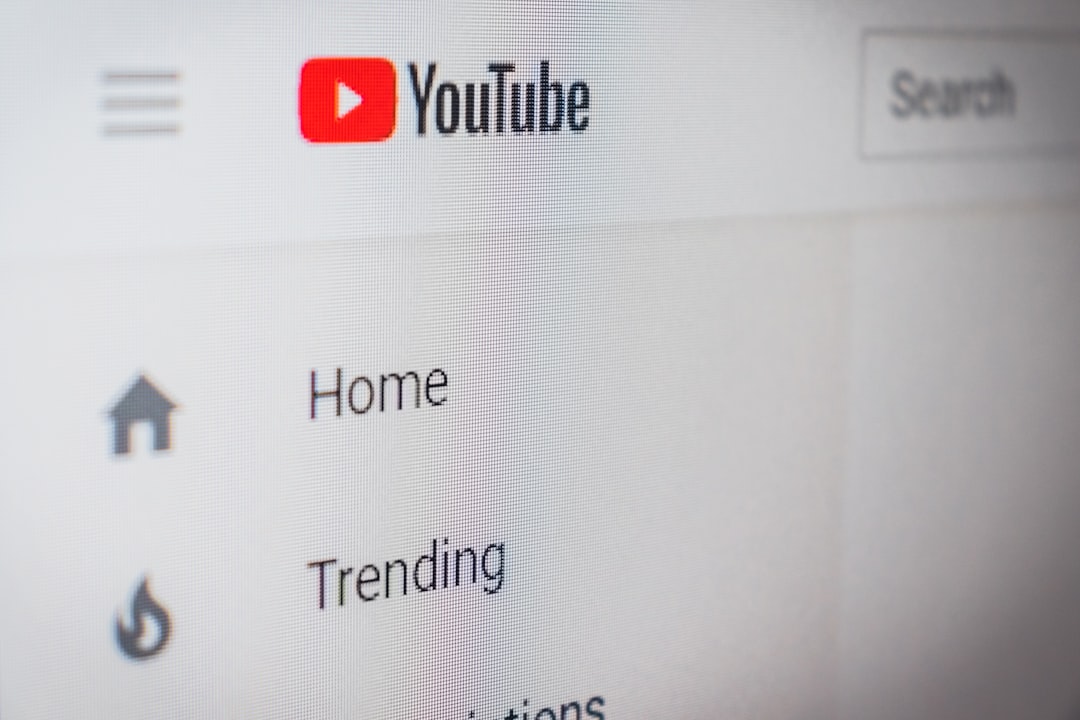
2. Internet Connection and Playback Settings
Your internet speed plays a crucial role in what quality settings are made available by default. If YouTube detects a slow connection, it may limit the available resolutions to ensure smooth playback. In some cases, it may not show HD options at all to prevent buffering.
Also, YouTube allows users to set default playback preferences. If you (or your browser or app) have selected a lower quality setting for data-saving purposes, YouTube may only load compatible resolutions initially.
To address this, try the following:
- Check internet speed using a reliable online test.
- Click the gear icon while playing a video and manually select a higher quality.
- Review your playback settings either on YouTube’s mobile app or web portal.
3. Mobile Device Limitations or Data Saving Modes
Many mobile devices and carriers automatically enable data-saving modes, especially when not connected to Wi-Fi. These settings often restrict video streaming quality to conserve bandwidth. YouTube also has a specific “Data Saver” mode, which prioritizes lower resolution streaming to reduce data use.
If you’re on a mobile device and don’t see HD options, ensure the following:
- Disable any data-saving mode on both the YouTube app and phone settings.
- Connect to a stable Wi-Fi network.
- Restart the app to refresh available quality options.
4. Video Uploaded in Low Resolution
Sometimes, the absence of high-quality options is simply because the video itself was uploaded in a low resolution. YouTube can only offer quality levels based on what was originally provided. If a video was shot and uploaded in 480p, for instance, there’s no way for the platform to generate 1080p or 4K versions.
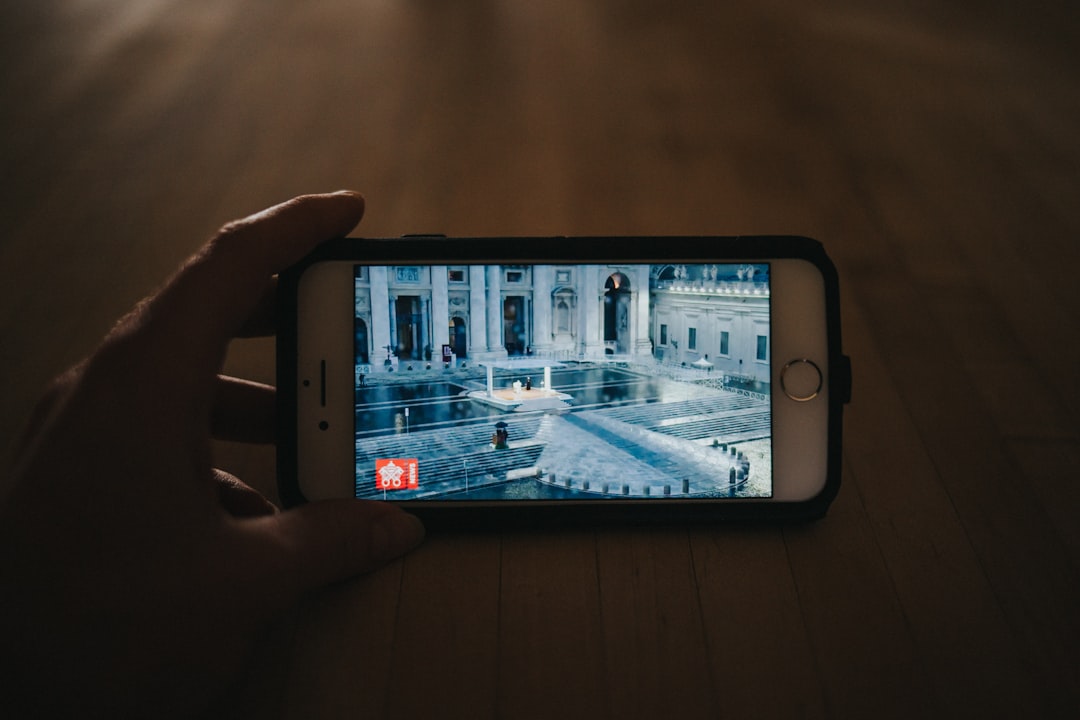
This limitation underscores the importance of uploading high-quality source files if the content is intended to be viewed in HD or higher resolutions.
5. Regional Restrictions or Server Issues
On rare occasions, YouTube’s video quality options may be impacted by regional restrictions, server-side issues, or temporary outages. During peak hours or maintenance events, YouTube may throttle resolution settings automatically to maintain overall platform performance.
Such actions usually affect users in specific regions and are temporary. Checking solutions forums or YouTube’s official channels can help identify if a broader issue is occurring.
6. Browser or App Problems
Another factor that might impact your ability to change video quality is the browser or app you’re using. Outdated versions of the YouTube app or web browsers may not fully support the platform’s latest features, including resolutions above 720p.
Other related problems include:
- Browser extensions interfering with the page’s functionality.
- Corrupted cache or cookies.
- Incompatibility with the video’s encoding format.
Resolution Tips:
- Update your browser or YouTube app to the latest version.
- Clear your browser’s cache and cookies.
- Disable ad-blockers and other extensions temporarily to test for interference.
Conclusion
Video quality options being unavailable on YouTube can stem from a variety of causes — from content processing stages and mobile settings to server issues and app limitations. Understanding the potential reasons can help users troubleshoot effectively and restore full access to video resolution choices.
If the problem persists despite trying common fixes, consider reaching out to YouTube support or checking the Help Community for more region-specific solutions. Videos are best enjoyed at their highest quality, and in most cases, a simple adjustment or a bit of patience can resolve the issue.