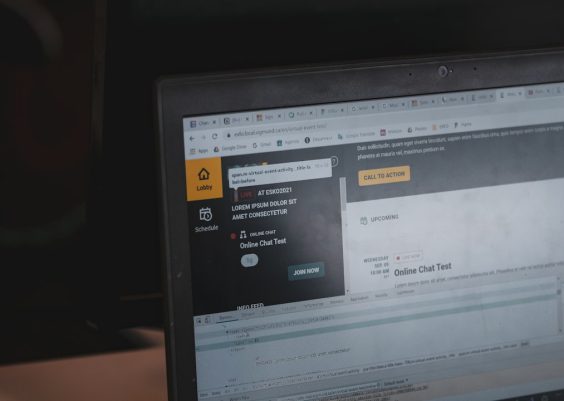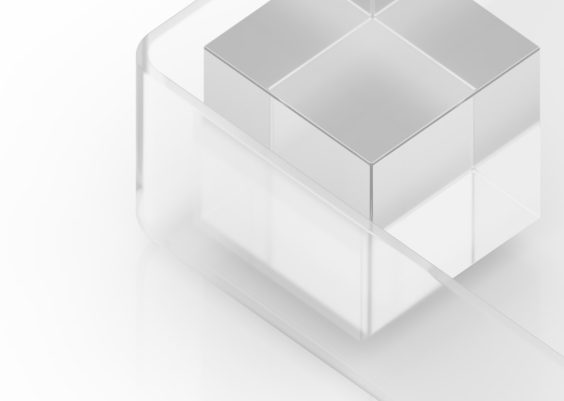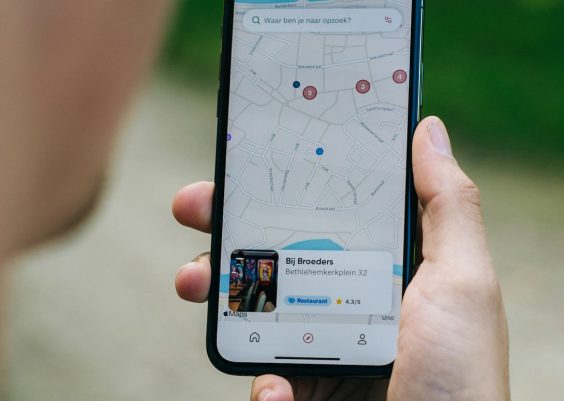YouTube Shorts has become one of the most popular features on the platform, allowing users to watch and create short, engaging videos. However, there are times when YouTube Shorts may not work correctly on mobile devices or desktop browsers. This can be frustrating, especially when you rely on Shorts for entertainment, content creation, or trending updates. Fortunately, there are several easy fixes to resolve this issue.
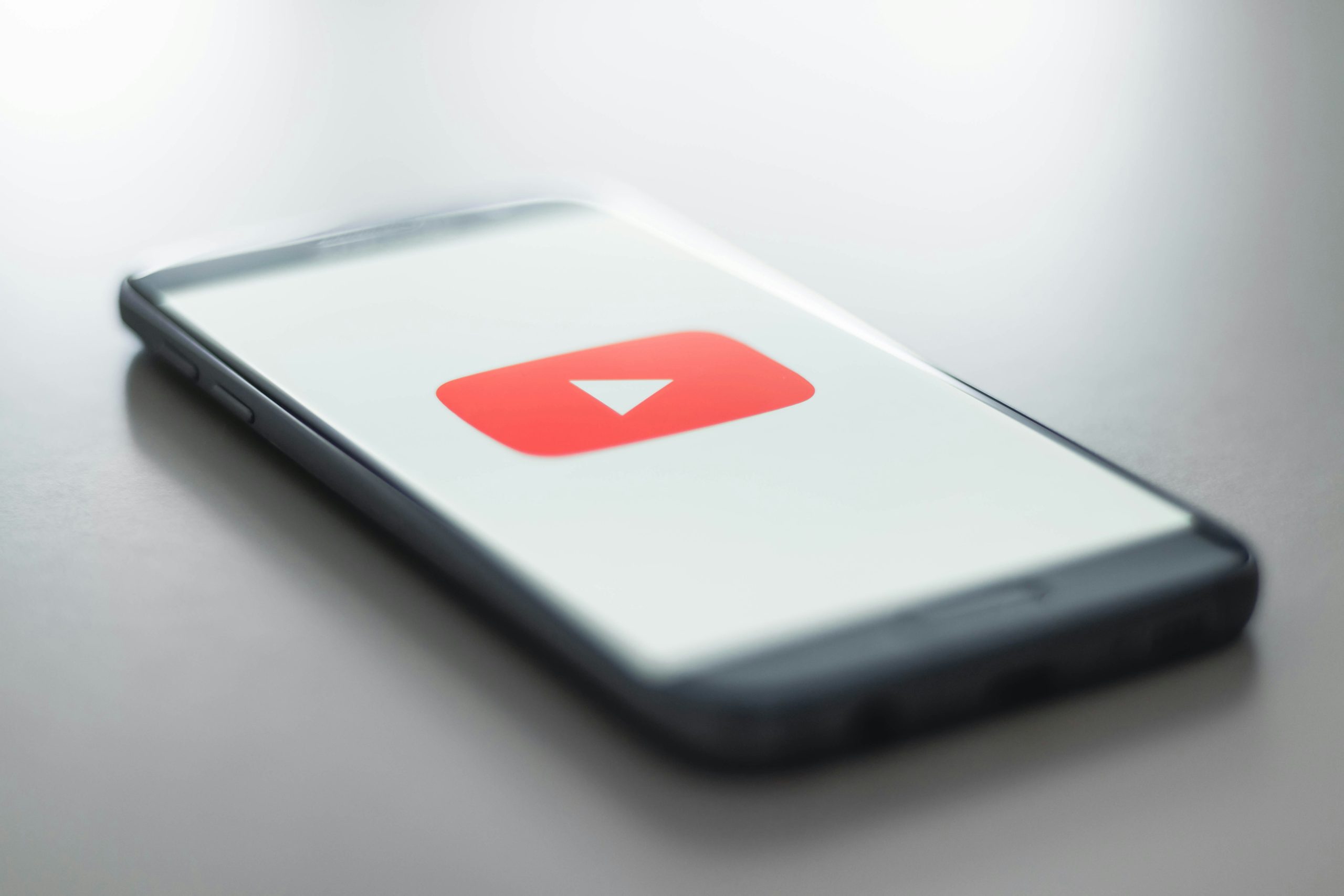
Check Your Internet Connection
One of the most common reasons YouTube Shorts fails to work is an unstable internet connection. Shorts require a consistent internet speed to load and play properly. Check whether you are connected to Wi-Fi or mobile data. If you are using Wi-Fi, try restarting your router to refresh the connection. On mobile devices, switching from Wi-Fi to mobile data or vice versa can also resolve the issue.
Use a speed testing tool to ensure that your internet connection meets the minimum requirements for streaming videos. If the speed is too low, YouTube Shorts may fail to load or play.
Update the YouTube App
Outdated apps can cause technical glitches, and YouTube is no exception. If you are using the YouTube app on your smartphone, ensure that it is updated to the latest version. Go to the Google Play Store for Android devices or the App Store for iOS devices, search for YouTube, and check if an update is available. Updating the app can resolve bugs or compatibility issues that may prevent YouTube Shorts from working.
If updating the app does not resolve the problem, consider reinstalling it. Uninstall the YouTube app, restart your device, and then download and install the app again.
Clear App Cache and Data
Over time, cache and temporary files can cause the YouTube app to malfunction. Clearing the app’s cache and data can help fix YouTube Shorts issues. For Android users, go to Settings, select Apps, and find YouTube. Tap on Storage and choose “Clear Cache” and “Clear Data.” For iPhone users, uninstalling and reinstalling the app achieves the same result.
After clearing the cache and data, relaunch the YouTube app and check if Shorts are working correctly.
Check YouTube Server Status
YouTube Shorts may fail to work if there is a server outage or ongoing maintenance. Use a website like Downdetector to check YouTube’s server status. If others are reporting similar issues, you may need to wait until YouTube resolves the problem on their end.
Troubleshoot Browser Issues on Desktop
If YouTube Shorts is not working on your desktop browser, the issue may be related to your browser settings. Start by clearing your browser’s cache and cookies. Open your browser’s settings, navigate to Privacy or History, and select “Clear Browsing Data.”
Ensure that your browser is updated to the latest version. Outdated browsers may not support YouTube Shorts or cause compatibility issues. Additionally, disable any browser extensions that may interfere with YouTube’s functionality.
If the problem persists, try switching to a different browser, such as Google Chrome, Mozilla Firefox, or Microsoft Edge, to see if YouTube Shorts works properly.
Restart Your Device
Sometimes, the simplest solution to a technical issue is restarting your device. Whether you are using a smartphone, tablet, or computer, restarting the device can clear temporary glitches and refresh system processes. After restarting, open YouTube and check if Shorts are working.
YouTube Shorts not working can be a frustrating experience, but in most cases, the problem can be resolved with simple fixes. By checking your internet connection, updating the app, clearing cache, and troubleshooting browser issues, you can quickly restore YouTube Shorts functionality on both mobile and desktop devices. If the problem persists, checking YouTube’s server status or restarting your device may help resolve the issue. With these easy solutions, you can get back to enjoying the engaging and entertaining content that YouTube Shorts offers.