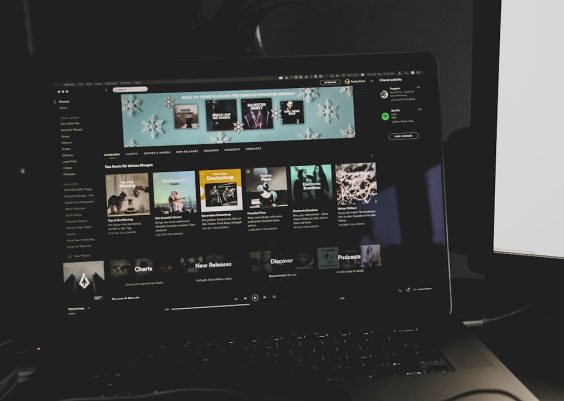Whether you’re planning to sell your television, looking for the right replacement remote, or just curious about the specs of your device, identifying the model and year of your Hisense TV can be incredibly useful. Although Hisense provides this information in multiple places, many users aren’t sure where to look or how to interpret the numbers and letters. This guide will walk you through the steps to accurately identify your Hisense TV’s model and year.
1. Check the Manufacturer Label
Every Hisense TV has a label that includes essential details such as the model number, serial number, and manufacturing date. The most reliable place to start your search is on the back of the TV itself.
- Placement: Look on the back panel of your TV, usually near the VGA/HDMI ports or around the side. You should see a sticker or metallic label.
- Key Information: This label includes the full model number, often starting with a letter (like H), followed by the screen size in inches, and then a combination of more letters and numbers.
- Manufacture Date: The label may also include a month and year of manufacture. This is especially helpful if you’re estimating purchase value or warranty status.

2. Understand the Model Number
Hisense model numbers may look like a bunch of random characters, but they actually follow a specific format. Here’s a breakdown of what each part means:
Example model number: H65U8G
- H: Indicates Hisense brand.
- 65: Refers to the screen size in inches.
- U: Series identifier. Different series (like U series, A series, or R series for Roku-enabled TVs) offer different levels of features and tech.
- 8G: The model generation and year. This part is crucial in identifying the manufacturing year or release generation.
Hisense uses unique codes for each generation. Generally, models ending in “G” or “H” correspond to more recent years, such as 2021 and 2022 respectively. Be aware that decoding this may vary slightly depending on the region.
3. Use the TV’s On-Screen Menu
If you can power on your TV, another way to locate the model and year is through the system’s software interface.
- Go to the Settings or Setup menu using your remote control.
- Select About or System Information.
- Look for lines titled Model Number and Software Version. Sometimes the build year or OS version will hint at the production year.
This method is particularly helpful if your label is worn out or inaccessible.
4. Check the User Manual or Original Packaging
If you’ve kept your TV’s user manual or original box, the model number and possibly even the year of production will be listed there. Usually found on the front or side of the box, or within the first few pages of the manual, this can be one of the easiest ways to identify your device.

5. Use Online Tools or Customer Support
Once you have the model number, you can use it to look up more information online. Hisense often publishes detailed specs and support guides on their website:
- Go to the official Hisense USA website.
- Enter your model number into the search bar to view product details.
- You can download user manuals, check firmware updates, or even request support.
If you’re still unsure, contacting Hisense customer support with your serial number can also reveal the production year and other features of your TV.
Why It Matters
Knowing your Hisense TV’s model and year isn’t just for trivia. Here’s why it’s important:
- Software Updates: Different models receive firmware updates at different times, and older models may no longer be supported.
- Troubleshooting: Tech support can more easily help if you know your exact model.
- Smart Features: Some models come with built-in streaming apps, voice control, or OLED panels—features that vary year to year.
Whether you’re setting up smart home connectivity, replacing parts, or troubleshooting a problem, accuracy in identifying your TV’s model and year can save you time and frustration.
Conclusion
Identifying the model and year of a Hisense TV may seem tricky at first, but with a little attention to labels, menus, and codes, it becomes quite straightforward. Whether you use the physical label, software settings, or good old-fashioned documentation, knowing exactly what you’re dealing with opens up a world of useful information and support for your device.
Next time you’re making changes or upgrades in your entertainment setup, you’ll be glad you took the time to understand your TV a bit better.