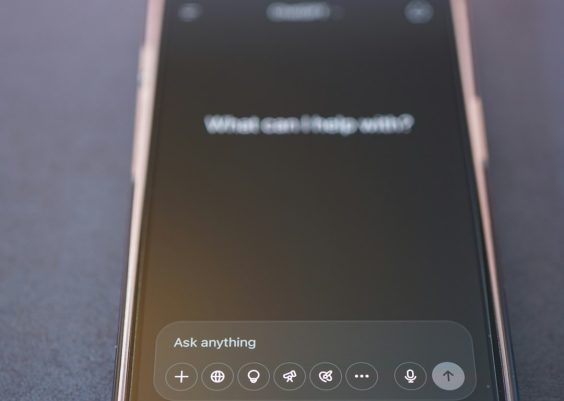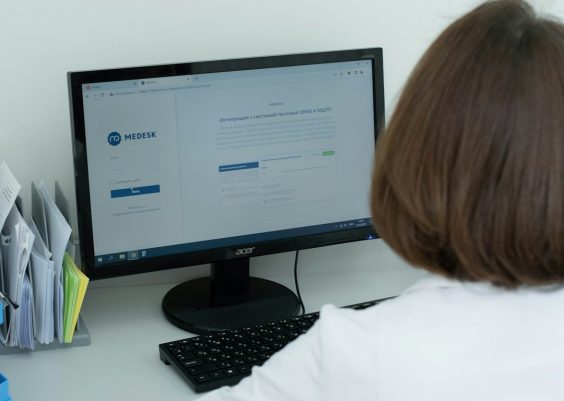If you’re an iPhone user, seeing the message “SOS Only” in the status bar where your cellular signal should be can be cause for concern. It typically means your device cannot connect to your carrier’s network, but emergency services are still accessible. While this feature can be a lifesaver in emergencies, encountering this message under normal circumstances may mean there’s a problem with connectivity that needs to be resolved.
In this article, we will explore what “SOS Only” mode really means, why it appears, and how you can fix it to restore full mobile network access on your iPhone.
What Does “SOS Only” Mean?
When you see “SOS Only” on your iPhone, it indicates the device is only capable of making emergency calls. This mode is activated when your iPhone is not connected to your carrier’s cellular network but has sufficient signal to other networks that support emergency dialing.
It’s important to note that this can sometimes happen when you are traveling or located in an area with poor network coverage, particularly if your carrier does not have a roaming agreement with local networks.

Common Reasons for “SOS Only” on iPhone
There are several reasons why your iPhone might display this message. Understanding these can help in diagnosing the issue quickly.
- Poor Network Coverage: In remote or rural locations, signal strength from your carrier can be weak or non-existent.
- SIM Card Issues: A faulty or dislodged SIM card can interfere with network connectivity.
- Account Problems with Carrier: If there’s an issue with your mobile plan such as non-payment or suspension, your carrier might restrict access to its network.
- iOS or Carrier Settings Bugs: Occasionally, software bugs or outdated carrier settings can interfere with cellular performance.
- Network Outage: A technical issue or maintenance work by your mobile carrier may cause temporary network unavailability.
How to Fix “SOS Only” on Your iPhone
Before you rush to the nearest Apple Store or call your carrier, try the following solutions. These steps often address the most common causes of the issue.
1. Toggle Airplane Mode
Quickly turn Airplane Mode on and off by going to Settings > Airplane Mode. This resets your phone’s network connections and may help re-establish a signal.
2. Restart Your iPhone
Sometimes a simple restart can resolve temporary software glitches. Turn your iPhone off, wait a few seconds, and turn it back on.
3. Check Your SIM Card
Remove and reinsert your SIM card to make sure it’s properly seated. If your iPhone supports eSIM, ensure it’s correctly configured in your settings.

4. Update Carrier Settings
Navigate to Settings > General > About. If an update is available, you’ll be prompted to install it. Carrier settings updates help your iPhone stay compatible with your network provider.
5. Update iOS
Keeping your iOS up to date ensures your device has the latest bug fixes and improvements. Go to Settings > General > Software Update to check for any updates.
6. Reset Network Settings
If nothing else works, try resetting your network settings. This will erase all saved Wi-Fi networks and paired Bluetooth devices but can fix deeper connectivity issues. Go to:
Settings > General > Transfer or Reset iPhone > Reset > Reset Network Settings.
7. Contact Your Carrier
If the issue persists, it may be something only your mobile provider can resolve. This could include account issues, SIM provisioning errors, or broader network outages in your area.
8. Visit Apple Support
If your carrier confirms there are no problems on their end and your iPhone still shows “SOS Only,” consider contacting Apple Support. Hardware issues like antenna malfunctions could be the culprit.
Preventing Future “SOS Only” Issues
While connectivity issues are sometimes unavoidable, these tips can minimize your chances of encountering the “SOS Only” message again:
- Regularly update your iPhone’s iOS and carrier settings.
- Use a reliable mobile carrier with strong coverage in your area.
- Properly install your SIM card and handle your phone with care to prevent hardware damage.
- If you travel internationally, make sure your plan includes roaming or purchase a compatible local SIM card.
Conclusion
Seeing “SOS Only” on your iPhone can be stressful, especially when you’re expecting full service. Fortunately, the problem is usually temporary and easily fixable with a few troubleshooting steps. If those fail, your carrier or Apple Support can provide assistance. Staying informed and proactive is the best way to keep your iPhone reliably connected.