WebP is quickly becoming the preferred image format for delivering high-quality visuals on the web, offering impressive compression while retaining much of the original image’s fidelity. However, squeezing a WebP file under 100KB without degrading image quality can be a delicate balancing act. Whether you’re optimizing assets for a fast-loading website, a mobile application, or attempting to meet constraints in an email campaign or CMS, understanding how to compress efficiently and practically is essential.
Why 100KB Is a Critical Benchmark
Many web performance budgets cap individual images at 100KB to ensure fast load times, particularly on mobile or slow connections. Surpassing this limit can lead to higher bounce rates and a degraded user experience. Google PageSpeed Insights and Lighthouse audits frequently flag large images, and sticking to this size threshold helps you meet best practices for performance and SEO.
Understanding the WebP Format
WebP is a modern image format developed by Google that supports both lossless and lossy compression, transparency (via alpha channel), and even animation. Compared to JPEG and PNG, WebP often provides much smaller file sizes with comparable or better quality, but the efficiency depends on several factors:
- Image complexity
- Color palette
- Resolution
- Compression parameters
Understanding these factors allows you to make informed compression decisions that shrink file size without introducing visible artifacts. But how do we put that knowledge into action effectively?
A Practical Workflow to Compress WebP to 100KB
Here is a step-by-step, repeatable workflow that professionals use to produce small, high-quality WebP images suitable for any performance-conscious application:
1. Start With High-Quality Source Material
Your optimization journey begins with a high-resolution, uncompressed or lightly compressed image. Formats like PNG, TIFF, or a high-quality JPEG are ideal. Avoid starting from already compressed sources, as these can introduce a cascading effect of artifacts during further compression.
2. Crop Smart and Resize Strategically
Resizing often gives you the largest reduction in file size without any quality loss. Ask yourself:
- Does this image need to be full-screen?
- What is the max display size for this image on your site?
Use tools like GIMP, Photoshop, or online utilities to downscale images that are unnecessarily large. Applying bicubic or Lanczos resampling methods during resizing will preserve more detail.

3. Export Using a Quality-First Mindset
Export your resized image to WebP using software that allows you to control compression parameters. Good software options include:
- Photoshop with the WebP plugin
- Squoosh (web-based, by Google Chrome Labs)
- ImageMagick (command-line)
- GIMP with WebP export support
When exporting:
- Use lossy compression when transparency is not required. It allows finer control over quality versus file size trade-offs.
- Set the quality slider between 60–80. Start high, then reduce slowly while monitoring image fidelity.
Advanced tools like Squoosh allow live side-by-side previews. A critical part of this stage is manual refinement — judging the output with your eyes rather than relying on algorithms alone.
4. Analyze the Image Content
Different types of images respond differently to compression:
- Photographs: Rich in gradients and textures, these require conservative quality settings (70–85).
- Graphics and UI mockups: Simplified colors and shapes allow lower quality settings without visible degradation (40–60).
For example, vector-style icons and flat illustrations compress extremely well under lossy WebP settings. However, compressing a detailed landscape photo to under 100KB requires more finesse and targeted adjustments.
5. Tweak WebP Encoder Settings (Advanced Option)
If you’re using command-line tools like cwebp from Google, you gain access to advanced options:
cwebp -q 75 -m 6 -pass 10 -mt -jpeg_like input.png -o output.webp
Explanation of flags:
-q 75: Sets quality. Adjust this to meet your 100KB target.-m 6: Sharpest compression method available.-pass 10: More passes lead to better optimization.-mt: Multi-threading enabled for faster processing.-jpeg_like: Makes lossy compression more forgiving for complex images.
Using these flags lets you control every nuance of the final output, especially when pushing right up to the 100KB boundary.
6. Strip Metadata and Color Profiles
Extra data like GPS tags, camera settings, or embedded color profiles can easily add 2–10KB to image size. You can remove them using:
cwebp -metadata none input.jpg -o output.webp
If your audience doesn’t require metadata retention (most don’t), stripping it is a clean gain in file savings with no visual impact.
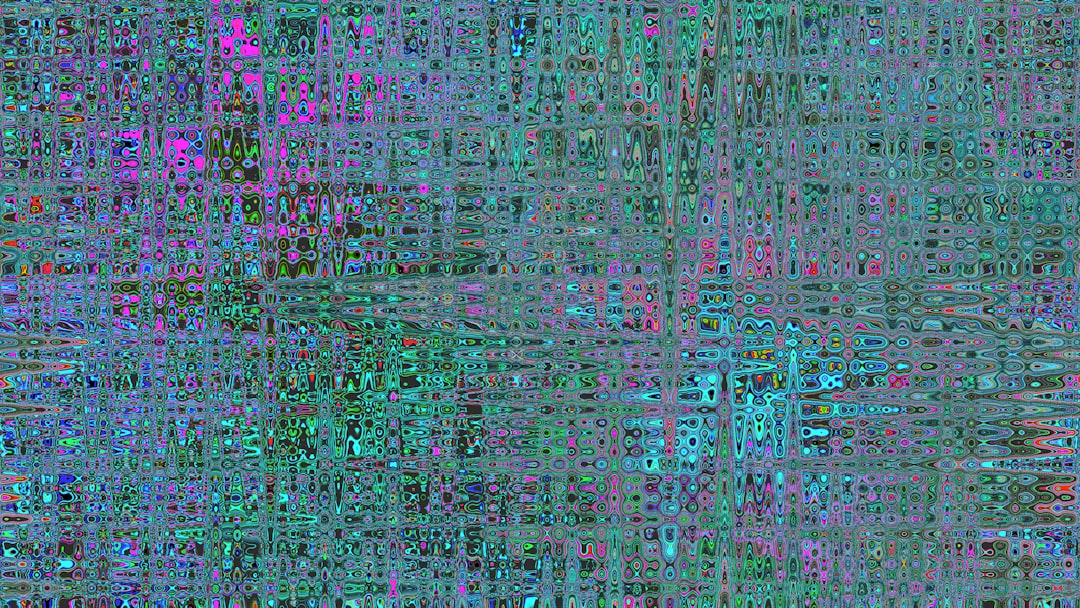
7. Use a Final Adjustment Tool
If you’re within 10–20KB of your size goal, use lossless compression optimizers to squeeze out the last bytes:
- ImageOptim (macOS)
- FileOptimizer (Windows)
- oxipng or zopflipng for developers
If needed, re-export at just 1–2 quality points lower and re-check for any visual degradation. The human eye may not perceive such subtle losses.
Tips for Image Auditing and Quality Control
Compression that introduces ugly artifacts—blurred sections, blockiness, or color banding—defeats the purpose of visual storytelling. Here’s how you can guard against it:
- Zoom into critical areas like faces, text, or product textures.
- Use side-by-side comparison tools (Squoosh, Photoshop’s compare tools).
- Test on multiple screens for variations in display sharpness and color fidelity.
Incorporate a second reviewer into your workflow whenever possible. Fresh eyes can spot artifacts you’ve grown blind to during iteration.
When You Still Can’t Hit 100KB
Sometimes, despite your best efforts, an image simply won’t come in under 100KB without noticeable quality loss. Here are your options:
- Segment the image: Crop important areas into separate images and load them asynchronously or on demand.
- Use lazy loading: Display a lightweight placeholder or blurred version first, then load the full image after user interaction.
- Consider alternative formats: AVIF offers even better compression but has less universal support than WebP.
Conclusion
Whether you’re a developer, designer, or content manager, knowing how to compress a WebP image under 100KB without introducing ugly artifacts is increasingly vital. It requires a balance of technology, finesse, and thoughtful technical decision-making. The key lies in a controlled, iterative workflow that starts with high-quality inputs and moves through resizing, compression, manual review, and optional optimization passes.
Not every image should be reduced below 100KB—but when performance matters, this workflow ensures you get there with your design integrity intact.
By respecting both the creative aesthetic and the technical demands of the web, you can consistently deliver fast, efficient, and visually stunning imagery that elevates user experience instead of compromising it.




