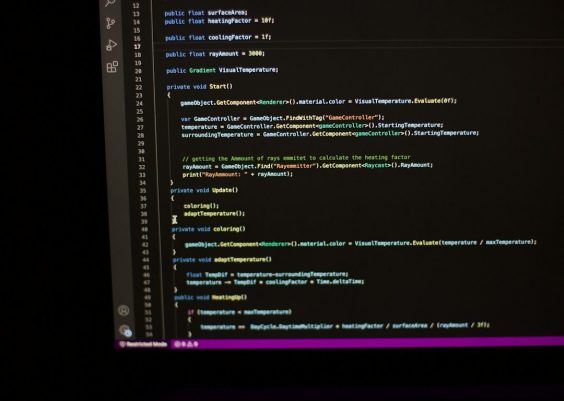Streaming platforms like Hulu constantly evolve to provide users with improved performance and new features. However, these changes sometimes introduce new technical challenges. One such issue that has perplexed many users is the Hulu Error P-DEV320, particularly after updating the Hulu app. This error is not new, but its reappearance following system or app updates can be deeply frustrating. In this article, we’ll explore the error in depth and examine how rollbacks, clean installs, and even codec changes can mitigate the issue.
What is Hulu Error P-DEV320?
The P-DEV320 error on Hulu is a general playback error that typically appears when the streaming service encounters difficulties communicating with its servers. While this can sometimes be a network problem, many users have noticed the error immediately after installing an app update. This correlation suggests that recent changes in the app—whether in how it handles data, how it’s coded, or which codecs it uses—might be the underlying cause.
The error appears across multiple devices including Roku, Fire TV, Xbox, iOS, Android, and smart TVs. However, its behavior varies depending on the platform and the specific app version installed. It is often accompanied by a message indicating that playback cannot be initiated, despite a stable internet connection.

Possible Causes After an App Update
After an app update, several things can go wrong that may lead to P-DEV320:
- Changes in Data Handling: The update might modify how data is managed or buffered, leading to incompatibility with certain device configurations.
- Codec Incompatibility: If the new version uses different video or audio codecs, not all devices will support them.
- Corrupt App Data: Residual data from the old version might conflict with the new one, especially if a clean install wasn’t performed.
- Server Sync Issues: The app version may attempt to communicate differently with Hulu’s servers, and if permissions or APIs haven’t synced correctly, errors may occur.
Step 1: Rollback to a Previous Version
One of the most effective solutions reported by users is to roll back to the previous, stable version of the app. This is particularly viable for Android users or those using open systems such as Fire OS or Android TV. Rolling back enables users to sidestep bugs present in the latest update until a new patch is released.
To rollback Hulu on Android:
- Uninstall the existing Hulu app.
- Search for a compatible, older APK file on trusted app repositories.
- Install the APK and disable auto-update for Hulu.
This method is not supported officially by Hulu, so users should ensure they only download APKs from reputable sources to avoid malware.
Step 2: Perform a Clean Install
If rolling back isn’t an option or doesn’t resolve the issue, the next best step is to perform a clean install. This involves fully removing the app and all associated data, then reinstalling it afresh. Many times, over-the-top (OTA) updates can leave residual files that remain incompatible with updated components, causing playback problems.
How to perform a clean install:
- Delete the Hulu app completely.
- Manually delete any folders related to Hulu in internal storage (if accessible).
- Restart your device to clear cache files.
- Reinstall the Hulu app from the official app store.
Step 3: Consider Codec Compatibility
In some cases, the app’s new version might introduce updated codecs, which are essential for decoding video and audio signals. Devices that don’t support these newer codecs—especially older smart TVs or less common Android devices—may fail to play streams even if other functions of the app seem intact.
To identify if codec incompatibility might be at play:
- Check if the error occurs on every video or just on specific ones.
- Try streaming the same content on a different device or platform.
- Use a network diagnostics or decoder analysis app to check which codecs are being utilized.
Unfortunately, users have limited control over which codecs the app employs, but reporting these findings to Hulu can expedite a resolution. Moreover, if using a media center or custom player like Kodi, installing a universal set of codecs (e.g., K-Lite Codec Pack on Windows) may assist in playing the streams.
Preventing Future Issues
To avoid encountering Hulu Error P-DEV320 repeatedly, consider the following preventive measures:
- Disable Auto-Updates: Until a new version has been verified stable via user reviews, keep auto-updating off for Hulu.
- Clear Cache Regularly: Cached data can lead to version conflicts and playback issues over time.
- Keep Your OS Updated: Even though app versions evolve, using an outdated operating system can create compatibility issues.
- Backup Stable Versions: Use app backup tools to retain copies of working Hulu versions before updating.
Conclusion
Error P-DEV320 is a frustrating, yet solvable, roadblock for Hulu users—especially in the wake of an app update. Whether caused by codec changes, data corruption, or server sync issues, the error can often be resolved by rolling back to a former version, performing a clean install, or ensuring codec compatibility. As Hulu continues to enhance its platform, understanding how to troubleshoot these kinds of issues empowers users to get back to seamless streaming without unnecessary delay.
FAQs on Hulu Error P-DEV320
- Q: What type of devices are most affected by P-DEV320?
A: Devices using older operating systems or lacking updated codecs, such as older smart TVs and streaming sticks, are more prone to this error. - Q: Is rolling back the Hulu app safe?
A: While rolling back can resolve the issue, always use trusted sources for APKs and understand this method may expose your device to potential vulnerabilities. - Q: Does clearing the cache help fix Error P-DEV320?
A: Yes, clearing app cache or doing a clean install often helps eliminate corrupted data that could be causing the error. - Q: How do I know if a codec issue is involved?
A: If the content works on some devices but not others, particularly after an update, it’s likely a codec compatibility issue. - Q: Can Hulu support resolve this error?
A: While Hulu support can offer some guidance, most fixes require user intervention on the device side. However, submitting feedback can help Hulu track and fix widespread issues.
By following these methods and maintaining awareness of software updates and compatibility issues, users can minimize their exposure to recurring Hulu errors like P-DEV320.