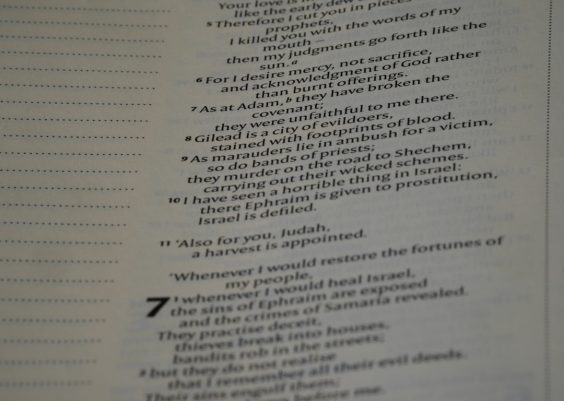Running a Minecraft server from home can be an enriching experience for gamers and developers alike. However, many aspiring server hosts encounter unexpected technical hurdles—particularly when their server fails to accept incoming connections. A common manifestation of this is the infamous getsockopt error, often caused by deeper networking issues rooted in ISP configurations, NAT behavior, or improper IP setup. Understanding how concepts like CGNAT, Static IP addresses, and Dynamic DNS (DDNS) affect your ability to host a Minecraft server is critical to ensuring success.
What Is the getsockopt Error?
The getsockopt error in Minecraft typically appears when attempting to connect to a home server that is not properly accessible from the internet. This error suggests that outbound or inbound connections are being blocked or improperly routed. It often arises when the server is set up correctly on the local network, but external connections through the public internet fail.
This isn’t an issue with Minecraft itself; rather, it points to a network-level configuration or Internet Service Provider (ISP) constraint. To solve it, you need to delve deeper into your network and how it interacts with the broader Internet.
Common Network Obstacles
- Carrier-Grade NAT (CGNAT)
- Dynamic IP Addressing
- Router Port Forwarding Misconfiguration
- Firewall Restrictions
Carrier-Grade NAT (CGNAT): A Major Barrier
One of the most significant factors causing outbound accessibility problems is CGNAT. Many ISPs use Carrier-Grade NAT to share a single public IPv4 address among dozens or hundreds of customers. This helps conserve the limited number of IPv4 addresses still in use by assigning private addresses to individual customers.
Unfortunately, CGNAT makes it nearly impossible to host any service that requires direct inbound access from the internet—such as a Minecraft server. Under CGNAT, port forwarding doesn’t work because the router’s “public IP” is not actually internet-routable—it’s internal to the ISP’s system.
To determine if you are behind CGNAT:
- Check your public IP address using services like WhatIsMyIPAddress.
- Compare it to your WAN IP seen from your router’s configuration page.
If these two addresses don’t match, it’s likely that you are behind CGNAT.
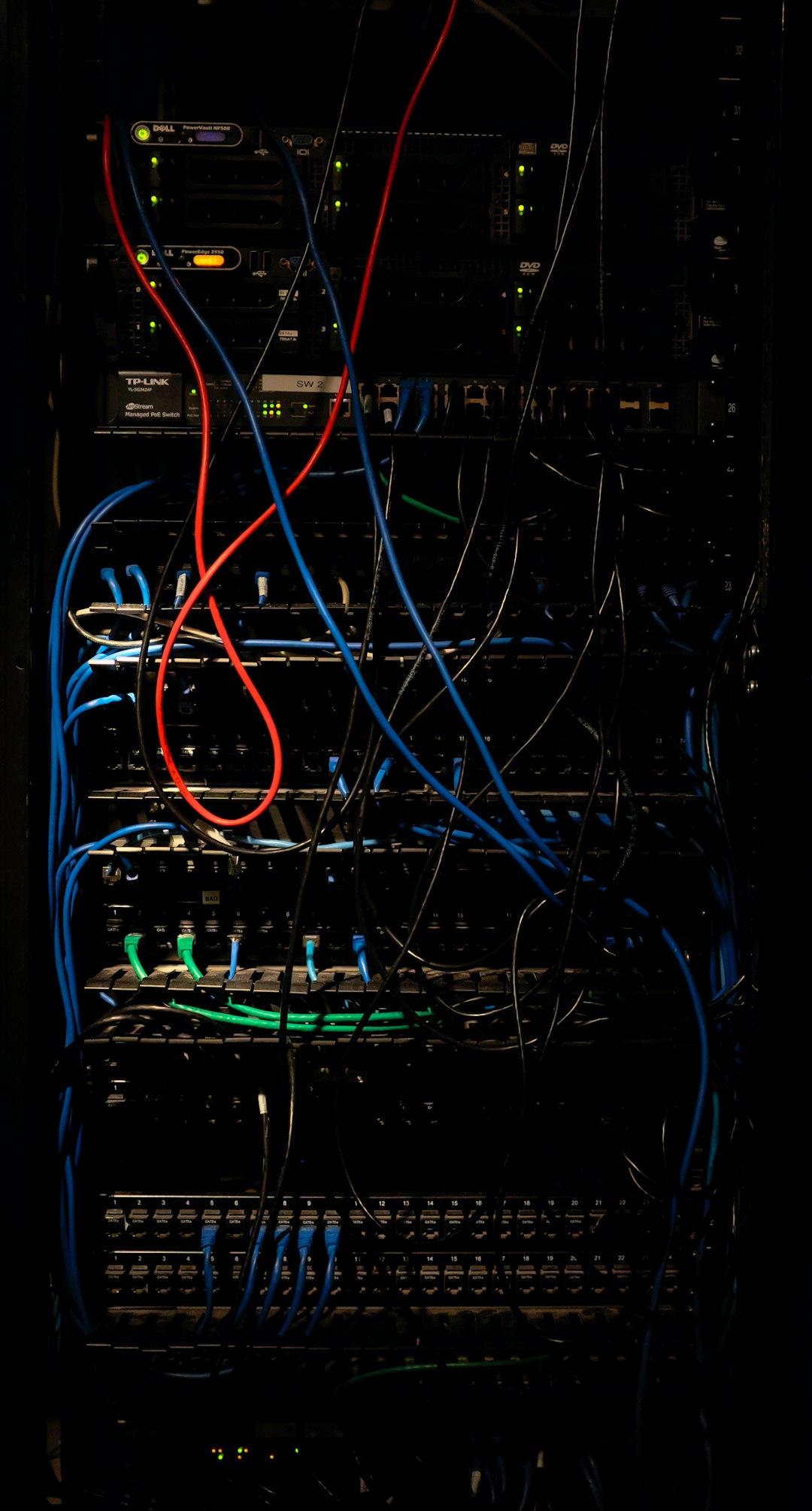
Your options in this situation are limited:
- Contact your ISP and ask if a Static IP or public IP is available (may incur a fee).
- Switch to an ISP that provides a dedicated public IP by default.
- Use third-party VPN tunneling services such as Hamachi to bypass CGNAT (not ideal for performance).
Static vs. Dynamic IP Addressing
Assuming you are not behind CGNAT, the next step is recognizing whether your ISP gives you a static or dynamic IP address. Most home internet connections use dynamic IPs, which can change periodically—every day, reboot, or during equipment maintenance.
This variability causes problems for server accessibility since players trying to connect to your server may not always be able to find you if your public IP has changed. A static IP remains constant and is ideal for hosting because it ensures your server’s address is always the same. However, ISPs often charge extra for static IPs.
If you have a dynamic IP, you can work around this limitation using Dynamic DNS (DDNS).
Dynamic DNS (DDNS): Making Life Easier
Dynamic DNS bridges the gap between static and dynamic IP setups. With DDNS, you can assign a domain name (like mycraftserver.ddns.net) that automatically updates to point to your current IP address whenever it changes. This gives players a consistent hostname to use, even if your actual IP address changes behind the scenes.
Popular DDNS providers include:
- No-IP (noip.com)
- DynDNS
- DuckDNS (duckdns.org)
Setting up DDNS typically requires:
- Creating an account with a DDNS provider.
- Registering a free or paid domain name.
- Installing a DDNS update client on your home server, or configuring DDNS support directly into your router’s firmware.

After DDNS is configured, your server is always tied to a friendly URL, no matter how many times your ISP changes your IP behind the scenes.
Router Configuration: A Common Pitfall
Even with a public IP and DDNS working properly, you’ll still face problems if port forwarding is not configured correctly on your router. Minecraft typically uses port 25565 for inbound connections.
You must forward this port from your router to the internal IP address of your Minecraft server (often something like 192.168.1.100).
Steps to check this:
- Login to your router’s admin interface.
- Locate the Port Forwarding or Virtual Server section.
- Add a rule forwarding TCP/UDP on port 25565 to your server’s internal IP.
- Ensure your local firewall is also allowing inbound connections on that port.
It’s also wise to set a static local IP for your server within your network, to prevent the forwarded IP from changing if DHCP reassigns it.
Firewall Considerations
In some cases, your server’s software firewall or the router’s built-in firewall may block incoming connections. Make sure any firewalls on your Windows, Linux, or macOS system explicitly allow Java and Minecraft to accept connections on port 25565. You may also need to whitelist your Java executable with administrative privileges.
Verifying Your Setup
To ensure that everything’s working, do the following:
- Use port-checking tools like yougetsignal.com to test if port 25565 is open.
- Ask a friend outside of your local network to try accessing your server using the DDNS domain or public IP.
- Check Minecraft server logs to ensure no “getsockopt” or timeout errors occur.
Conclusion
Hosting a Minecraft server on your home network is entirely feasible, but it introduces technical challenges due to the nature of modern consumer-grade networking. The getsockopt error is often a symptom of deeper issues such as CGNAT, dynamic IP addresses, or incorrect router settings.
Fortunately, with knowledge and the right tools—like Dynamic DNS, proper port forwarding, and possibly a switch to a static IP—you can ensure consistent and reliable server hosting. Understanding how your ISP structures its network and how your local setup aligns with it is the key to bypassing these technical stumbling blocks.
Whether you’re hosting for friends or planning a large community server, overcoming these initial hurdles pays off in the long run with a stable and accessible Minecraft experience.