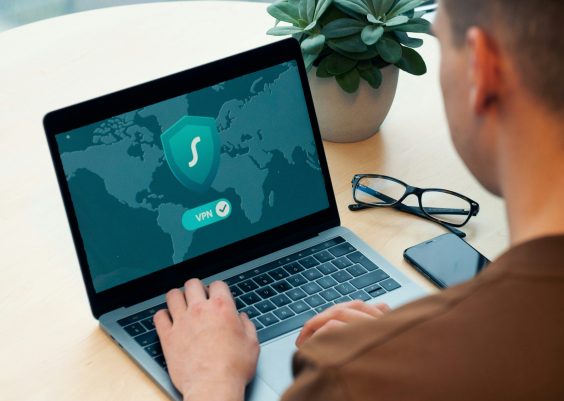If you’re a fan of streaming your own personal media, you’ve likely come across Jellyfin, an open-source media server that’s gained popularity for its flexibility and privacy. Pairing Jellyfin with Tailscale—a powerful, easy-to-use mesh VPN—can enable you to stream private content over secure connections without exposing everything through public ports. But what happens when this combination suddenly stops working?
This guide offers a detailed, easy-to-follow path to troubleshoot and fix Jellyfin not working with Tailscale. Whether you’re dealing with connection timeouts, server unavailability, or media buffering issues, you’ll find solutions tailored specifically to the quirks of both platforms.
Understanding the Basics
Before diving into troubleshooting, it’s crucial to understand what Jellyfin and Tailscale do and how they interact:
- Jellyfin: A self-hosted media server that allows you to stream your movies, TV shows, music, and more—completely free and without tracking.
- Tailscale: A mesh VPN based on WireGuard that lets your devices securely communicate over a virtual LAN, even across the globe.
Tailscale essentially connects all your devices through a secure tunnel, and with Jellyfin running on one of these, you can access your media server remotely—unless something goes wrong. Let’s get to the solutions.
Step 1: Verify Jellyfin is Running Locally
Before blaming Tailscale, check if Jellyfin is working properly on the host machine.
- Open a browser on the device where Jellyfin is installed.
- Go to
http://localhost:8096or replace8096with your custom port if you’ve changed it. - If Jellyfin’s web interface appears, it’s running correctly on your device.
If it’s not reachable locally, troubleshoot Jellyfin independently—check service status, logs, and try restarting the service:
sudo systemctl status jellyfin
sudo systemctl restart jellyfinStep 2: Confirm Tailscale Connection is Active
Now verify that Tailscale is active and the device is connected to your mesh network:
- Run
tailscale statusin a terminal (Linux/macOS) or Command Prompt (Windows). - Check for your device name and its assigned Tailscale IP (something like
100.x.y.z). - Confirm that other devices can also see this IP.
If Tailscale doesn’t appear to be connected, restart it:
sudo tailscale upMake sure your devices are using the same Tailscale account to maintain connectivity.

Step 3: Try Accessing Jellyfin via Tailscale IP
Once both Jellyfin and Tailscale are confirmed running, try accessing Jellyfin from a different machine on the same Tailscale network.
- Use the URL:
http://100.x.y.z:8096(replace IP and port accordingly). - If Jellyfin loads successfully, the issue is likely DNS or hostname-related.
- If not, there could be firewall or binding permission issues.
Make sure Jellyfin is bound to 0.0.0.0 or the Tailscale IP. You can change this in the Jellyfin’s configuration file (e.g., /etc/jellyfin/network.xml) or via the web dashboard.
Sample configuration snippet:
<PublicPort>8096</PublicPort>
<BindInterface>0.0.0.0</BindInterface>Step 4: Firewall and Port Forwarding Rules
Even if everything else is properly set up, the host’s firewall may be blocking Tailscale traffic to the Jellyfin port.
- Ensure port 8096 (or your custom port) is open for incoming traffic.
- On Linux, use
ufworiptables. - On Windows, allow the port through Windows Defender Firewall.
Example for ufw on Linux:
sudo ufw allow 8096/tcpIf you’re using another VPN or software firewall, add exceptions accordingly.
Step 5: Optional — Enable MagicDNS for Easy Access
If accessing via IP works but using a hostname does not, Tailscale’s MagicDNS can simplify connectivity between devices.
- Open the Tailscale Admin Console.
- Go to DNS → MagicDNS section.
- Enable MagicDNS and assign each device a hostname (e.g.,
media-server.tailnet-name.ts.net). - You can now access Jellyfin at
http://media-server.tailnet-name.ts.net:8096.
This ensures a more friendly and consistent way to reach services spread across your devices.
Step 6: Check Tailscale ACLs and Sharing Settings
If you’re using access control lists (ACLs) with Tailscale, verify that your ACLs do not prohibit access to Jellyfin ports or devices.
Go to the Admin Console and check permissions in Access Controls:
{
"Action": "accept",
"Users": ["*"],
"Ports": ["media-server-device:8096"]
}Also, if you’re sharing your Tailscale network with friends or family, you’ll need to explicitly allow access to Jellyfin in your sharing settings.

Step 7: Test Bandwidth and Performance
If Jellyfin loads but media fails to play smoothly, the problem may be related to network bandwidth between peers.
- Run
tailspeedoriperfto test bandwidth across Tailscale. - Consider lowering Jellyfin’s default max streaming bitrate or enabling transcoding.
- Make use of direct play options in Jellyfin clients to minimize server processing.
Final Tip: Use Tailscale Funnel to Share Publicly
Tailscale’s Funnel feature (currently in beta) lets you optionally and securely share services like Jellyfin to the wider internet without classic port forwarding.
This is useful if you’re away from your network but want to relax with access to your media library. Read Tailscale’s documentation on Funnel for up-to-date instructions on enabling it.
Summary: Checklist for Quick Fixes
- ✅ Jellyfin is accessible on
localhost - ✅ Tailscale is running and your device has a Tailscale IP
- ✅ Firewall allows port
8096 - ✅ Jellyfin is bound to
0.0.0.0or Tailscale IP - ✅ Access via Tailscale IP works
- ✅ MagicDNS or manual DNS mapping configured
- ✅ No restrictive ACLs blocking Jellyfin
Conclusion
Combining Jellyfin and Tailscale transforms your media experience, offering both freedom and security. When technical hurdles appear, breaking the problem down into logical parts—starting from local availability and working outward—usually leads to quick resolution.
By following the steps outlined in this guide, you’ll be well on your way to a rock-solid, remote-accessible Jellyfin setup through Tailscale that just works—and continues to work, even as your network evolves.