The Taco Bell app is a convenient tool for ordering food, customizing meals, and earning rewards — but like any mobile application, it’s not immune to occasional glitches or errors. Whether you’re using an Android or iPhone device, app malfunctions can lead to frustration, especially when you’re craving your favorite Crunchwrap Supreme or need to redeem rewards points. Fortunately, most issues that cause the Taco Bell app to stop working are easily solvable with a few troubleshooting steps.
This comprehensive guide outlines practical solutions to help users fix the Taco Bell app when it’s not working properly. Whether the app won’t open, crashes frequently, or fails to complete orders, these tips will help get it back up and running on both Android and iOS devices.
1. Check Your Internet Connection
One of the most common reasons why the Taco Bell app fails to work is due to a weak or unstable internet connection. The app requires a stable connection to function properly.
- Wi-Fi or Mobile Data: Ensure you have an active internet connection. Try switching from Wi-Fi to mobile data or vice versa.
- Airplane Mode: Make sure your device isn’t in Airplane Mode, which disables all wireless communications.
- Signal Strength: Try moving to a location with a stronger signal or resetting your router if at home.
If internet issues occurred during checkout or order customization, try navigating back or restarting the app after improving connectivity.
2. Restart the App
Force-closing and reopening the Taco Bell app clears temporary glitches that may cause it to hang or crash. Here’s how:
- On Android: Open the Recent Apps screen, swipe the Taco Bell app away, and relaunch it.
- On iPhone: Double-tap the Home button (on older models) or swipe up from the bottom and pause (on newer models), then swipe the app up and reopen.
This quick fix resolves many transient errors related to memory overload and background processes.
3. Update the App
Running an outdated version of the Taco Bell app can result in incompatibility issues or bugs. Always ensure you have the latest version from the app store.
- Android: Open the Google Play Store, search for Taco Bell, and tap Update if available.
- iPhone: Go to the App Store, tap on your Profile icon, and find Taco Bell under pending updates.
App updates usually include bug fixes, new features, and performance improvements that can resolve underlying problems.
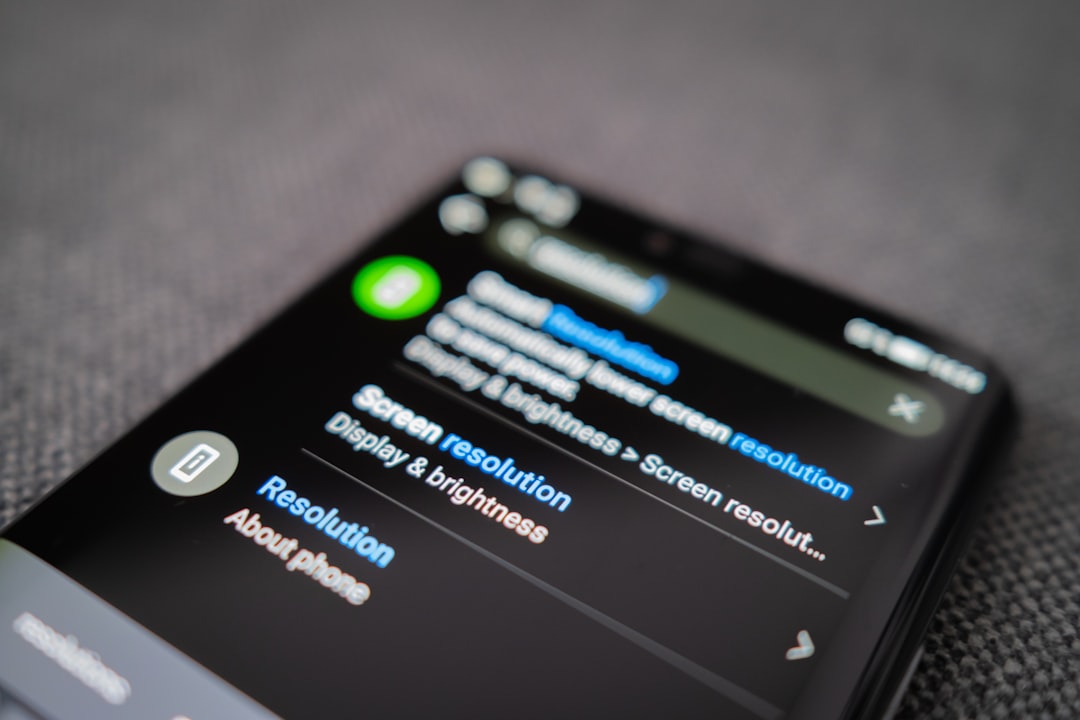
4. Clear Cache and Data (Android Only)
Over time, corrupted cache files may cause the Taco Bell app to malfunction. Clearing cache and data can often bring the app back to life.
To clear cache and data on Android:
- Go to Settings > Apps.
- Find and tap on Taco Bell.
- Select Storage, then tap Clear Cache and Clear Data.
Note: Clearing data may log you out of the app, so make sure you remember your login credentials.
5. Reinstall the App
If basic solutions fail, uninstalling and reinstalling the Taco Bell app ensures that you’re working with a clean setup that’s free from corrupted files.
- Android: Long-press the app icon > tap Uninstall. Then go to Google Play Store and reinstall it.
- iPhone: Hold down the app icon until it jiggles > tap the X or Remove App. Reinstall from the App Store afterward.
Reinstallation is especially effective if the app suddenly starts crashing immediately after launching.
6. Check for OS Updates
Software compatibility is a key factor in app performance. An outdated operating system may not support current versions of the Taco Bell app.
- On Android: Settings > System > Software Update.
- On iPhone: Settings > General > Software Update.
If an update is available, download and install it to ensure your operating system can fully support all app functionalities.
7. Log Out and Log Back Into the App
Sometimes user account issues — like expired tokens or corrupted session data — cause the app to behave unexpectedly. Logging out and logging back in can help reset your session.
- Open the Taco Bell app.
- Go to Account Settings.
- Select Sign Out and then log back in with your credentials.
This simple step has helped many users fix login loops, cart errors, or unresponsive menus within the app.
8. Disable Battery Optimization (Android Only)
Battery optimization settings can interfere with apps that require background processing, like the Taco Bell app.
To disable battery optimization for Taco Bell:
- Navigate to Settings > Battery > Battery Optimization.
- Tap on All Apps, find and select Taco Bell.
- Choose Don’t Optimize to allow full background activity.
Disabling this can prevent the app from getting closed unnecessarily when running in the background.
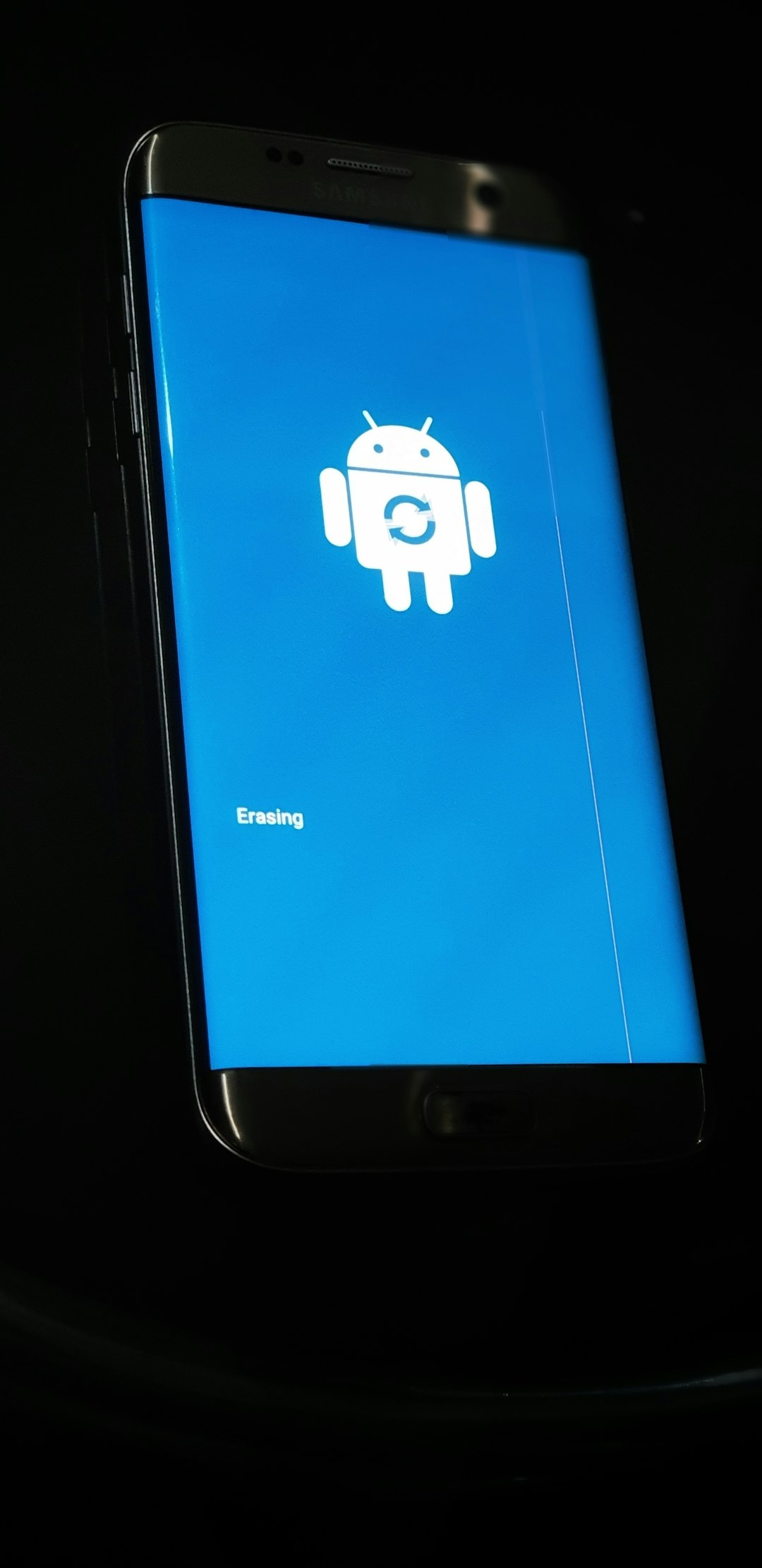
9. Contact Taco Bell Customer Support
If none of the above methods work and the app is still malfunctioning, reaching out to Taco Bell customer service is your best bet. They may be able to identify the problem from their end or escalate it to the developers.
- Website: Visit the Contact Us page.
- Social Media: Try contacting them via their official Twitter or Facebook pages.
- Phone: Some locations may allow inquiries via phone if the issue relates to a specific order or store.
When reaching out, be prepared to provide relevant details, such as your device type, app version, OS version, and description of the issue.
FAQ
- Why is the Taco Bell app stuck on loading screen?
- This often happens due to poor internet connection or outdated app versions. Try restarting the app, updating it, or switching networks.
- How do I report a bug in the Taco Bell app?
- You can report bugs via the in-app feedback option (if accessible), through the Taco Bell website, or by contacting them on social media platforms.
- Why won’t the app find my location?
- Ensure location services are turned on for your device and for the Taco Bell app specifically. You can modify permissions in your phone’s app settings.
- Is there a different app for Android and iOS?
- No, the Taco Bell app is designed for both platforms, but minor interface differences may exist depending on your device type.
- Does reinstalling the app delete my rewards or account history?
- No, your rewards and order history are tied to your account, not the app installation. Just log back in after reinstalling to access your data.
With these troubleshooting steps, most users can quickly resolve issues that prevent the Taco Bell app from functioning properly. Keeping apps updated, checking connectivity, and managing phone settings are all crucial in maintaining smooth app performance — just in time for your next taco run.



