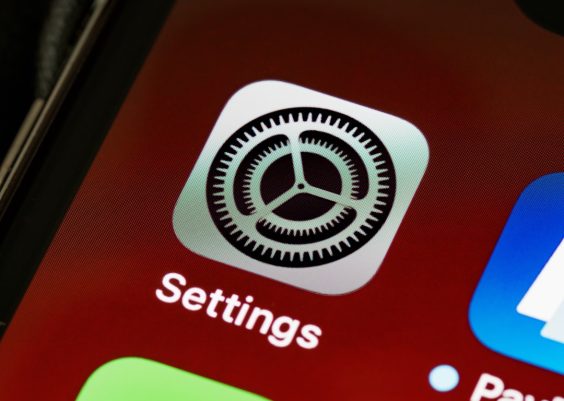For most Windows users, the realm of system processes and background applications remains largely a mystery. Among the various items that might show up in the Windows Task Manager, dwm.exe is a common one. While its presence is often harmless, some users worry when they see it consuming system resources. To bring clarity, this article will explore what dwm.exe is, how it functions, and why it’s essential for your Windows user experience.
What Is dwm.exe?
dwm.exe stands for Desktop Window Manager. It is a vital system process in Microsoft Windows responsible for managing and enabling visual effects on the desktop. Introduced with Windows Vista, DWM has since become an integral part of how modern Windows versions render your desktop interface.
Unlike earlier versions of Windows, where windows were drawn directly to the screen’s frame buffer, DWM composes the final image that appears on your monitor by rendering visual elements off-screen and combining them before displaying. This method allows for a range of graphical enhancements, while also making interface rendering smoother and more efficient.
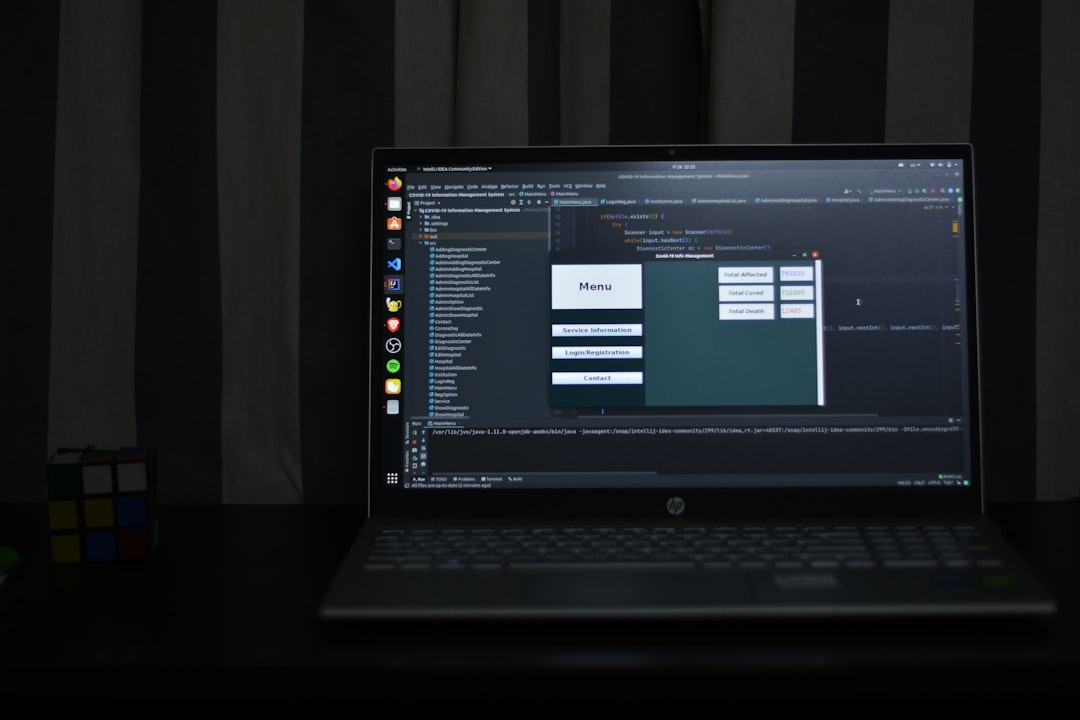
Key Features and Functions of dwm.exe
The Desktop Window Manager is involved in multiple visual and functional aspects of the Windows desktop environment. Some of its primary responsibilities include:
- Window transparency: Enables features such as Aero Glass where windows have translucent borders.
- Live taskbar thumbnails: These are real-time previews that appear when hovering over taskbar items.
- 3D window transitions: Smooth animations when opening, closing, or switching windows often rely on DWM.
- High-resolution display support: Allows for better rendering on high DPI displays.
- Multiple monitor management: Helps efficiently render content across several connected displays.
In short, without dwm.exe, the modern Windows environment wouldn’t be nearly as visually polished or user-friendly.
Why Does dwm.exe Use Memory and CPU?
Some users report high memory or CPU usage from dwm.exe, which can be concerning. However, in most cases, this usage is normal and proportional to the graphical load on the system.
Since DWM offloads much of its work to the GPU (Graphics Processing Unit), its impact on the CPU is usually minimal. However, if the system is running on older hardware or using outdated drivers, you may see a spike in CPU usage due to DWM handling graphical rendering in a less efficient manner.
Common triggers for increased resource usage include:
- Multiple high-resolution displays or 4K monitors
- Graphically intense applications or games
- Outdated or corrupt display drivers
- System theme settings involving transparency and animations

Ensuring your graphics drivers are up to date and reducing background visual effects can usually alleviate high dwm.exe usage.
Is dwm.exe a Virus?
Many users get alarmed when they see unknown processes running in Task Manager, and dwm.exe is sometimes mistaken for malware due to its cryptic name. However, the genuine dwm.exe file is a legitimate component of Windows.
To ensure the version running is authentic, you can verify its location. The legitimate dwm.exe file is located in:
C:\Windows\System32
If you find a file named dwm.exe operating from a different directory, it could be a disguised malicious process. In that case, it’s advisable to run a full system scan using your antivirus software.
Can dwm.exe Be Disabled?
Disabling dwm.exe is generally not recommended, especially in modern versions of Windows where it’s deeply integrated into the rendering process. Attempting to stop dwm.exe can result in system instability and a degraded visual experience.
In Windows Vista and Windows 7, it was technically possible to disable the DWM service by stopping the “Desktop Window Manager Session Manager” service. However, such functionality was removed in later versions like Windows 10 and 11, where the process is always running in the background as a core system component.
If you are experiencing issues with dwm.exe, it is better to troubleshoot the underlying cause—whether it involves hardware limitations, outdated drivers, or conflicting software—rather than trying to disable the service itself.
Performance Tips Related to dwm.exe
Though DWM is largely optimized to work in harmony with your system, power users or gamers might want to enhance performance by tweaking some settings. Here are some tips to minimize resource consumption related to dwm.exe:
- Update your GPU drivers: Use only the latest drivers recommended by your graphics card manufacturer.
- Adjust visual effects: Navigate to System Properties > Advanced System Settings > Performance Settings and select “Adjust for best performance.”
- Limit background applications: Reduce the number of running background apps and minimize overlay windows.
- Use High-Performance Power Plan: On laptops, switch from “Balanced” to “High Performance” via power settings.
Even though dwm.exe is relatively resource-efficient, these small changes can free up resources for other tasks and improve system responsiveness.
Conclusion
dwm.exe or the Desktop Window Manager is a critical component of the Windows operating system, providing a seamless, aesthetically pleasing visual experience. Far from being unnecessary or harmful, it plays a central role in how modern Windows appears and functions.
While occasional spikes in resource usage can occur, they are usually manageable and typically stem from external factors. Understanding dwm.exe and its role can help users troubleshoot issues more effectively and appreciate the powerful visual capabilities of their operating system.
Frequently Asked Questions (FAQ)
- Is dwm.exe supposed to be running all the time?
- Yes, on modern Windows versions, dwm.exe is always running as it’s fundamental to system graphics rendering.
- Why is dwm.exe using so much memory?
- This is often due to high-resolution monitors, video playback, gaming, or multiple open windows. It’s generally nothing to worry about unless it significantly slows down your system.
- Can I delete dwm.exe?
- No, dwm.exe is a system-critical file and deleting it can cause major system instability or lead to an unusable desktop environment.
- What should I do if dwm.exe is using high CPU?
- First, update your graphics drivers. Check for Windows updates, reduce visual effects, and perform a malware scan to rule out any infections.
- Is dwm.exe safe?
- Yes, the legitimate dwm.exe file is safe and a necessary part of Windows. Just verify it is located in C:\Windows\System32.