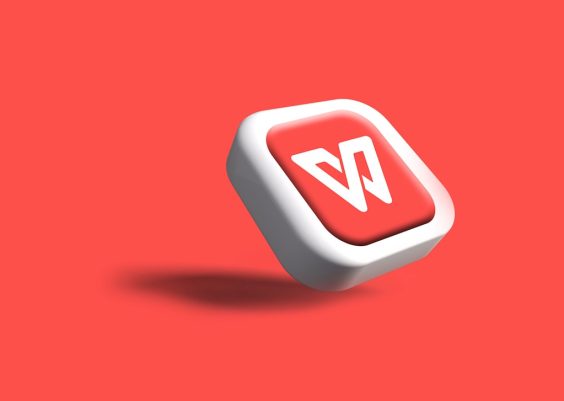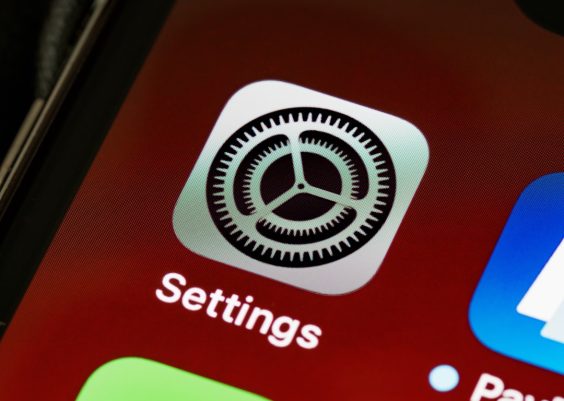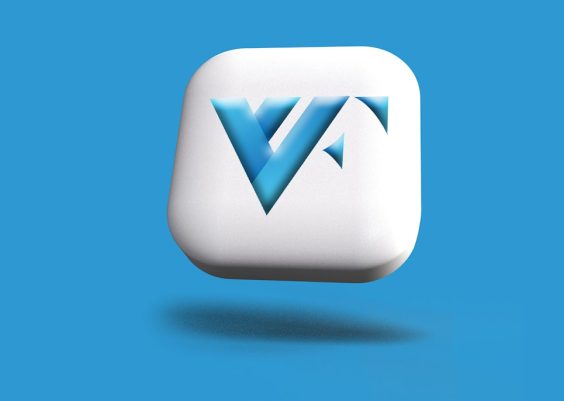It’s not uncommon for Windows 10 users to encounter an issue where the sound icon suddenly disappears from the taskbar. This small but vital icon provides quick access to volume settings and troubleshooting tools for audio issues. Whether it’s the result of a system update, a configuration error, or a glitch, restoring the missing sound icon is usually a straightforward task. This guide walks through a series of effective solutions that can help bring back the sound icon and ensure easy access to audio controls.
1. Check If the Sound Icon Is Simply Hidden
Sometimes, the sound icon isn’t missing—it’s just hidden. Windows 10 allows users to customize which icons appear in the taskbar.
- Right-click on the taskbar and select Taskbar settings.
- Scroll down and click on Select which icons appear on the taskbar.
- Look for the Volume toggle switch. Turn it ON if it’s off.
If the toggle for the volume icon is grayed out or not present, move on to the next method.
2. Enable Sound Icon from System Icons Settings
Windows 10 has a dedicated section to manage system icons such as clock, network, and volume. The volume icon may have been disabled here.
- Open Settings by pressing Windows + I.
- Navigate to Personalization > Taskbar.
- Scroll to find Turn system icons on or off and click it.
- Locate Volume in the list and toggle it to ON.
This should make the sound icon reappear immediately in most cases.
3. Restart Windows Explorer
Sometimes, the icon is present but doesn’t load due to system glitches. Restarting the Windows Explorer process refreshes the taskbar.
- Press Ctrl + Shift + Esc to open Task Manager.
- Scroll down in the Processes tab and find Windows Explorer.
- Right-click it and choose Restart.
This refreshes the entire Windows interface and often resolves icon display problems without needing to restart the computer.
4. Check Group Policy Settings (For Windows 10 Pro Users)
If you’re using Windows 10 Pro, changes made to Group Policy settings can affect system icons.
- Press Windows + R, type
gpedit.msc, and hit Enter. - Navigate to: User Configuration > Administrative Templates > Start Menu and Taskbar.
- Look for settings like Remove the volume control icon. If enabled, set it to Not Configured or Disabled.
After making changes, restart your computer to apply the new settings.
5. Use Registry Editor (Advanced Users Only)
Improper settings in the Windows Registry could also be responsible.
- Press Windows + R, type
regedit, and press Enter. - Navigate to the key:
HKEY_CURRENT_USER\Software\Microsoft\Windows\CurrentVersion\Policies\Explorer - If a DWORD entry named HideSCAVolume exists, double-click it and set its value to 0.
Important: Editing the registry can cause system instability if done incorrectly. Always back up your registry before making changes.
6. Update or Reinstall Audio Drivers
The issue could stem from outdated or corrupted audio drivers. Here’s how to update or reinstall them:
- Right-click the Start button and choose Device Manager.
- Expand Sound, video and game controllers.
- Right-click your audio driver and select Update driver.
- Choose Search automatically for updated driver software.
If updating does not work, you can uninstall the driver and reboot your system. Windows will reinstall the default driver upon restart.
7. Run the Windows Troubleshooter
Windows includes built-in troubleshooters that can diagnose and fix various issues seamlessly.
- Go to Settings > Update & Security > Troubleshoot.
- Select Additional troubleshooters.
- Click on Playing Audio and run the troubleshooter.
Follow the prompts provided and apply any recommended fixes. This may restore the sound icon if it’s related to an underlying audio service issue.
8. Create a New Windows User Profile
If none of the solutions work, the user profile might be corrupted. You can create a new account to test:
- Go to Settings > Accounts > Family & other users.
- Click Add someone else to this PC.
- Follow the instructions to create a new local user account.
Log in with the new account and see if the sound icon appears. If it does, consider migrating user data over.
Conclusion
While the missing sound icon in Windows 10 can be annoying, there are several methods to restore it, ranging from simple settings toggles to advanced system modifications. Starting with the basics and working progressively through each method increases the chance of resolving the issue efficiently. If all else fails, contacting Microsoft Support or restoring your system to a previous state might be the best course of action.
Frequently Asked Questions (FAQ)
- Q: Why did my sound icon disappear from the taskbar?
A: This could result from a system update, misconfigured settings, corrupted user files, or disabled system icons. - Q: What if the volume icon is greyed out in settings?
A: If the option is greyed out, there may be a Group Policy or Registry setting preventing it from being enabled. Use Group Policy Editor or Registry Editor to fix it. - Q: Can this issue be fixed without restarting my computer?
A: Yes, restarting Windows Explorer via Task Manager often resolves the problem without requiring a full reboot. - Q: Do I need to reinstall Windows to fix this?
A: Not at all. Most issues with the sound icon can be resolved using the methods listed above. Reinstalling Windows should be your last resort. - Q: Is this a hardware issue?
A: Unlikely. The missing sound icon is typically a software or system configuration issue and unrelated to hardware malfunctions.
By following the steps above, users can typically resolve the problem quickly and restore full control over their system’s audio settings directly from the taskbar.