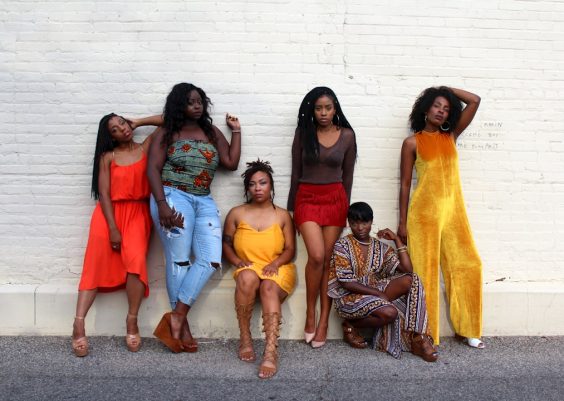Accessing the Navy Standard Integrated Personnel System (NSIPS) is an essential task for sailors and commanding officers across the United States Navy. Whether for managing career documents, processing leave forms, or reviewing evaluations, NSIPS plays a vital role in personnel management. However, users often encounter a frustrating issue: a “Secure Connection Failed” error when trying to log in. This problem can disrupt workflow and create confusion for those unfamiliar with specific network requirements and browser settings associated with DoD web applications.
Fortunately, resolving the NSIPS secure connection error is possible through a series of troubleshooting steps. This guide sheds light on the causes behind the error and offers detailed solutions for users encountering issues while connecting to the NSIPS website.
Understanding the NSIPS Secure Connection Error
The “Secure Connection Failed” error occurs when a browser fails to establish a secure link between the system and the NSIPS server. This typically happens for the following reasons:
- ⓘ An outdated or incompatible browser
- ⓘ Missing DoD (Department of Defense) security certificates
- ⓘ Issues with CAC (Common Access Card) readers and drivers
- ⓘ Network restrictions or improper configuration

Step-by-Step Guide to Fix NSIPS Secure Connection Failed
Follow the steps below, in order, to resolve the issue effectively:
Step 1: Use a Compatible Browser
NSIPS is designed to function optimally on specific browsers. Most users find compatibility with Internet Explorer (IE) or Microsoft Edge in Internet Explorer mode. Google Chrome and Mozilla Firefox tend to struggle with DoD authentication layers, especially when enhanced security policies are in place.
- For Windows Users: Open Microsoft Edge, go to the settings menu, navigate to “Default Browser,” and enable IE Mode. You may need to restart the browser.
- Avoid: Safari, Opera, or Chromium-based third-party browsers.
Step 2: Install DoD Root and Intermediate Certificates
Incorrect or outdated certificates are one of the main reasons NSIPS triggers a secure connection error. Follow these steps to install the necessary certificates:
- Visit the official MilitaryCAC certificate page.
- Download all DoD Root and Intermediate Certificates.
- Right-click on each certificate file and click Install Certificate.
- Install them into the Trusted Root Certification Authorities and Intermediate Certificate Authorities stores.
Restart your system or your browser after installation for the changes to take effect.
Step 3: Update or Reinstall Smart Card Middleware
The middleware software handles CAC reader functionality. If you are using ActivClient or a government-issued equivalent, ensure that it is up to date:
- Download the latest version from your command’s IT portal or MilitaryCAC.com.
- Uninstall older versions before updates to avoid software conflict.
Step 4: Troubleshoot Your CAC Reader and Certificates
A secure connection can also fail due to hardware or driver mismatches.
- Ensure your CAC reader is properly connected via USB.
- Verify that the device driver is properly installed (Check Device Manager > Smart card readers).
- Run a CAC troubleshooting tool from MilitaryCAC to detect and correct configuration issues.
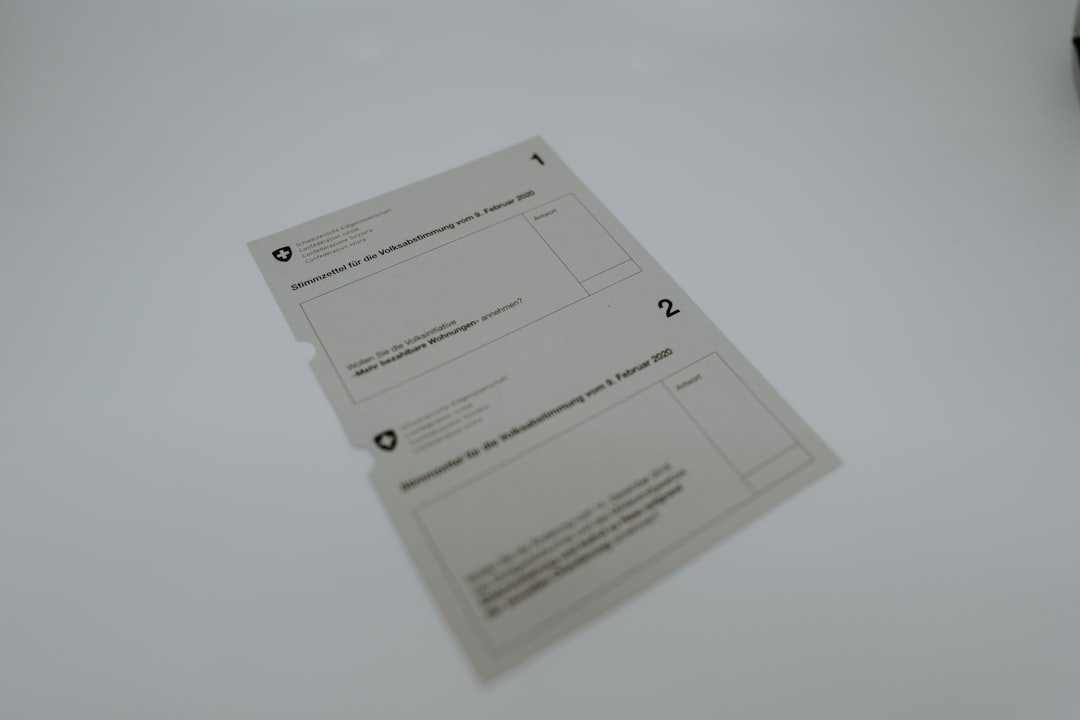
Step 5: Use the Correct URL Format
Sometimes browsers block legacy HTTP-to-HTTPS redirects. Make sure you use the full secure address:
If your command uses a different domain or access point (such as afloat), check internal documentation or IT for the correct URL.
Step 6: Adjust Browser Security Settings
NSIPS may require less strict security enforcement for compatibility reasons. In Internet Explorer or Edge (IE mode), do the following:
- Go to Internet Options > Security tab.
- Select Trusted Sites.
- Add NSIPS URL to the list.
- Check “Enable Protected Mode” is unchecked for Trusted Sites.
Step 7: Network Restrictions and Firewalls
If accessing from a personal network, make sure:
- Your home router’s firewall is not blocking secure connections
- No third-party Internet Security tools are interfering (e.g., Norton, McAfee)
For full functionality, it is always preferable to access NSIPS from a .mil network when possible (workstations connected directly to NMCI or HQ systems).
Helpful Tips for Future NSIPS Access
- Bookmark the correct URL with HTTPS.
- Clear cookies and cache regularly for your browser.
- Keep your CAC certificates renewed and updated with DEERS enrollment consistency.
- Refer to your unit’s IT officer for environment-specific settings.
Common NSIPS Alternatives and Support
If all else fails, consider using one of the following resources:
- Command IT Department: Local help desks often have pre-configured systems to access NSIPS.
- NSIPS Help Desk: Reach them via the Navy Personnel Command for ticketing support.
- MilitaryCAC.com: An unofficial but robust resource for all DoD web access issues.
Frequently Asked Questions (FAQ)
- Q: Which browser is best for accessing NSIPS?
- A: Microsoft Edge in Internet Explorer mode works most consistently. Internet Explorer also works if it’s still available on your system.
- Q: Why do I keep getting “Secure Connection Failed” even after installing certificates?
- A: It may be due to browser settings, a certificate mismatch, or invalid CAC certificates. Ensure your CAC is readable and the correct certificate is being used for authentication.
- Q: Can I access NSIPS from a Mac?
- A: Mac users often experience compatibility problems. Use a Windows-based system with IE Mode Edge browser for the best results. Some institutions offer Thin Client Access or Virtual Desktop Interface (VDI) for cross-platform use.
- Q: Is there a mobile version of NSIPS?
- A: No. NSIPS does not support mobile devices. Access is limited to desktop browsers with CAC authentication.
- Q: What’s the difference between NSIPS on NMCI and Afloat?
- A: NMCI is shore-based, while the Afloat system is configured for deployed units. Access URLs and network handling differ slightly. Always confirm the correct address with your command.
By following the steps in this guide, users can overcome the infamous NSIPS secure connection error and regain access to this critical personnel system. Staying proactive with software updates and CAC maintenance is key to seamless access in the future.