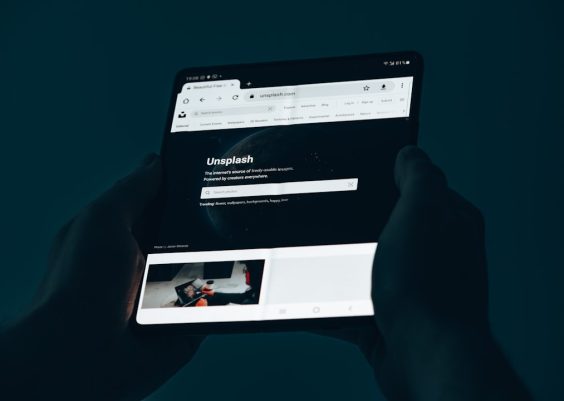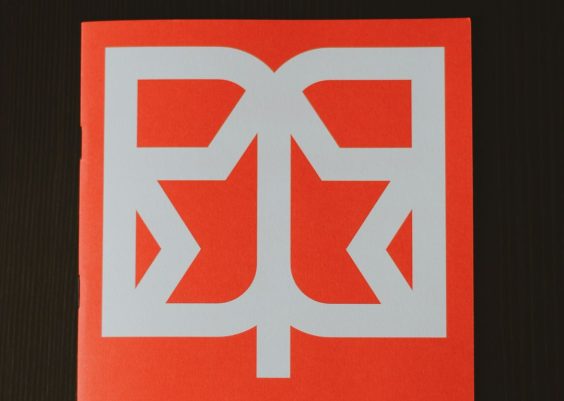If your Sengled smart bulb or smart home ecosystem keeps mysteriously disconnecting your phone, you’re not alone. Many users have reported frustrating instances where their Sengled devices suddenly drop out, making automation routines fail, remote access unavailable, or require constant reconnections. While Sengled is a reputable brand offering affordable and reliable smart lighting, connectivity issues can sometimes make the experience anything but smooth.
TL;DR: Sengled devices can drop your phone due to Wi-Fi interference, outdated firmware, or misconfigured settings. This often breaks the connection between your phone and smart bulbs, creating headaches for smart home users. You can stop it by ensuring your firmware is up to date, optimizing your network setup, and resetting the device if needed. Read on for detailed steps and pro tips to reclaim your smart lighting sanity.
What Causes Sengled to Drop Your Phone?
There are several reasons why your Sengled devices might lose the connection to your phone or the central hub (if you’re using one). Below are the most common:
- Wi-Fi Interference: Congested wireless environments, especially in apartment buildings, can crowd the frequency channels used by your Sengled bulbs or hub.
- Low Signal Strength: Smart bulbs need a consistent signal. If the signal is on the edge of your router’s range, it can intermittently drop out.
- App or Firmware Issues: Outdated firmware or an aging Sengled Home app may cause unstable performance or incompatible connections.
- Zigbee Miscommunication: If you’re using the Sengled Hub or another Zigbee-based system (like Amazon Echo), device sync problems can disrupt communication.
- Router Settings: Some routers have aggressive power-saving features, dual-band confusion, or misconfigured DHCP settings that can eject IoT devices and phones from the network.

The Role of the Sengled App
The Sengled Home app for Android and iOS acts as the command center for your smart bulbs. This is where you set up schedules, connect your phone, link with Alexa, and more. However, if the app is crashing, lagging, or not syncing correctly, it may seem like the Sengled bulb is dropping the phone, even though the app is causing the illusion of disconnection.
To troubleshoot this:
- Clear the cache of the Sengled app from your phone settings.
- Ensure you have the latest version of the app installed from the App Store or Google Play Store.
- Check that your OS and Bluetooth settings are updated, as outdated apps often conflict with newer system versions.
Zigbee Hub Problems
If you’re using a Sengled Smart Hub or Zigbee-compatible hub like the Amazon Echo Plus, then the next layer of complexity lives in signal transmission. Hubs often use the 2.4 GHz frequency like your typical Wi-Fi, meaning interference is a real risk.
Zigbee miscommunication happens when:
- Your hub is placed too close to a metal surface or thick wall.
- Other Zigbee-compatible devices are overloading the network.
- You frequently change device names or routines, confusing the ecosystem’s mesh logic.
To resolve hub-related drops, try moving the hub to a more centralized or elevated position. Also, keep it at least one meter away from your primary router or any source of electronic interference such as a microwave or cordless phone base station.
Wi-Fi Network Instability
Your Sengled bulbs connect either directly via Wi-Fi or via a hub that connects to your network. Network instability is a top culprit behind smart device disconnections. Symptoms include your phone disconnecting from the network when trying to control the bulbs or the bulbs disappearing from the app entirely.
Steps to strengthen your Wi-Fi for Sengled stability:
- Check if your router supports both 2.4 GHz and 5 GHz bands. Sengled lights typically only support 2.4 GHz.
- If using dual-band router, separate the SSIDs so your phone and bulbs are forced onto 2.4 GHz (at least for setup).
- Update the firmware on your router (this is often overlooked but extremely effective).
- Use a Wi-Fi analyzer app to identify congested channels and switch your router to a less crowded one.

Bluetooth and Permissions Settings
For newer bulbs that use Bluetooth for pairing or voice assistants like Alexa, there’s another layer of potential trouble. Your phone’s Bluetooth stack—especially permission settings in iOS and Android—can time out or be overridden by battery-saving protocols.
Things to check and change:
- Ensure the Sengled app has persistent Bluetooth and Location permissions.
- Turn off battery optimization for the Sengled app under the phone’s system settings.
- Disable Data Saver or Low Power Mode during initial setup or when controlling smart devices.
Pro Strategies to Prevent Sengled Drops
If you’re frustrated and ready to throw your smart bulb in the trash, don’t! Here are some effective solutions that can stabilize your Sengled system and re-establish your smart home zen:
- Reboot Your Router Weekly: Use a smart plug on your router and schedule a weekly reboot during a time you’re not home.
- Strategically Position Bulbs: Place your Sengled bulbs within strong signal zones, especially those at the edge of your network range.
- Use a Dedicated IoT Network: Some users create a separate 2.4 GHz network just for their smart devices. This clears traffic jams.
- Assign Static IPs: Prevent DHCP confusion by assigning static IPs to your Sengled devices in router settings.
- Reset the Bulb: As a last resort, reset your Sengled device by turning the bulb on/off in the prescribed pattern. Then set it up again from scratch.
Still Not Working? Contact Support
If none of the above work, it might be time to contact Sengled’s support. Sometimes firmware issues or defective batches cause inevitable disconnections. Prepare the following before calling:
- Sengled model number and purchase date
- Your router brand and model
- iOS or Android version, app version, and phone model
- Details on when the connection issues started
Sengled also has community forums and active support on platforms like Reddit and Twitter where other users share real-world fixes.
Conclusion
Smart homes are designed to simplify our lives, but when devices like Sengled bulbs start dropping your phone from the equation, it can become irritating fast. Most of the time, simple troubleshooting steps like optimizing Wi-Fi, keeping apps up-to-date, and resetting connections can solve the issue. Be patient, methodical, and proactive, and you’ll soon be back to controlling your lights with ease — without dropped connections ruining the vibe.