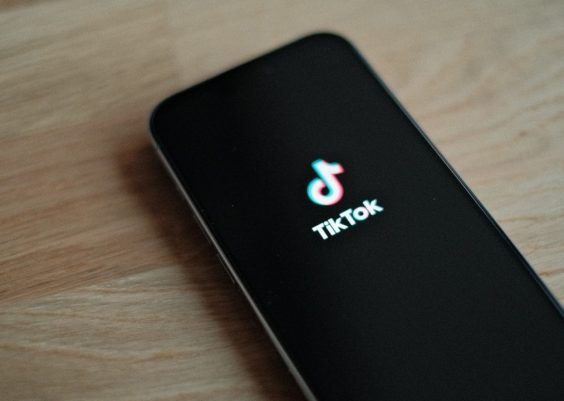For many users, game consoles like the Xbox Series X or Xbox One are more than just devices for entertainment. As we lean more into hybrid functionality between work and play, people are interested in pushing the limits of what their favorite consoles can do. A recurring question in online forums and gaming communities is: Can Xbox browse or edit files in Google Docs?
TL;DR: Yes, you can use an Xbox to browse and edit files in Google Docs, thanks to its built-in web browser, Microsoft Edge. While the experience isn’t as smooth as on a desktop or mobile device, it’s functional enough for basic editing and navigation. Keep in mind that keyboard and mouse support will greatly improve the usability. There are also some limitations to be aware of, which we’ll discuss ahead.
How Does Google Docs Work on Xbox?
The Xbox console includes a version of the Microsoft Edge browser, which is essentially the same browser found on Windows PCs. Using this browser, you can navigate to Google Docs, log in with your Google account, and access your documents. Since Google Docs is a web-based service, technically any device with a compatible browser and internet capability can access it — and Xbox is no exception.
Here’s how you can open Google Docs on your Xbox:
- Power on your Xbox and make sure it’s connected to the internet.
- Press the Xbox button on your controller, then go to My Games & Apps.
- Choose Apps and locate Microsoft Edge.
- Open the browser and navigate to https://docs.google.com.
- Log in with your Google account as you would on a PC or phone.
That’s it! You’re now browsing Google Docs through your Xbox.
Can You Edit Documents Too?
Yes, Google Docs is editable via the Xbox browser, but there are caveats. It’s not the most seamless experience when using a controller. Text input and navigation might feel clunky, and selecting options or moving the cursor might be slower compared to using a laptop or tablet.
However, Xbox consoles now support keyboard and mouse input. If you connect a USB or Bluetooth keyboard and mouse, the web-based editor responds in almost the same way it would on a real computer.
When using a keyboard and mouse, you get:
- Faster typing and cursor control
- Access to keyboard shortcuts
- Improved selection and editing
Without a keyboard and mouse, you’re restricted to using the on-screen keyboard with your controller, which makes tasks like document formatting or long-form writing less practical.
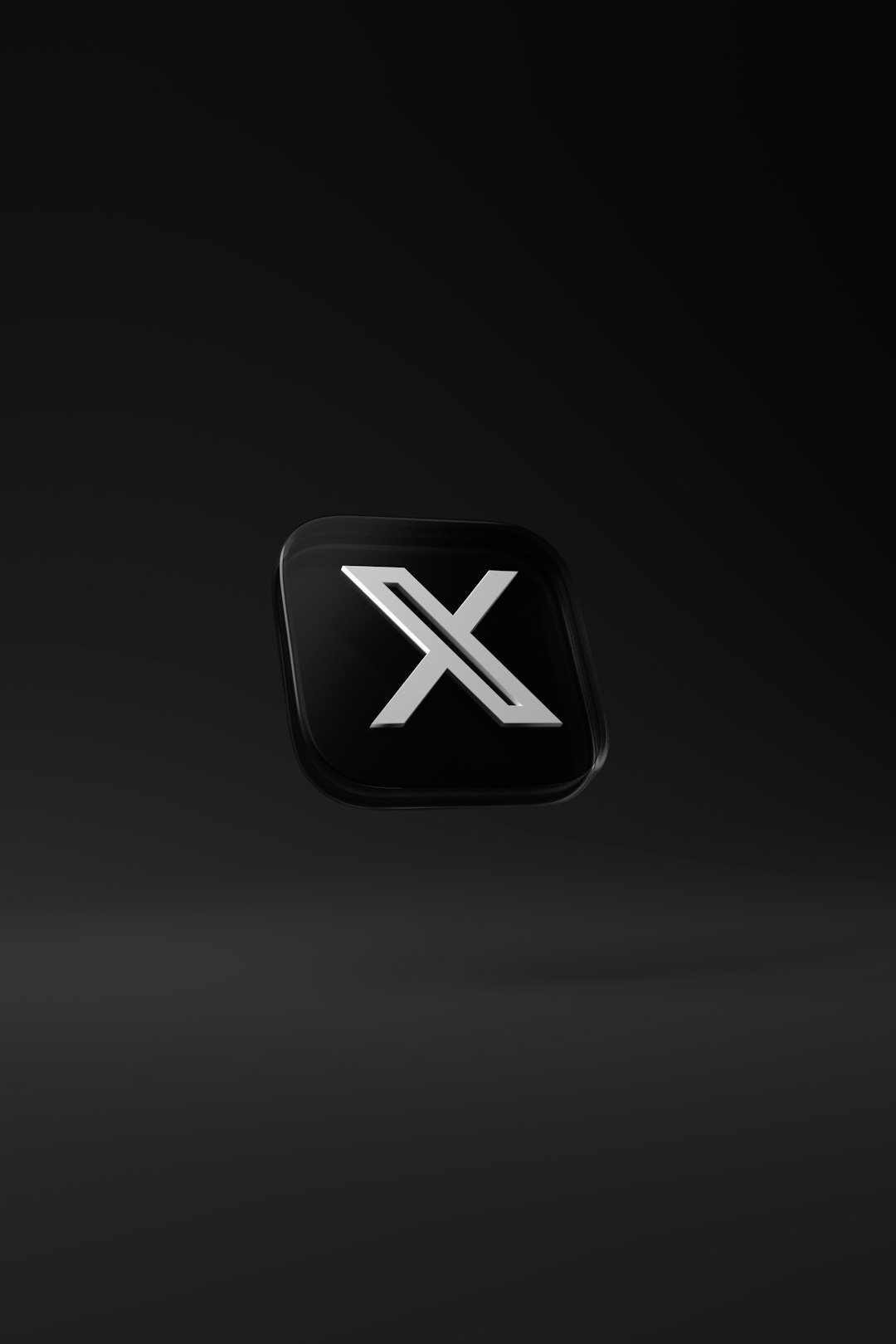
Advantages of Accessing Google Docs on Xbox
Despite its unconventional nature, using Google Docs on an Xbox can be surprisingly useful in certain scenarios:
- No extra device needed: If your only screen or computing device is your Xbox, it’s good to know you can still access your files and take notes or make quick edits.
- Big screen experience: Some users enjoy working on a TV-sized display where documents appear larger and are easy to read from a distance.
- Keyboard/mouse support: Acts more like a desktop when these peripherals are attached.
Drawbacks and Limitations
While you can use Google Docs through Xbox, it’s far from perfect. Here are some known limitations:
- Browser limitations: Some advanced features of Google Docs or embedded content may not display properly in the Edge version for Xbox.
- No dedicated Google Docs app: Unlike Android or iOS, Xbox lacks a dedicated Google Docs app, which results in a browser-reliant interface that’s not optimized for Xbox navigation.
- Touch gestures absent: If you’re used to swiping and tapping on tablets or phones, you won’t find alternatives on a console.
- Typing with a controller: This is feasible for short notes, but impractical for anything longer.
Another curious point is compatibility with shared files requiring collaboration. Real-time collaboration works — participants can see your movements and changes — but synchronization delays may occur, especially if network speed is unstable.
Tips for a Better Experience
To improve your experience while editing documents on Xbox, follow these suggestions:
- Use a USB keyboard and mouse: This drastically improves both text input and navigation.
- Enable full-screen mode: Hit the menu button (three horizontal lines) on your controller and select the full-screen option in Microsoft Edge for an uncluttered workspace.
- Increase font size: Make reading easier by zooming in or editing font settings in your document.
- Stick to basic features: Limit edits to text, lists, and formatting. Avoid complex tables, charts, or third-party integrations.

Alternatives and Workarounds
If Google Docs via Xbox isn’t sufficient for your needs, consider the following options:
- Remote desktop access: Use Steam Link or Xbox Remote Play through a PC to indirectly control your computer and open Google Docs.
- Cloud sync: Write content on a supported device (like your phone) and use Xbox only for viewing or presenting documents.
- Use Microsoft Office Online: As an alternative to Google Docs, Microsoft’s web-based Word works natively inside Edge and might integrate more seamlessly on Xbox.
Security and Privacy Considerations
If you’re using an Xbox in a shared household or public environment, be cautious with login credentials. Always sign out of your Google account after each session. If possible, enable 2-factor authentication for an added layer of security.
Also, since you can’t install extensions or secure password managers directly on Xbox Edge, avoid saving passwords directly. Consider using a device with a password manager to authenticate and manage credentials remotely.
Final Thoughts
So, to wrap it up — yes, your Xbox can access and edit documents in Google Docs thanks to its built-in browser. While it’s not an ideal work machine, it offers convenient access for quick edits, reviewing documents, or even typing up notes with a connected keyboard and mouse.
Whether you’re a student trying to finish homework on the living room TV or just someone who needs to make a note while gaming, knowing that your Xbox can double as a basic productivity tool makes it even more versatile.
It will never fully replace a laptop or tablet for work, but in a pinch? Absolutely functional.
Happy typing — from your couch!