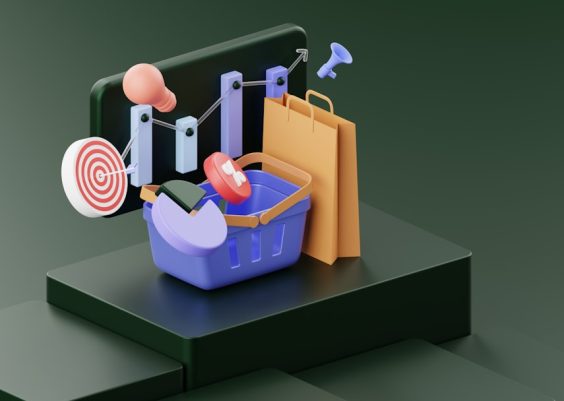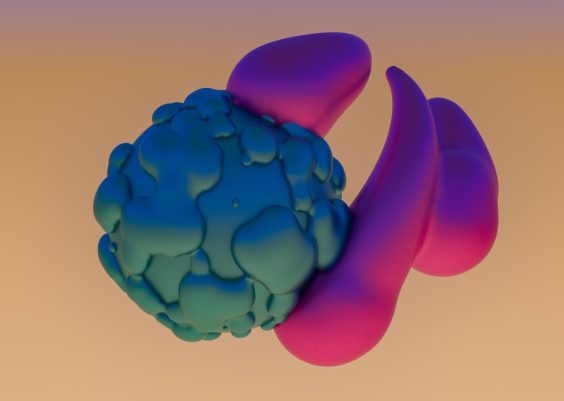Google Docs is one of the most popular tools for writing just about anything. From essays and resumes to blog posts and books, it’s got your back. But sometimes, you stumble upon the little formatting things—like indents—and wonder, “Am I doing this right?”
TL;DR:
The standard first line indent in Google Docs is 0.5 inches. This follows most formatting guidelines, including MLA and APA styles. You can easily apply it using the ruler at the top of your document or through paragraph settings. It’s a small touch that makes your document look clean and professional!
Why First Line Indents Matter
A first line indent helps readers know where a new paragraph begins. It creates visual breaks that improve your document’s flow. This is especially important if you’re turning in assignments or creating official documents.
Without indentation or spacing, all your text just looks like a big blob. Yikes! Not a good look.
What’s the Standard Indent in Google Docs?
Let’s get right to it.
- The default or standard first line indent is 0.5 inches.
- That means the first line of every paragraph moves half an inch to the right.
- This setting works great for formal writing formats like APA, MLA, and Chicago Style.
So, if your teacher told you to “indent every paragraph,” this is exactly what they meant.

How to Apply a First Line Indent in Google Docs
There are actually two simple ways to do it.
Method 1: Using the Ruler
- Open your document in Google Docs.
- Look at the ruler at the top of the page. (If it’s not there, click View > Show ruler.)
- You’ll see a little blue triangle and rectangle on the left. This controls indentation.
- Click and drag the top triangle (first line indent marker) to the 0.5 mark.
- Voilà! Your first line is now perfectly indented.
Pro tip: If you drag the rectangle instead of the triangle, you’ll change the whole paragraph’s indent. That’s not what we want here, so be careful!
Method 2: Using Paragraph Settings
- Highlight the text you want to indent.
- Go to Format > Align & Indent > Indentation options.
- Under “Special indent,” select First line.
- Set it to 0.5 inches, then click Apply.
This is also a great method if you want to set the indent for just a part of your text and not the whole thing.

Do You Even Need It?
This is a great question. The answer depends on what you’re writing.
- School assignments? Yes, always use it!
- Emails or casual memos? Maybe not necessary.
- Web articles like this one? Not usually. We use spacing between paragraphs instead.
So use your judgment—or follow the rules the teacher (or boss) gives you.
What If You Want to Change the Indent Size?
Google Docs lets you customize the indent, so it doesn’t have to be 0.5 inches. Here’s how:
- Open Format > Align & Indent > Indentation options.
- Under “Special indent,” you can type in any number—like 0.3 or 0.7 inches.
- Click Apply, and you’re done.
Note: Most style guides recommend 0.5 inches. It’s the classic, safe, and expected indent size.
How to Make 0.5 Inch Indent the Default
If you’re always using a first line indent, you might want to make it your default style.
Here’s how to do that:
- Set up a paragraph with the 0.5-inch indent.
- Select the paragraph.
- Click Format > Paragraph styles > Normal text > Update ‘Normal text’ to match.
- Then go to Format > Paragraph styles > Options > Save as default styles.
Now every time you create a new doc, it will already be set up with your professional-looking indent. Fancy, right?
Indenting vs Spacing
This is where some people get confused.
Should you indent the first line OR leave a space between paragraphs?
Usually, it’s one or the other. Not both.
Here’s a quick rule of thumb:
- Formal writing (APA/MLA): Use first line indent, NO extra space between paragraphs.
- Online content (blogs, emails): Use space between paragraphs, NO indent.
Common Mistakes to Avoid
- Using the Tab key every time: Stop it! It’s hard to manage and looks messy.
- Mixing spacing and indenting: Pick one. Don’t do both.
- Forgetting to apply settings before writing: Set it up before you type.
Why 0.5 Inches, Though?
You might be wondering where the 0.5-inch rule even came from. It’s part tradition, part readability.
Typographers and style guides all agree that about half an inch is just enough visual space without being too much. It’s clean, consistent, and readable. In short—it just works.
Unless you’ve got a professor who wants something different, stick with 0.5. It’s the gold standard.
Wrapping It Up
Indenting that first line of every paragraph might seem like a tiny thing. But it makes a huge difference!
Google Docs makes it super easy. Whether you use the ruler or paragraph settings, you’re only a few clicks away from a perfectly formatted document.
Next time someone asks about indents, you’ll be the pro!
Quick Recap:
- Standard indent size: 0.5 inches
- How to set it: Ruler or Paragraph settings
- Best for: Essays, reports, formal and academic writing
- Pro tip: Save it as default so you never have to do it manually again!
Happy writing!