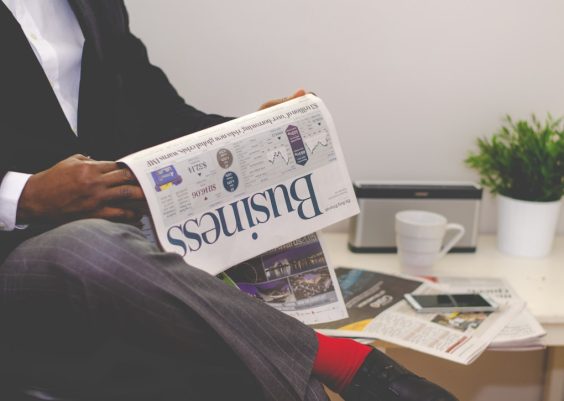Creating high-quality motion graphics is a key part of visual storytelling, and Alight Motion has become a powerful mobile tool for digital creators. Whether you’re working on brand animations, social media content, or dynamic transitions, exporting a logo from Alight Motion with transparency and sharpness is essential. Unfortunately, one of the most common issues users face is the appearance of jagged edges when exporting a transparent logo. This article provides a detailed, trustworthy guide to overcoming that challenge and exporting a crisp, smooth logo every time.
TLDR: How to Export a Smooth, Transparent Logo from Alight Motion
If your exported transparent logo from Alight Motion has jagged or rough edges, it’s likely due to a combination of rendering settings, resolution, and the export format. To avoid this, use high-resolution settings, export in a lossless format (like PNG), and avoid resizing low-res assets. Applying subtle blur/anti-aliasing can help smooth out lines. For the best results, test exports in several formats and screen environments before finalizing.
Understanding the Root of Jagged Edges
When viewed closely, jagged edges (also called aliasing) are stair-like visual artifacts that typically occur when diagonal or curved lines are rendered with insufficient resolution or anti-aliasing. In Alight Motion, this may happen due to:
- Low export resolution
- Incorrect scaling of vector/images
- Compression or improper export formats
- Overuse of outlines or shadows
By understanding these causes, you can take specific steps to eliminate jagged lines and improve overall logo quality.
Step-by-Step Guide to Exporting a Clean, Transparent Alight Motion Logo
1. Design at the Correct Resolution
One of the most common mistakes is designing at too low a resolution. Always design your logo animation at a high resolution, at least 1080×1080 pixels or larger, even if you plan to use it for social media where final dimensions might be smaller.
Designing large allows finer details to be preserved during export and scaling, reducing jagged artifacts significantly.
2. Use Vector Layers and Scalable Assets
Alight Motion allows you to use vector graphics for logos. Whenever possible, avoid importing low-resolution JPEG or PNG files as your logo base. Instead:
- Use SVG files for imported logos – vectors stay crisp at any scale.
- Utilize Alight Motion’s built-in vector tools for shape-based designs.
- Resize logos sparingly once imported to prevent blurring or aliasing.
3. Avoid Harsh Outlines and Shadows
Thick outlines and heavy shadows can break up more obviously on export, especially against transparent backgrounds.
Instead, maintain minimalist design integrity and use soft shadows if necessary. Avoid overlapping effects such as glow and outer blur unless you’re confident they’ll hold up visually on transparent backgrounds.
4. Set Your Export Background to Transparent
To export a transparent logo:
- Tap the project’s export icon.
- Choose Video or Image Sequence.
- For video: select .MOV (Apple ProRes or PNG codec) with transparency enabled.
- For image sequence: choose PNGs, which support alpha channels.
Note: MP4 does not support transparency. To preserve a transparent background without hacks, you must avoid MP4 during exports intended for overlay.
5. Enable or Apply Anti-Aliasing
While Alight Motion does not offer full control over aliasing like desktop tools, you can improve edge quality by:
- Applying a slight Gaussian blur filter (0.3 to 0.5 strength) to your lines or logos.
- Using minimal feathering on edges to smooth inconsistencies.
- Rendering at 2K or 4K, even if you resize to 1080p later.
These micro-edits can compensate for rendering engine limitations and result in sharper-looking logos on any background.
6. Use Third-Party Software for Final Touch-Ups (Optional)
For truly professional results, you may want to export at maximum settings and then post-process the logo in software like Adobe After Effects, Photoshop, or Premiere Pro.
In post-processing, you can:
- Manually smooth edges with masks or filters
- Apply precise anti-aliasing
- Convert to formats with guaranteed alpha channels
This is especially useful if your logo will be projected on large screens or layered across complex video compositions.

7. Export to PNG or MOV with Alpha
In Alight Motion:
- Choose File Format: PNG for image-based logos or sequences.
- Or choose File Format: MOV and make sure to enable Alpha (transparency) settings.
PNG preserves the alpha channel but doesn’t support animation unless exported as a sequence. MOV is the only viable format for animated transparent logos from Alight Motion and is often accepted by video editing programs.
Additional Pro Tips for Maximum Crispness
Don’t Upscale Small Assets
Importing a 200×200 PNG logo and resizing it to 1080×1080 will almost always result in jagged edges. Instead, recreate logos with Alight Motion’s tools or request a larger file from your designer.
Test on Multiple Backgrounds
Before finalizing your logo export, test the transparent version over backgrounds of different colors and patterns to visually inspect for ragged edges or outline mismatches. Sometimes imperfections are only visible on specific hues or textures.
Create a Shadow Pass (Advanced)
If your logo includes soft shadows and edge fading, consider exporting a second “shadow pass” with slightly altered opacity and composition. You can then composite these layers in post for better blend control.
Keep Animation Subtle and Smooth
Harsh, fast movements on curved logos can exaggerate jaggedness. Ease in and out of animations, and preview your work frame-by-frame before committing to an export.
Best Export Settings Checklist
To summarize, here’s a quick checklist for smooth, transparent logo exports from Alight Motion:
- Export Format: MOV (with Alpha), PNG (for stills or sequences)
- Resolution: At least 1080px, ideally 2K+
- Background: Transparent (set in export)
- Asset Type: Vector or high-res PNG
- Anti-Aliasing: Apply subtle blur or mask smoothing
- Outline & Shadow: Minimal, avoid harsh edges
- Post-Process: Use desktop tools if needed
Conclusion
Exporting a transparent Alight Motion logo without jagged edges takes a bit of planning, but the results are well worth the effort. By working with vector elements, choosing the right export format (MOV or PNG), and dialing in resolution and edge smoothing, you can achieve crisp, professional logos suitable for any presentation or montage. Whether embedding in videos or layering over motion footage, following these pro tips will ensure you maintain the sharpness and clarity that your brand deserves.
Alight Motion continues to evolve, and mastering its best practices opens endless possibilities for high-quality motion design on mobile. Stay precise, preview often, and export smart.