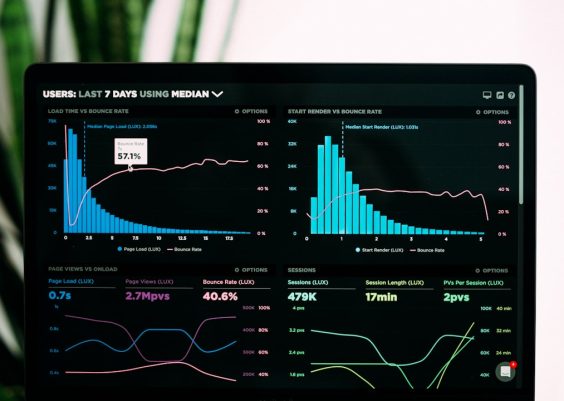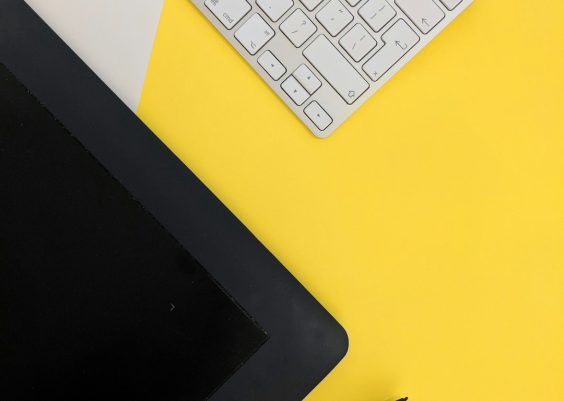Have you encountered the frustrating Outlook Sign In Error 0x8007003b with the message “Please Try Again Later“? You’re certainly not alone. This error often disrupts users trying to connect their Outlook client to a Microsoft Exchange or Office 365 server. While the error may seem obscure at first, understanding its root causes and how to fix it can help you get back to smooth email communication in no time.

What Is Outlook Error 0x8007003b?
Error 0x8007003b is typically linked to a disruption between your Outlook app and your mail server. It can occur when there is an unexpected network problem, a conflicting third-party application, or a deeper security issue. Users mostly experience this error when attempting to send or receive large emails or when configuring Outlook for the first time.
While the error message may only say “Please try again later,” the true issue could be lurking behind network configurations, permissions, or email client settings.
Common Causes of Outlook Error 0x8007003b
Understanding what’s causing the Outlook error can help you choose the right fix without wasting time. Below are some of the most common culprits:
- Firewall or antivirus interference
- Corrupted Outlook profile
- Large email attachments
- Slow or unstable network connection
- Incorrect server settings
- Malfunctioning add-ins
Solutions to Fix Outlook Error 0x8007003b
Let’s get into the step-by-step methods that can help you eliminate this sign-in issue for good.
1. Check Your Network Connection
A weak or unstable internet connection is one of the easiest things to overlook. Before diving into more complex solutions, do the following:
- Restart your router and try reconnecting to the internet.
- Try connecting via Ethernet instead of Wi-Fi for a more stable connection.
- Run Windows Network Troubleshooter by typing “network troubleshooter” in the Windows search bar.
2. Temporarily Disable Antivirus and Firewall
Some security applications can mistakenly block Outlook’s network traffic. Temporarily disabling your antivirus or firewall can help discover if they’re the source of the problem.
To disable Windows Defender Firewall:
- Open Control Panel and go to System and Security > Windows Defender Firewall.
- Click Turn Windows Defender Firewall on or off.
- Select Turn off Windows Defender Firewall (both private and public).
- Try signing into Outlook again.
Important: Be sure to enable your security measures again once you’re done troubleshooting!
3. Reduce Attachment Size
This error can pop up when you’re trying to send unusually large attachments. Outlook generally has a default limit of 20MB for attachments.
- Try compressing files using ZIP or RAR before sending.
- Upload larger files to OneDrive or Google Drive and share the link in your email.
4. Repair Outlook Profile
If your Outlook profile is corrupted, it can cause repeated sign-in errors and synchronization failures.
To repair your profile:
- Go to Control Panel > Mail > Show Profiles.
- Select your profile and click Properties > Data Files.
- Click on your account and choose Repair.
If repair doesn’t fix the problem, try creating a new profile and setting it as default instead.
5. Disable Problematic Add-ins
Add-ins can enhance Outlook functionality, but sometimes, they’re the cause of errors like code 0x8007003b.
To disable add-ins:
- Open Outlook in Safe Mode by typing
outlook.exe /safeinto the Run dialog (press Win + R). - Go to File > Options > Add-Ins.
- Click Go next to “Manage COM Add-ins.”
- Uncheck non-essential add-ins and restart Outlook normally.
6. Verify Server Settings
Incorrect IMAP, POP3, or SMTP server settings could be the root of the error. Make sure your email account settings are accurate.
For Outlook.com or Office 365 users:
- Incoming Mail Server (IMAP): outlook.office365.com (Port: 993, SSL)
- Outgoing Mail Server (SMTP): smtp.office365.com (Port: 587, TLS)
Double-check your login credentials and authentication methods too. A simple typo in the username or password could be all it takes to block your access.
7. Use the Microsoft Support and Recovery Assistant
Microsoft offers an automated tool called Microsoft Support and Recovery Assistant (SaRA), which can diagnose and fix many Outlook-related problems.
How to use it:
- Download it from Microsoft’s official website.
- Install and launch the tool.
- Select Outlook and follow the prompts to analyze the error.
8. Run Windows System File Checker (SFC)
System file corruption can also interfere with Outlook’s network operations. You can repair those files using the SFC utility.
- Open Command Prompt as Administrator.
- Type
sfc /scannowand press Enter. - Wait until the scanning and repair process completes.
After completion, restart your PC and check if the issue is resolved.
Still Facing the Issue?
If none of the above methods work, you may want to consider reinstalling the Outlook client or resetting your network settings. As a last resort, contacting Microsoft Support can provide deeper insight based on your system logs and configurations.
Tips to Avoid Outlook Errors Like 0x8007003b
Prevention is better than cure. Here are some general tips to avoid encountering similar errors with Outlook in the future:
- Keep Outlook and Windows updated to the latest versions.
- Use a reliable internet connection whenever accessing or sending emails.
- Avoid using third-party email optimizers or automatic synchronization tools unless official.
- Regularly back up your Outlook data to avoid loss due to crashes or corruption.
By being proactive, you’ll reduce the chances of running into critical errors like 0x8007003b.
Conclusion
Outlook error 0x8007003b may seem intimidating, but it’s often a solvable issue with a systematic approach. Whether it’s a firewall issue, a corrupted profile, or an oversized email attachment, identifying the root cause is key. We hope this guide made fixing the error straightforward and helped you get Outlook back on track.
Remember, staying updated and keeping an eye on your email client’s settings can make all the difference in preventing future disruptions.