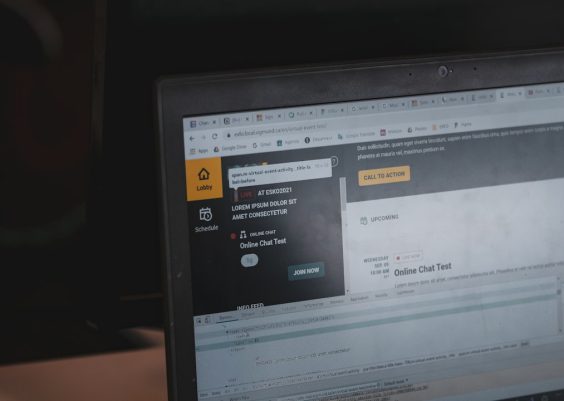Few things are as frustrating as booting up your PC only to be greeted with the endless message: “Preparing Automatic Repair.” While Windows 10 is a generally reliable operating system, it can occasionally get stuck in an automatic repair loop that prevents you from accessing your desktop. Understanding what causes this issue and knowing how to fix it can save you hours of stress and potentially costly trips to a technician.
This issue often arises due to corrupt system files, unexpected shutdowns, or malfunctioning hardware. Fortunately, there are several proven methods to resolve it. In this article, we’ll guide you through the steps to break out of the Windows 10 “Preparing Automatic Repair” Loop and get your system running normally again.
What Causes the Automatic Repair Loop?
Before jumping into the fixes, it helps to understand what might be causing the issue. Some of the common culprits include:
- Corrupted system files: Essential files required for Windows to boot may be damaged.
- Bad sectors on your hard drive: Errors on your disk can hinder proper startup.
- Malware or virus infection: Certain types of malware can disrupt the startup process.
- Unstable or incomplete Windows updates: Failed updates sometimes result in boot loops.
- Hardware failure: Failing RAM, disk, or motherboard issues may also be to blame.
Preliminary Step: Wait a Few Minutes
Sometimes the system is simply taking longer than usual to complete the repair. You should wait for at least 15–30 minutes to see if Windows recovers by itself. If not, it’s time to move on to more technical solutions.
Method 1: Boot Into Safe Mode
Booting into Safe Mode can help you isolate the problem, allowing you to troubleshoot without interference from non-essential drivers or services. Here’s how to do it:
- Turn on your PC and press the power button to force a shutdown once the Windows logo appears.
- Repeat the process three times. On the third boot, Windows should enter the Windows Recovery Environment (WinRE).
- Select Advanced options > Startup Settings > Restart.
- On the next screen, press F4 to boot into Safe Mode.
If you’re successfully logged into Safe Mode, try the following:
- Uninstall any recently installed software or drivers.
- Run a full system antivirus scan.
- Update device drivers via Device Manager.
Method 2: Run Automatic Repair Manually
If Windows can’t run the repair process properly, you can try launching it manually via advanced startup options.
- Enter Windows Recovery Environment as described above.
- Navigate to: Troubleshoot > Advanced Options > Startup Repair.
- Select your Windows installation and let it attempt to fix itself.
This method often resolves boot-related issues caused by corrupted system files or recent changes.
Method 3: Use Command Prompt to Fix Boot Configuration
If the automatic repair still loops, using Command Prompt can help by repairing the boot sector or Master Boot Record (MBR).
- Boot into Windows Recovery Environment.
- Go to Troubleshoot > Advanced Options > Command Prompt.
- Type the following commands, pressing Enter after each:
bootrec /fixmbr bootrec /fixboot bootrec /scanos bootrec /rebuildbcd
These commands rebuild the system’s boot configuration. After that, restart the PC to see if it boots successfully.
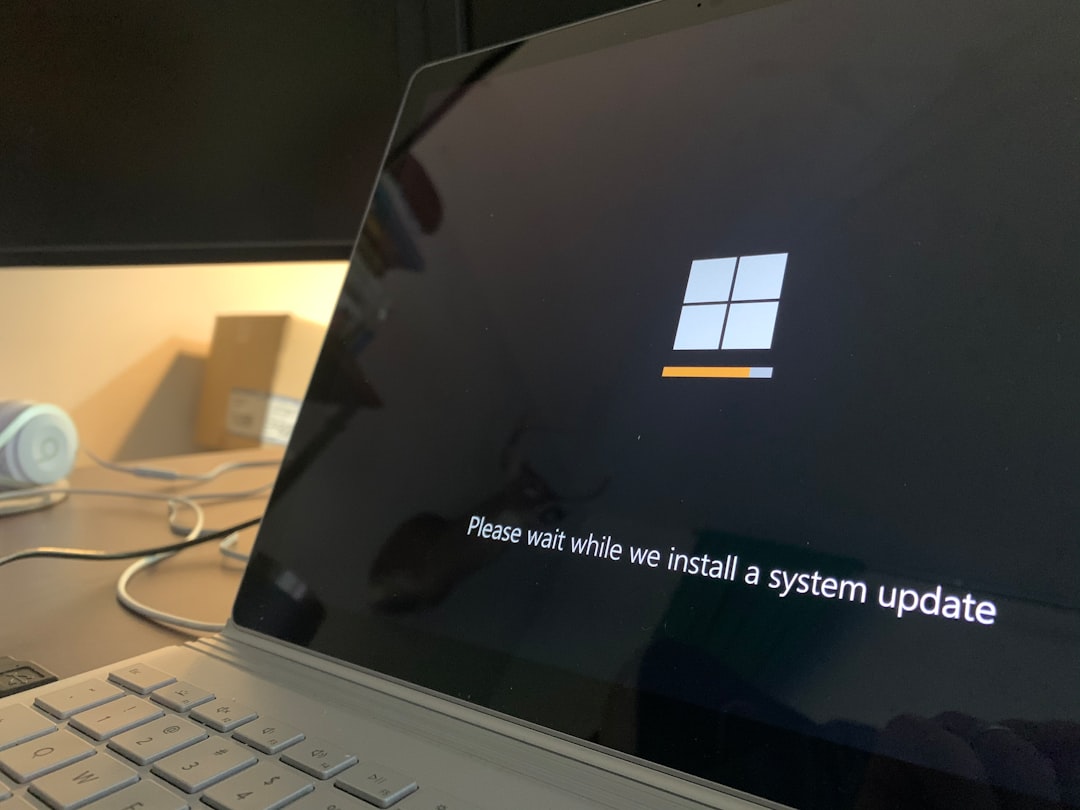
Method 4: Check and Repair Hard Disk Errors
If a faulty hard drive is causing the repair loop, a simple disk check might resolve the issue:
- Enter Command Prompt from the recovery environment.
- Type the following command and hit Enter:
chkdsk /f /r C:
Replace C: with your system drive letter if necessary. This command will locate bad sectors and attempt to recover readable information. Depending on the size of your drive, this can take a while — be patient.
Method 5: Perform a System Restore
If the problem began recently and System Restore was previously enabled, you can roll back to a working state:
- From WinRE, go to Troubleshoot > Advanced Options > System Restore.
- Select a restore point prior to the start of the issue.
- Follow the on-screen instructions to complete the process.
This method undoes recent changes, like software installations or driver updates, that might have led to the repair loop.
Method 6: Disable Automatic Repair (For Advanced Users)
If you’re confident that automatic repair is the root of the problem and not a symptom, you can disable it temporarily.
bcdedit /set {default} recoveryenabled No
To enable it again later, use:
bcdedit /set {default} recoveryenabled Yes
Disabling automatic repair won’t fix the root cause, but it gives you more control to apply other corrective actions such as running diagnostics or using repair tools.
Method 7: Reset Windows 10 (Without Losing Files)
If none of the above steps works, resetting Windows while keeping personal files can give you a clean slate:
- From WinRE, choose Troubleshoot > Reset this PC.
- Select Keep my files.
- Follow the steps to reinstall Windows.

This process removes apps and settings but retains personal files, providing a middle ground between a fresh install and full data loss.
Bonus Tip: Backup Before Things Get Worse
If you’re able to access Safe Mode or Command Prompt, it’s wise to back up your essential data before making intrusive changes like resetting the PC. Use an external drive and the copy command or free backup utilities to ensure your files remain intact.
What If Nothing Works?
In rare cases, you may run into deeper hardware issues, especially with older hard drives or SSDs approaching the end of their lifecycle. If repeated attempts fail to fix the issue, consider:
- Replacing the hard drive or SSD
- Running memory diagnostics
- Contacting Microsoft Support or a trusted technician
Conclusion
The “Preparing Automatic Repair” loop can be distressing, but it doesn’t always mean your system is beyond saving. By following the methods outlined above—from Safe Mode fixes and bootloader repairs to System Restore and disk checks—you have a strong chance of getting your Windows 10 machine back up and running.
Whether you’re an experienced user or a beginner, tackling this loop systematically ensures you solve the issue efficiently and preserve your data in the process. Don’t forget to set up regular backups and system restore points to protect yourself from future boot-related headaches.