Have you ever received a .ICS file for an event invitation and weren’t quite sure what to do with it? If you’re a Google Calendar user, the process of adding this type of calendar file is relatively straightforward—but only if you know the ins and outs.
In this comprehensive guide, we’ll walk you through everything you need to know about adding a .ICS file to Google Calendar. From understanding what this file format is, to importing it properly, we’ve got you covered.
What is a .ICS File?
A .ICS (iCalendar) file is a standard calendar file format used by a wide range of calendar applications including Apple Calendar, Microsoft Outlook, and Google Calendar. It contains event information such as:
- Event title
- Start and end time
- Location
- Reminders
- Recurring schedules
This makes .ICS files extremely useful for sharing event details, particularly in professional or organizational settings.
Why Add a .ICS File to Google Calendar?
Google Calendar is one of the most widely used calendar platforms because of its flexibility, accessibility across devices, and integration features. Adding a .ICS file to Google Calendar can help you:
- Avoid manual data entry – Importing saves time and ensures accuracy.
- Keep track of professional or academic events – Conferences, classes, and meetings are often shared in .ICS format.
- Sync with other tools – .ICS files often come from third-party scheduling or booking platforms.
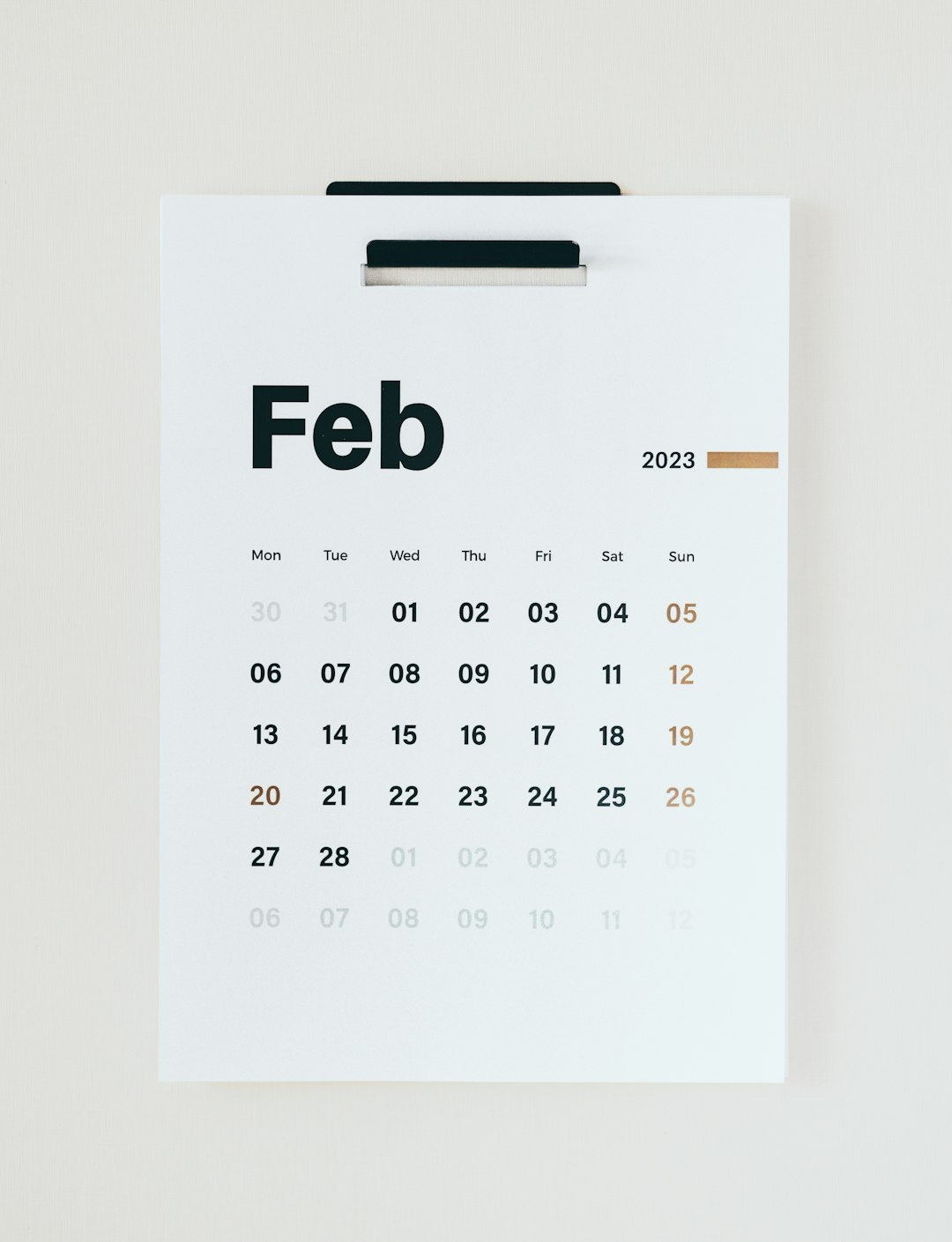
How to Add a .ICS File to Google Calendar
There are two main ways to add a .ICS file to Google Calendar: manual import and URL-based subscription. Let’s explore each in detail.
1. Manual Import of a .ICS File
This method allows you to import events contained in a .ICS file directly into your Google Calendar.
Step-by-Step Guide:
-
Download the .ICS file
Ensure that the .ICS file is saved on your computer. -
Go to Google Calendar
Visit calendar.google.com and login if necessary. - Click the gear icon (⚙️) in the upper right corner and select Settings.
- On the left sidebar, click on Import & Export.
- Under the Import section, click Select file from your computer and upload the .ICS file.
- Choose the calendar you want the events to appear in.
- Click Import.
After the file is processed, the events will be automatically added to your selected calendar. You should see them populated almost immediately.
2. Subscribe to a .ICS Calendar via URL
Sometimes, you’re given a URL that points to a .ICS calendar. Subscribing via that link keeps your calendar updated as new events are added or existing ones are modified.
Steps to Subscribe via URL:
- Go to Google Calendar using a web browser.
- On the left sidebar under Other calendars, click the + icon.
- Select From URL.
- Paste the .ICS feed URL in the available field.
- Click Add Calendar.
The calendar feed will now appear under Other calendars. This way, you’re always seeing the most up-to-date information.
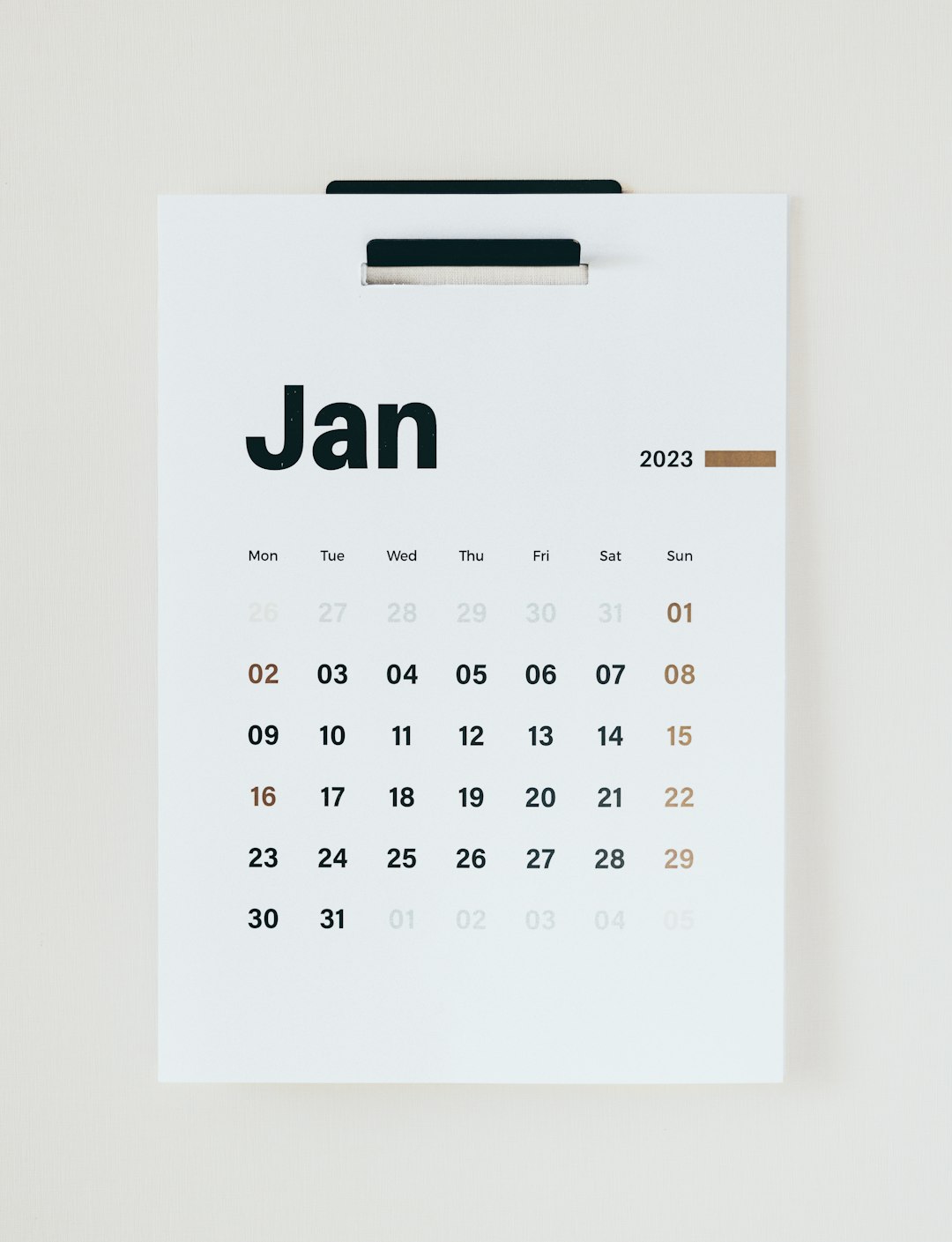
Troubleshooting Common Issues
Issues can sometimes arise during the process of adding a .ICS file. Here’s how to deal with some of the most common ones:
- File Too Large: Google has a size limit for .ICS files (usually around 1MB). Try breaking the file into smaller parts or removing unnecessary entries.
- Corrupted File: Make sure the file isn’t edited improperly. You can try opening it in another calendar program (like Outlook) to check its integrity.
- Events Not Showing: Try refreshing the calendar, checking if the correct calendar was picked during import, or verifying that your internet connection is active.
Tips for Managing Imported Calendars
Once your .ICS file is successfully added, you may want to better manage the calendar and its content:
- Color Code: Assign a unique color to the imported events for easier visibility.
- Rename Calendar: Subscribed calendars will have default names. Rename them for clarity.
- Toggle Visibility: Use the check box next to the calendar name to quickly show or hide events.
These simple actions can improve your productivity and reduce visual clutter, especially if you manage multiple schedules.
How to Modify or Delete Imported Events
Events imported through a standalone .ICS file (manual import) are static. You can edit or delete them as needed. However, events from subscribed calendars (via URL) are read-only in most cases.
To Edit or Delete Events:
- Find the event in your calendar.
- Click on the event to open its details.
- Click Edit (pencil icon) to make changes, or Delete (trash icon) to remove it.
Note: Any changes made to a subscribed calendar will not be retained if the provider updates the source file.
Mobile Users: What to Know
You can’t upload .ICS files directly using the Google Calendar app on mobile devices. However, once the calendar is added through a desktop browser, it will automatically sync with your mobile app.
Make sure you:
- Use the same Google account on both devices.
- Have sync enabled in your calendar settings.
Use Cases: Where .ICS Files Shine
Wondering why you’d need to add these files in the first place? Here are some real-life examples where .ICS files are indispensable:
- Conference or Event Invitations: Organizers often send .ICS files for conference talks, webinars, and meetups.
- School or University Schedules: Many institutions provide semester-long .ICS files with key academic dates.
- Flight and Travel Details: Booking platforms like Expedia or Airbnb often let you download your trip itinerary as a .ICS file.
- Team Schedules: Work collaboration tools may export timelines or meetings as .ICS files to keep everyone on the same page.
Conclusion
Knowing how to add a .ICS file to Google Calendar can make your scheduling efforts far more efficient. Whether it’s a one-time event or an entire conference schedule, importing or subscribing to a .ICS file ensures that you never miss important dates.
Make sure to use the right method—manual import for one-off additions or URL subscription for automatically updated feeds. Once mastered, this small skill can have a big impact on your organizational game!
So, the next time someone sends you a .ICS file, you’ll be ready to seamlessly incorporate it into your Google Calendar and stay one step ahead.




