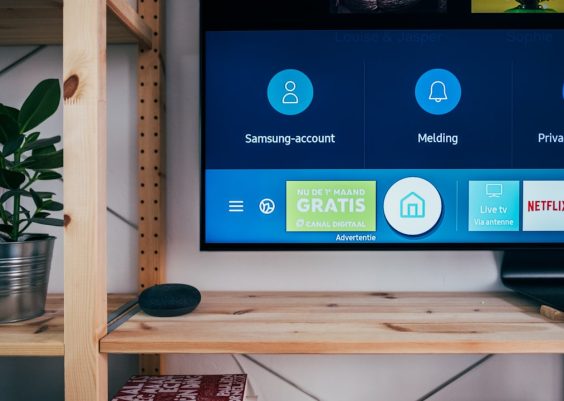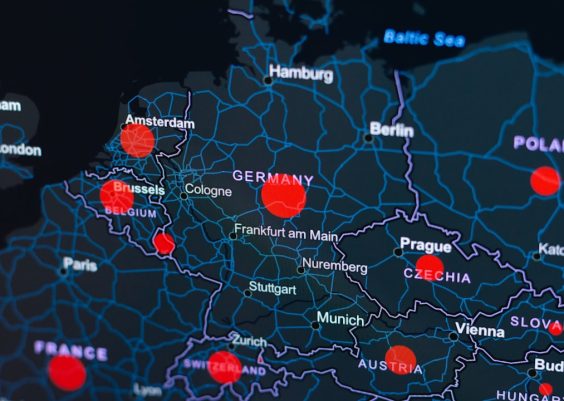Ever been in a FaceTime call and suddenly *click!* — your friend just took a Live Photo of you? 😳 Whether you think it’s fun or a little creepy, it’s good to know you can control this feature. Whether you’re team iPhone or ride-or-die with your Mac, we’ve got you covered. Let’s break it down and learn how to enable or disable FaceTime Live Photos in a few easy steps.
🚀 First, What Are FaceTime Live Photos?
FaceTime Live Photos are like magical screen grabs. But better. When someone takes one during a FaceTime call, it captures a quick moment — video and sound included. Surprise! It’s not just a still pic.
By default, your device might let people do this. If you love the idea, cool! If not, here’s how to shut it down or turn it back on.
🛠️ How to Enable/Disable FaceTime Live Photos on iPhone
It’s really easy. Pinky promise.
- Grab your iPhone and open the Settings app.
- Scroll down and tap on FaceTime.
- Look for the option that says FaceTime Live Photos.
- Tap the switch next to it to enable or disable it.
If the switch is green, it’s ON — people can snap Live Photos during FaceTime. If it’s grey, it’s OFF — no surprise selfies during calls.
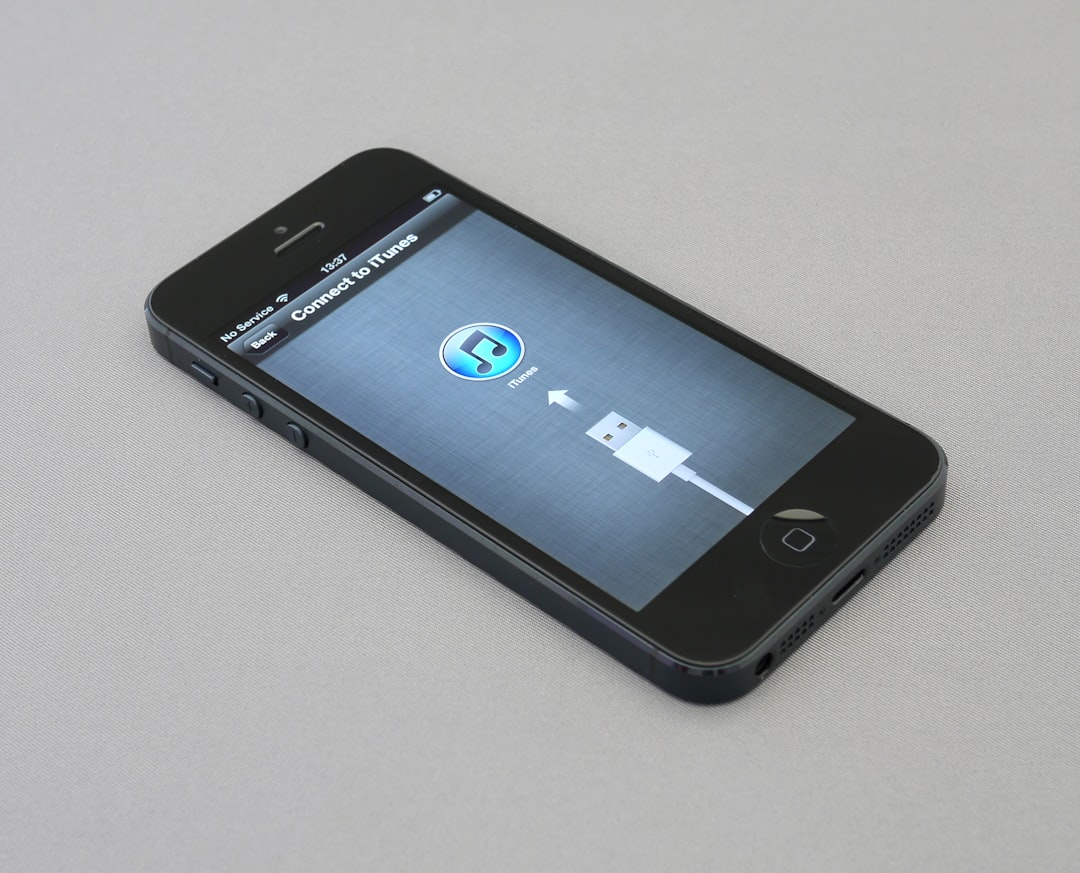
💻 Now Let’s Tame It on Your Mac
Your Mac can do FaceTime tricks too. Let’s adjust them!
- Open the FaceTime app on your Mac.
- In the top menu, click on FaceTime, then choose Settings or Preferences (depends on your macOS version).
- Look for Allow Live Photos to be captured during Video Calls.
- Check the box to enable or uncheck it to disable. Easy peasy.
This setting works exactly like the iPhone’s. If it’s checked, your buddy can snap those Live Photos. If not, you’re photo-proof. 🛡️
🧐 Heads-Up: Some Things to Know
- Both people on the call need to have Live Photos enabled for it to work.
- You’ll get a little flash on the screen when someone takes one. No stealth mode here!
- Live Photos save directly to your Photos app.

🧠 Why You Might Want to Disable It
Let’s be real. Some reasons to turn it off include:
- You like your FaceTime calls private. No need for surprise face captures.
- You hate the idea of being screenshot-ready 24/7.
- You’re on a call in your already-too-messy room. 🙈
No shame in guarding your digital space. Not everyone wants to be a moving portrait in someone’s camera roll.
🎉 Why You Might Want It On
- You love saving family moments or goofy friend chats.
- It feels like a mini video diary during calls.
- You’re not camera shy and embrace the spontaneous fun!
Seriously, FaceTime Live Photos can be a fun memory maker — if you’re into that kind of thing.
⚙️ Pro Tip
If your friend can’t take Live Photos of you, double-check that *your* setting is turned on too. Don’t assume it’s their fault (even if you want to). 😅
🤓 In Conclusion
Whether you want full control or full fun, FaceTime Live Photos is a cool little setting you can easily toggle. ✅ OFF if you’re shy and cuddled in sweats. ✅ ON if you want to capture vibe-y virtual hangouts.
Now go enjoy your FaceTime calls — your way! 📱💻