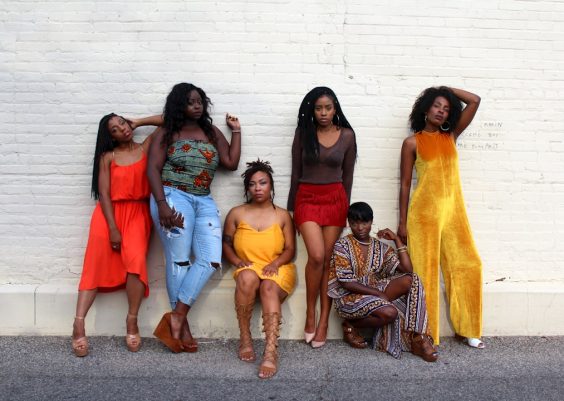Bluetooth connectivity issues can be frustrating, especially when it involves high-end devices like the Beats Solo 3 headphones and a Victus laptop. Both are designed for seamless performance and quality experiences, but sometimes technical hiccups can prevent them from pairing properly. If your Beats Solo 3 Bluetooth is not working on your Victus laptop, there are several troubleshooting steps you can follow to resolve the issue efficiently.
Understanding the Problem
Before diving into the solutions, it’s helpful to understand what might be going wrong. Beats Solo 3 headphones use Class 1 Bluetooth technology, offering excellent range and connection stability. Victus laptops by HP also come with modern Bluetooth chipsets that should be compatible. However, various issues can arise due to software glitches, outdated drivers, or misconfigured settings on either device.
Step-by-Step Troubleshooting Guide
1. Ensure Bluetooth is Enabled
Start with the basics. Make sure Bluetooth is turned on for both the Beats Solo 3 and the Victus laptop.
- On the Victus laptop: Click on the Bluetooth icon in the taskbar or go to Settings > Devices > Bluetooth & other devices to ensure it is toggled on.
- On the Beats Solo 3: Press and hold the power button until the indicator light starts flashing, signaling it’s in pairing mode.
2. Remove Old Pairings
Beats Solo 3 headphones can sometimes remember old devices, which may prevent a new connection. Remove previous pairings from both the laptop and the headphones if applicable.
3. Restart Both Devices
It might sound simple, but a restart can clear temporary glitches. Shut down both the Victus laptop and the Beats headphones and restart them after a minute.
4. Update Bluetooth Drivers
One common issue in Bluetooth connectivity is outdated or corrupt drivers.
- Right-click the Start button and select Device Manager.
- Locate Bluetooth, expand the menu, and right-click on your Bluetooth adapter (usually listed as “Intel Wireless Bluetooth” or similar).
- Select Update driver and follow the prompts.
If Windows doesn’t find a newer driver, visit the HP support page to manually download the latest drivers available for your Victus model.
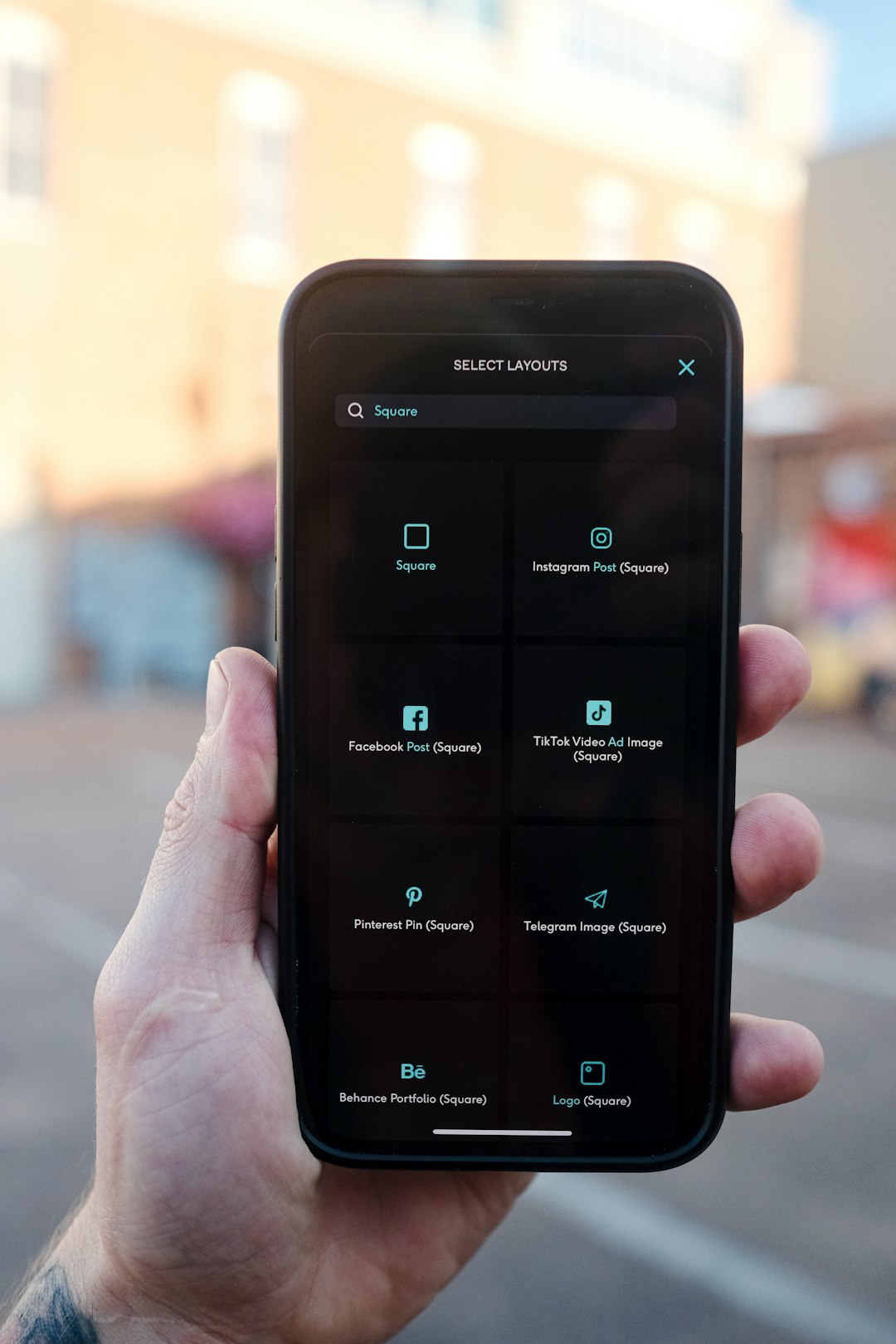
5. Check Windows Bluetooth Services
Windows runs background services necessary for Bluetooth functionality. If these services are disabled, connections may fail.
- Press Windows + R to open the Run dialog.
- Type services.msc and hit Enter.
- Find Bluetooth Support Service. Right-click it and select Restart. Make sure its startup type is set to Automatic.
6. Reset Network Settings
Sometimes, corrupted settings can interfere with Bluetooth connections. You can reset the network settings on your Victus laptop:
- Go to Settings > Network & Internet.
- Scroll down to find Network reset.
- Click Reset now and restart your computer.
7. Perform a Bluetooth Troubleshooter Scan
Windows includes a built-in troubleshooter for Bluetooth problems:
- Go to Settings > Update & Security > Troubleshoot.
- Click on Additional troubleshooters.
- Select Bluetooth and run the troubleshooter.
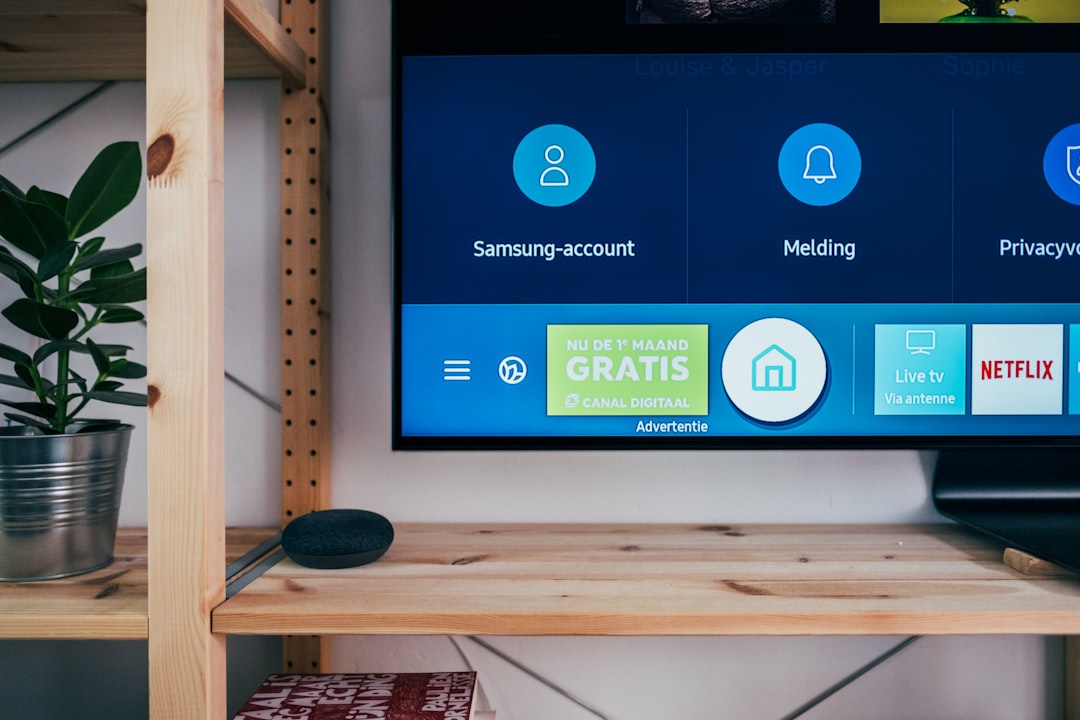
8. Re-Pair the Devices
If you’ve tried all of the above, it’s time to completely remove and re-pair the devices:
- On your Victus laptop, go to Settings > Devices > Bluetooth & other devices.
- Select the Beats Solo 3 in the device list and click Remove device.
- Put your Beats headphones into pairing mode again.
- Click Add Bluetooth or other device on your laptop and follow the prompts to reconnect.
9. Check for System Updates
Make sure your Windows OS is up to date:
- Go to Settings > Update & Security.
- Click Check for updates and install everything available.
10. Try Connecting to a Different Device
If nothing else works, it’s time to isolate the issue. Try connecting your Beats Solo 3 to another device (like a smartphone or tablet) to verify it’s working. Likewise, try connecting another Bluetooth headset to your Victus laptop. This will help determine if the issue lies with the headphones or the laptop.
Additional Troubleshooting Tips
- Make sure no other devices are actively paired with your Beats Solo 3 during the process.
- Turn Airplane mode off on your laptop.
- Interruptions from Wi-Fi or other wireless signals can sometimes cause pairing failures. Try connecting in a different room or location.
Conclusion
Connecting your Beats Solo 3 to your Victus laptop should ideally be a quick process, but in case it’s not, these troubleshooting steps can help resolve most common issues. From checking services and updating drivers to running troubleshooters and resetting connections, these tips cover all bases to ensure your devices function smoothly together. If the issue persists, professional support from HP or Apple may be necessary to address a hardware-related problem.
FAQs
Why won’t my Beats Solo 3 show up on Bluetooth devices?
Make sure your headphones are in pairing mode (the light should be flashing). Also, remove any existing pairings and try turning Bluetooth off and on again on your Victus laptop.
What should I do if the Bluetooth driver on my Victus laptop doesn’t update?
If automatic updates don’t work, visit the HP official support website and download the latest driver for your specific Victus laptop model.
Can I use Beats Solo 3 wired if Bluetooth fails?
Yes, Beats Solo 3 includes a 3.5mm audio cable for wired use. Plug it into the headphone jack (if available) on your laptop as a temporary workaround.
Why does Bluetooth disconnect randomly?
This could be due to wireless interference, low battery, or power-saving settings. Disable Bluetooth power management from the device manager to see if that helps.
Is there a factory reset option on Beats Solo 3?
Yes, press and hold both the Power button and Volume down button for 10 seconds until the LED flashes. This resets the headphones to factory settings.
By carefully following these tips, users can resolve most Bluetooth issues involving their Beats Solo 3 headphones and HP Victus laptops, allowing them to enjoy high-quality wireless audio once again.