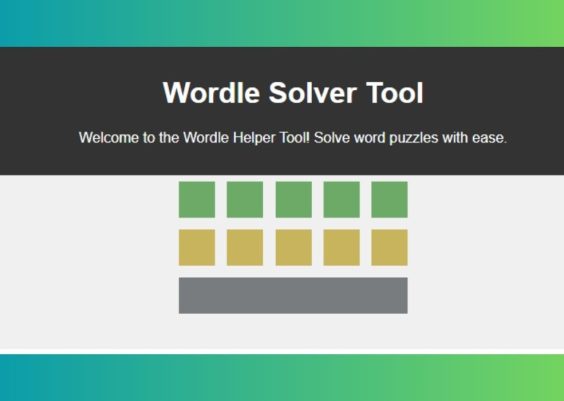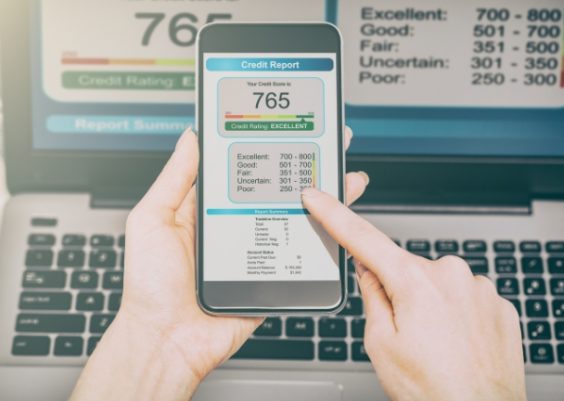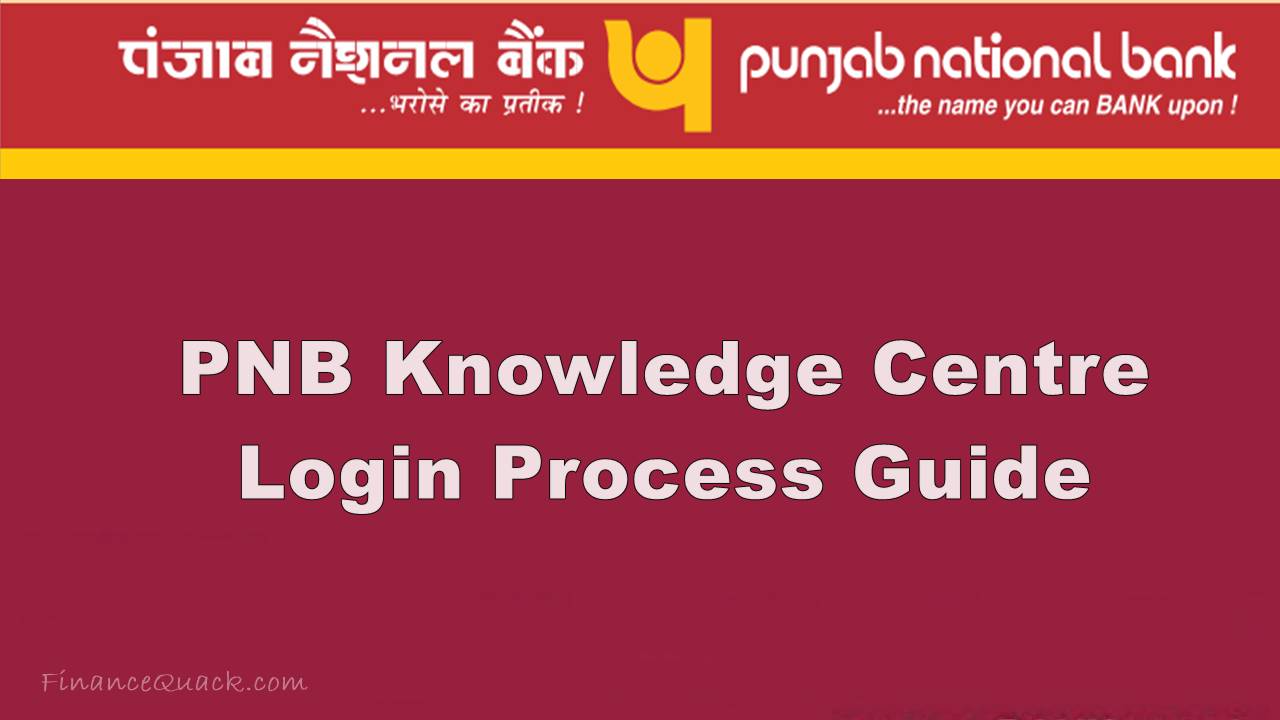MidJourney is a popular AI-powered image generation tool that creates stunning visuals based on text prompts. However, like any sophisticated platform, it can sometimes encounter issues, and users may experience errors while generating images. One such frustrating error is the “Bad Response Internal Error.” In this article, we will explore three common errors users encounter on MidJourney, with a detailed explanation of the “Bad Response Internal Error” and steps to fix it.
Common MidJourney Errors

- “Invalid Parameter” Error
- This error occurs when the input prompt contains parameters that MidJourney does not recognize or support. For instance, if a user tries to use specific settings or formats not accepted by MidJourney, the platform will generate an “Invalid Parameter” error. To resolve this, double-check the prompt to ensure all words and formatting are appropriate. Avoid using symbols or special characters that might not be supported.
- “Rate Limit Exceeded” Error
- When using MidJourney, there are limits to how many prompts can be submitted in a given timeframe. If users exceed the set rate limits, they will encounter a “Rate Limit Exceeded” error. The best solution is to wait a few minutes before trying again. In some cases, upgrading to a higher service tier with fewer rate limits can also help.
- “Server Unreachable” Error
- This error indicates that MidJourney’s servers are temporarily unavailable, often due to maintenance or high user traffic. Users may experience this error if the platform is overloaded with requests. When this occurs, it is best to check the MidJourney status page or community forums to confirm if there is a widespread outage. Waiting for some time and then trying again is often the only solution.
What is the “Bad Response Internal Error”?
The “Bad Response Internal Error” is a server-side issue encountered on MidJourney when the platform fails to process a user’s prompt. It typically means that there is a problem with the server communicating back a valid response to the request. The error message may look like this:
“Bad Response Internal Error: The server encountered an internal error and was unable to complete your request.”
This error can arise from several causes, such as:
- Server Overload: High traffic can strain MidJourney’s servers, causing processing delays and errors.
- Temporary Glitches: Network disruptions or brief connectivity issues may lead to this error.
- Software Bugs: Occasionally, updates to MidJourney’s software may introduce bugs that affect prompt processing.
The “Bad Response Internal Error” is usually temporary and can often resolve itself if you wait for a few minutes. However, if the error persists, there are several steps you can take to try to fix it.
How to Fix the “Bad Response Internal Error”
Here are some practical steps to resolve the “Bad Response Internal Error” on MidJourney:
- Retry Submitting the Prompt
- Since this error often occurs due to temporary server issues, retrying the prompt after a few minutes can help. Make sure that the prompt is the same or slightly modified. This can sometimes help bypass server glitches and ensure the request is processed correctly.
- Check MidJourney’s Status Page
- If the error persists, check the MidJourney status page or visit the official Discord community. There might be ongoing server maintenance or technical difficulties reported. If this is the case, waiting for the maintenance to complete or for the issue to be resolved is the best approach.
- Use a Different Browser or Device
- Sometimes, browser-specific issues can cause connectivity problems. Try accessing MidJourney using a different web browser (e.g., switching from Chrome to Firefox) or a different device. This can help rule out browser-related issues.
- Clear Browser Cache and Cookies
- Accumulated cache or corrupted cookies in your web browser may interfere with your connection to MidJourney’s servers. Clearing the cache and cookies can help resolve the problem. Here’s how:
- In Chrome: Go to “Settings” > “Privacy and Security” > “Clear browsing data,” and then select “Cookies and other site data” and “Cached images and files.”
- In Firefox: Go to “Settings” > “Privacy & Security” > “Cookies and Site Data” > “Clear Data.”
- Accumulated cache or corrupted cookies in your web browser may interfere with your connection to MidJourney’s servers. Clearing the cache and cookies can help resolve the problem. Here’s how:
- Restart Your Internet Connection
- Sometimes, local network issues can lead to connection problems. Restart your modem or router to refresh the internet connection. If using a VPN, try disconnecting it, as VPNs can sometimes interfere with MidJourney’s server communication.
- Contact MidJourney Support
- If none of the above steps resolves the issue, reaching out to MidJourney’s support team may be necessary. Provide details about the error and the steps you’ve already taken to troubleshoot it. The support team can investigate further and offer more specific solutions.
Conclusion
MidJourney’s “Bad Response Internal Error” can be frustrating, but it is often a temporary issue related to server communication. Understanding the potential causes and troubleshooting steps can help users resolve the error quickly. Whether retrying the prompt, checking server status, or adjusting browser settings, these methods can often get MidJourney back on track and allow for seamless AI image generation once again.
While the platform is highly capable, occasional errors are part of using cutting-edge technology. By being familiar with common errors like “Invalid Parameter,” “Rate Limit Exceeded,” and “Server Unreachable,” users can troubleshoot efficiently and continue creating stunning visuals with MidJourney.