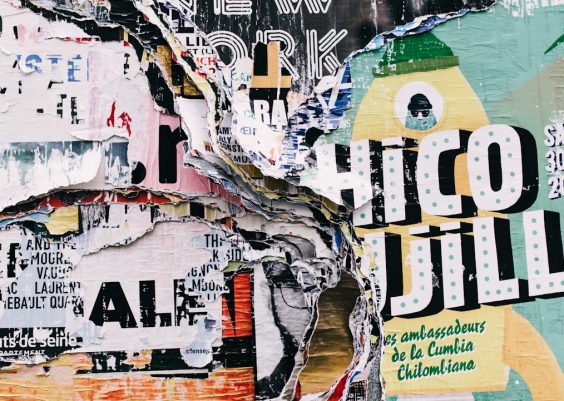You’re all ready to scroll through those hilarious TikToks, but BOOM — “Server Error” pops up. Ugh. Nothing ruins the vibe like tech issues. But don’t worry, you’re not alone. And guess what? It’s fixable. Let’s dive into the simple, fun way to get you back on TikTok without tossing your phone across the room.
What Does “Server Error” Actually Mean?
When TikTok shows a server error during login, it basically means the app is having trouble talking to its own servers. It’s like TikTok knocked on the door… and no one answered.
This could be due to:
- Internet connection issues
- App bugs or glitches
- TikTok’s servers being down (yes, it happens!)
- Outdated app version
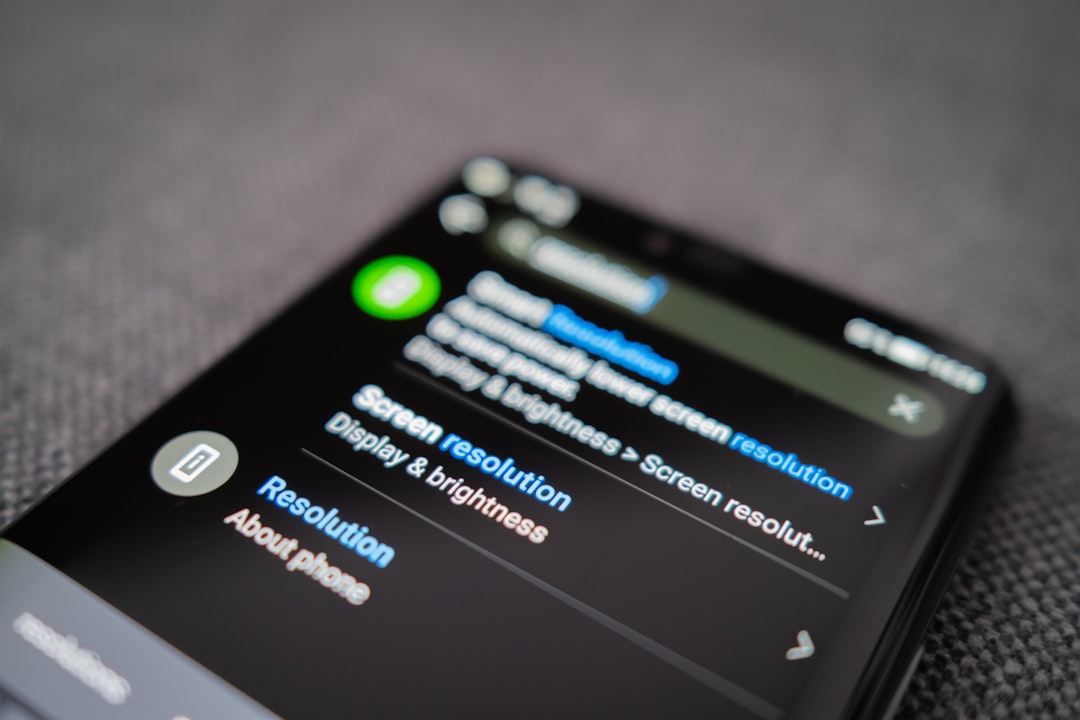
1. Check If TikTok is Down
Before blaming your phone, make sure TikTok isn’t having an off day.
Go to websites like Downdetector or search “TikTok down” on Twitter. If others are having the same problem, you’ll just have to wait (and maybe chill on Instagram or YouTube in the meantime).
2. Give Your Internet a Pep Talk
Yes, your Wi-Fi might be the real villain here.
- Switch from Wi-Fi to mobile data, or vice versa.
- Move closer to your router.
- Reset your Wi-Fi connection.
Your phone needs strong internet to communicate with TikTok’s servers, like a smooth phone call between besties.
3. Try the Classic “Close and Reopen”
Old but gold. Close TikTok completely, then reopen it.
This simple move fixes a ton of tiny bugs that live inside your apps.
4. Restart Your Phone
Still getting the error? Give your phone a nap.
A quick restart refreshes your phone’s system and clears temporary glitches. After restarting, reopen TikTok and try logging in again.
5. Update the App
Running an outdated version of TikTok is like trying to run a race in flip-flops — not very effective.
Go to the App Store or Google Play Store:
- Search for TikTok
- Tap “Update” if it’s available
An update often comes with bug fixes that might clear that server issue right up.
6. Clear Cache (for Android users)
Too much junk in the app’s memory can confuse it.
To clear your cache:
- Go to your phone’s Settings
- Select Apps > TikTok
- Tap Storage
- Hit that magic button: Clear Cache
(Sadly, iPhones don’t offer this directly. But you can delete and reinstall the app — same effect!)
7. Reinstall TikTok
Sometimes, all your app needs is a clean slate.
- Delete TikTok
- Restart your phone
- Download TikTok again from your app store
It saves most of your preferences anyway, so you won’t lose much — and it might just solve everything.
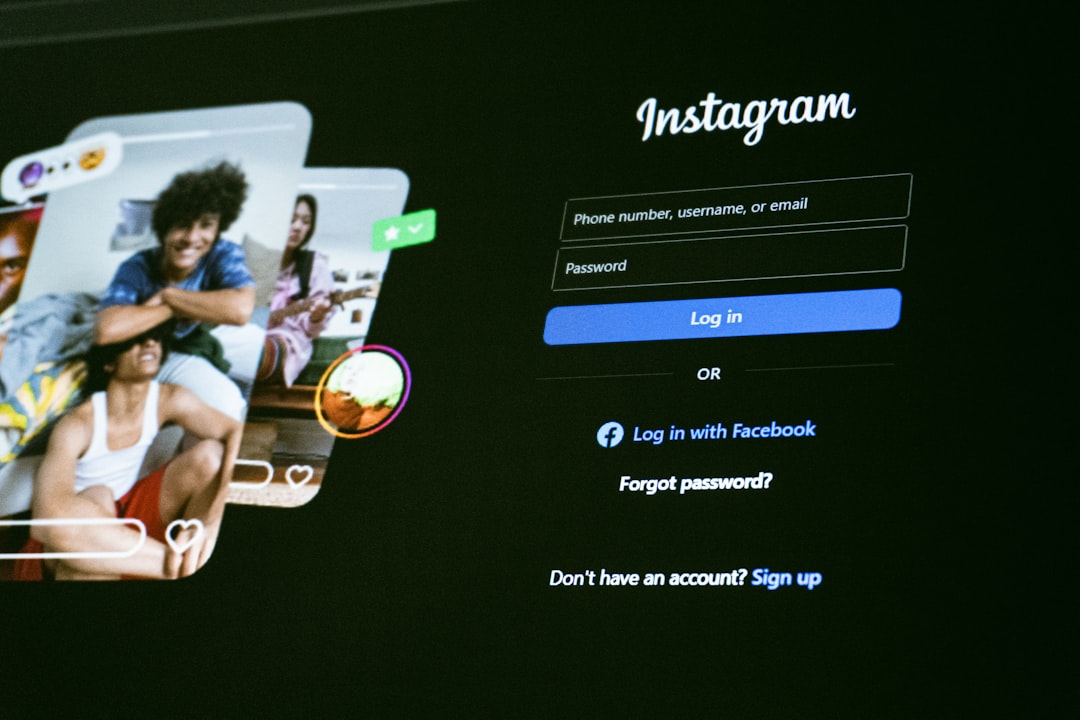
8. Double Check Date and Time Settings
This sounds random, but it matters!
If your phone’s clock is out of sync with TikTok’s servers, logging in might fail.
To fix it:
- Go to your phone’s settings
- Find Date & Time
- Enable Set Automatically
9. Contact TikTok Support
Tried all of the above and it’s still being stubborn?
Head to TikTok’s official Support section. You can report the issue and give them details. It’s not instant magic, but they do help.
Bonus Tips!
- Avoid logging in right after multiple failed attempts — you might get temporarily locked out.
- Use your phone data instead of public Wi-Fi when logging in.
- Try logging in from a different device as a test.
Back to TikTok Paradise!
With these tricks, you should be dancing, lip-syncing, or doom-scrolling in no time. Sometimes, tech just needs a little TLC (and patience).
Next time a server error hits, you’ll have the tools (and chill) to fix it fast. Happy TikToking!