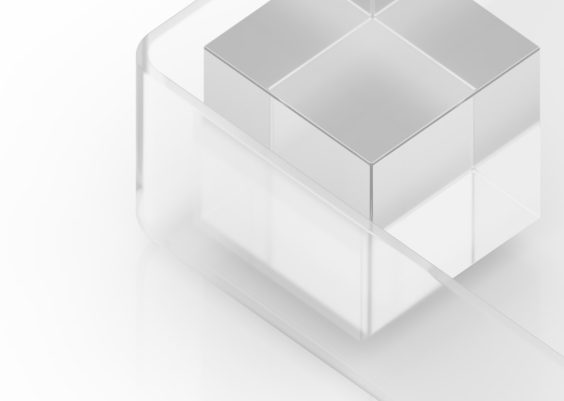TP-Link devices are well-known for their reliability and ease of use, but like any technology, they can sometimes encounter issues. One common problem is when the LAN functionality does not work correctly in passthrough mode. If you’ve been facing this issue, this guide will help you troubleshoot and resolve it effectively.
What is Passthrough Mode?
Before diving into the fixes, it’s essential to understand what passthrough mode is. In simple terms, passthrough mode allows the TP-Link device, such as a powerline adapter, to function as a bridge between your router and the connected LAN devices. It simultaneously passes the electrical current to power other connected devices while also transmitting the network signal. However, when this fails to work as expected, it can disrupt your entire internet connectivity.
Common Causes of TP-Link LAN Not Working in Passthrough Mode
Here are some possible reasons for the problem:
- Incorrect configuration of the TP-Link device.
- Faulty Ethernet cables or loose connections.
- Interference from other electronic devices.
- Outdated firmware on the TP-Link device.
- Hardware issues with the TP-Link unit or the LAN port.
Step-by-Step Guide to Fix the Issue
Follow these steps to diagnose and fix the issue:
1. Check Your Hardware Setup
The first step in troubleshooting is to ensure your physical setup is correct. Verify the following:
- All cables are securely plugged in.
- The Ethernet cable connected to the LAN port is functional. You can test this by using it with another device or replacing it with a spare cable.
- The TP-Link device is plugged directly into a wall outlet and not an extension cord, as powerline adapters work best with direct connections.
Replacing faulty hardware components often resolves the problem quickly.

2. Reset TP-Link Device to Factory Settings
If tweaking the hardware setup doesn’t help, the issue might be with the device configuration. Resetting the TP-Link device can fix any misconfigurations:
- Press and hold the RESET button on the TP-Link unit until the power LED blinks. This will restore the device to factory settings.
- Reconfigure the device using the TP-Link app or the web interface. Make sure to enable passthrough functionality during the setup process.
3. Update Firmware
Outdated firmware can cause incompatibility issues. Ensure your TP-Link device is running the latest firmware by following these steps:
- Visit the official TP-Link website.
- Navigate to the Support section and locate your device model.
- Download the most recent firmware update available.
- Log in to your TP-Link device’s web interface, go to the firmware update section, and upload the downloaded file.
- Allow the device to restart after the update process completes.

4. Troubleshoot Network Interference
Network performance in passthrough mode can be affected by electrical interference from nearby devices. To minimize interference:
- Move the TP-Link device away from electrical appliances such as microwaves, refrigerators, or cordless phones.
- If possible, use devices with improved shielding to mitigate signal loss.
- Consider using dual-band TP-Link devices that support 2.4 GHz and 5 GHz frequencies for better performance.
5. Test Using a Different Device
To determine if the issue is isolated to a particular LAN device, connect another device (e.g., a laptop or PC) to the TP-Link device. If the problem persists even with a different device, the issue is likely with the TP-Link unit or your network setup itself. Otherwise, the original LAN device may require troubleshooting or a reset.
6. Contact TP-Link Support
If you’ve tried all the above steps and the problem still persists, it might be time to reach out to TP-Link’s customer support. When contacting them, be sure to provide the following details:
- Your TP-Link device model and serial number.
- A detailed description of the problem.
- The steps you’ve already taken for troubleshooting.
TP-Link’s support team can guide you further and, if necessary, suggest a repair or replacement for your device.

Conclusion
Fixing a TP-Link LAN not working in passthrough mode requires a systematic approach to identify and resolve the underlying issue. By following the steps outlined above, you can usually restore functionality without much difficulty. Start with the basics like checking cables and resetting the device, then move on to firmware updates and network troubleshooting if needed. And remember, TP-Link’s support team is there to help if you’re unable to resolve the problem on your own.