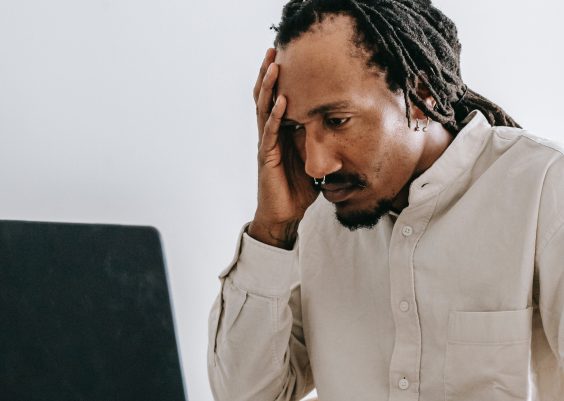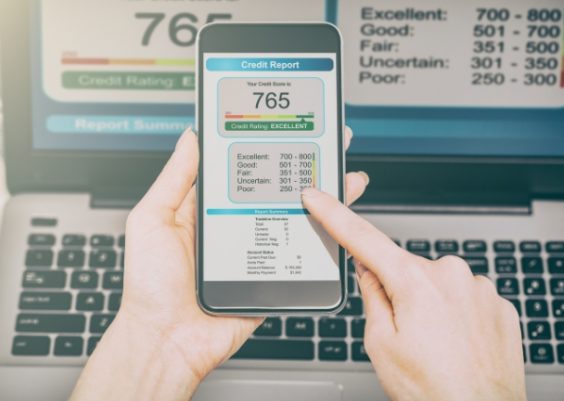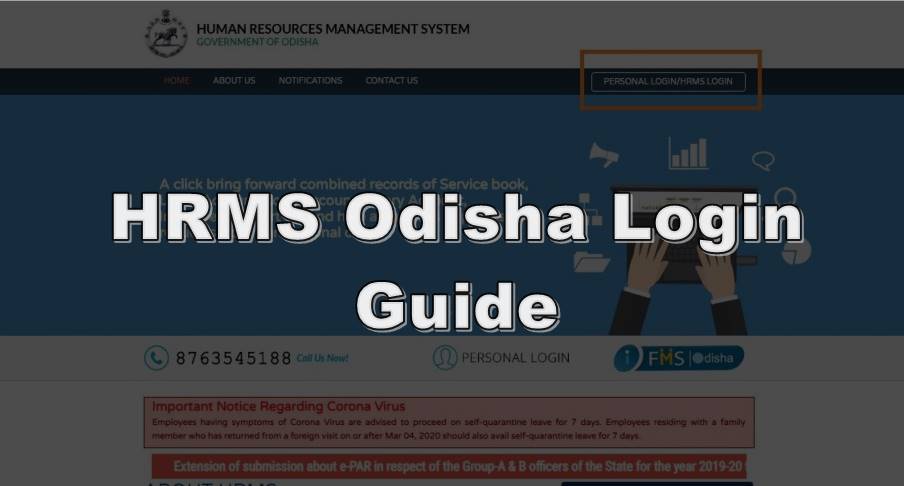In the age of social media, Facebook serves as a digital album capturing the moments of our lives. Whether it’s a cherished memory or a breathtaking view, there are times when you want to save those photos for future reminiscing. If you’re an Android user wondering how to save photos from Facebook, you’re in the right place. In this comprehensive guide, we’ll walk you through easy-to-follow steps, ensuring that you can preserve those moments with a few taps on your Android device.
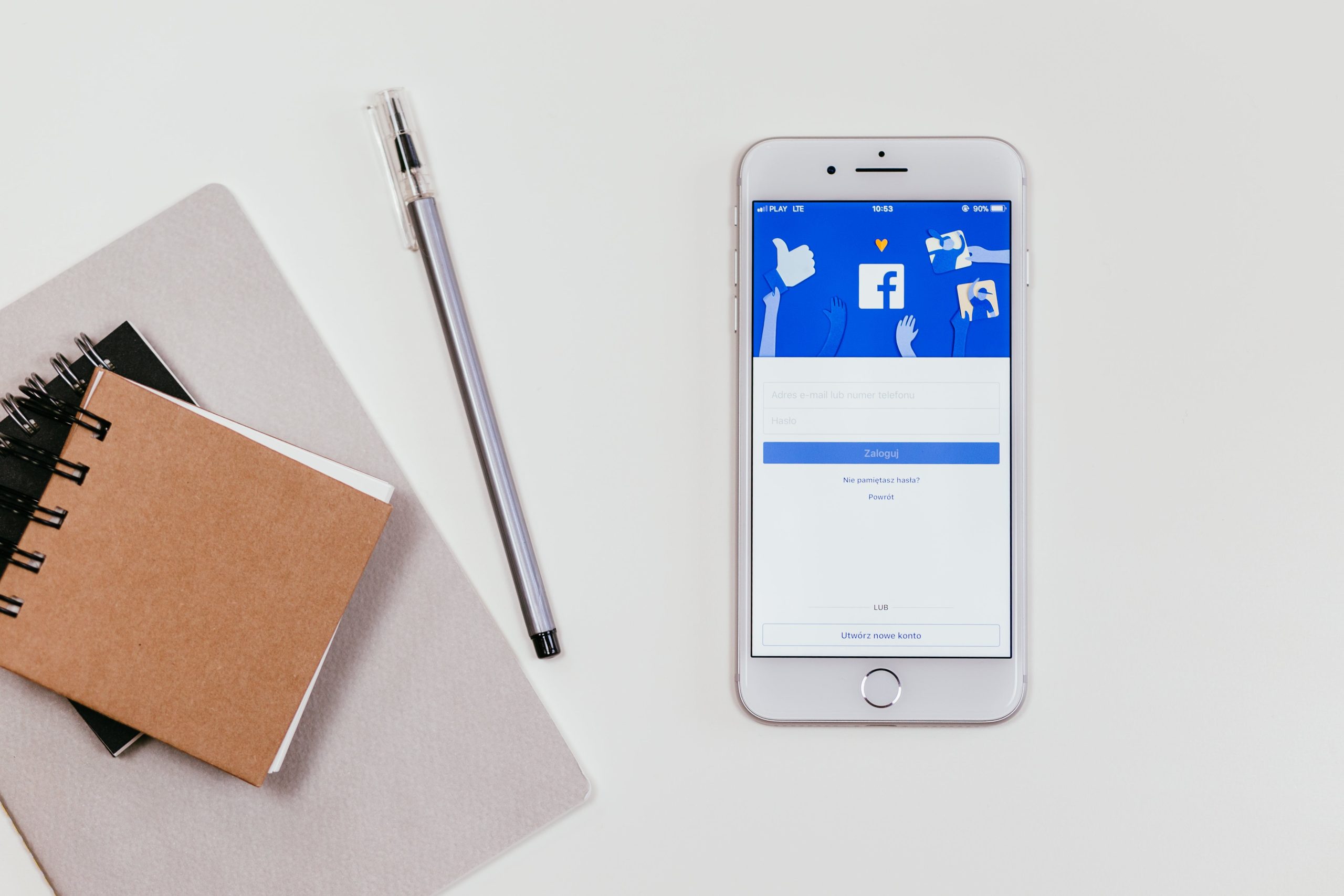
Why Save Photos from Facebook?
Before we dive into the how-to, let’s explore the reasons why you might want to save photos from Facebook. These could range from wanting to create a personal photo album, sharing the photo on other platforms, or simply having a backup of your favorite memories.
Step 1: Open the Facebook App on Your Android Device
Launch the Facebook app on your Android device and log in to your account if you haven’t already. Navigate to the photo you want to save.
Step 2: Select the Photo You Want to Save
Once you’ve found the photo you wish to save, tap on it to open it in full-screen view. This step is crucial as you need to be in the photo’s full view to access the necessary options.
Step 3: Locate the Three Dots Icon (Options)
Look for the three dots icon usually located in the upper-right or lower-right corner of the screen. This icon represents additional options or settings.
Step 4: Tap on the Three Dots to Open the Options Menu
Tap on the three dots icon to open a menu with various options related to the photo. This is where you’ll find the option to save the photo to your device.
Step 5: Choose the ‘Save Photo’ Option
Within the options menu, you should see an action labeled ‘Save Photo’ or something similar. Tap on this option to initiate the download process.
Step 6: Access the Saved Photo on Your Device
Once you’ve successfully saved the photo, you can access it in your device’s gallery or photo app. The photo is now stored locally on your Android device, allowing you to share, edit, or organize it as you please.
Additional Tips
1. Check Permissions:
– Ensure that the Facebook app has the necessary permissions to access and save photos on your Android device. You can adjust app permissions in your device settings.
2. Update Your App:
– It’s always a good idea to keep your Facebook app updated to the latest version. Developers often release updates with bug fixes and improved functionality.
3. Use a File Manager App:
– If you encounter any issues saving photos directly from Facebook, consider using a file manager app on your Android device. Locate the Facebook folder, and you might find the saved photos there.
4. Respect Copyright:
– Keep in mind that saving and sharing someone else’s photos without permission may infringe on copyright. Always respect the rights of content creators.
Saving photos from Facebook on your Android device is a straightforward process that allows you to preserve and revisit the moments that matter to you. By following these simple steps, you can build your own digital photo collection effortlessly. Whether it’s family gatherings, breathtaking landscapes, or snapshots of everyday life, now you have the tools to keep these memories at your fingertips. Happy saving!