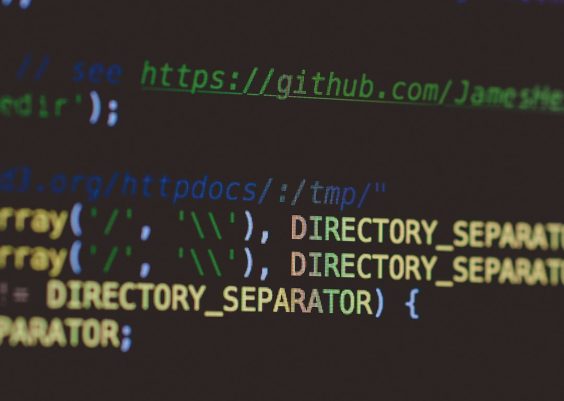Technology in education has undergone a major transformation in recent years, and now with the introduction of AI-driven tools like Microsoft Copilot, both teachers and students can unlock a new era of learning and productivity. Microsoft Copilot seamlessly integrates with tools like Word, Excel, PowerPoint, and Teams, helping users write, analyze, present, and communicate more effectively. The best part? Teachers and students can access it for free—if they follow the right setup process.
In this guide, you’ll learn how to set up Microsoft Copilot in an educational environment, take advantage of its full feature set, and bring powerful AI assistance into the classroom, all without spending a dime.
What is Microsoft Copilot?
Microsoft Copilot is an intelligent assistant powered by OpenAI’s GPT technology, embedded within Microsoft 365 tools. It provides helpful prompts and suggestions that can:
- Draft essays, summaries, or reports in Word.
- Create engaging presentations in PowerPoint.
- Analyze data and write formulas in Excel.
- Improve team collaboration and communication in Teams.
It’s similar in spirit to chatbots or AI writing tools, but the deep integration into the Microsoft Office suite makes it especially useful for academic work. Imagine having a digital assistant that helps generate quiz questions, provides real-time grammar corrections, or identifies data patterns during science projects.
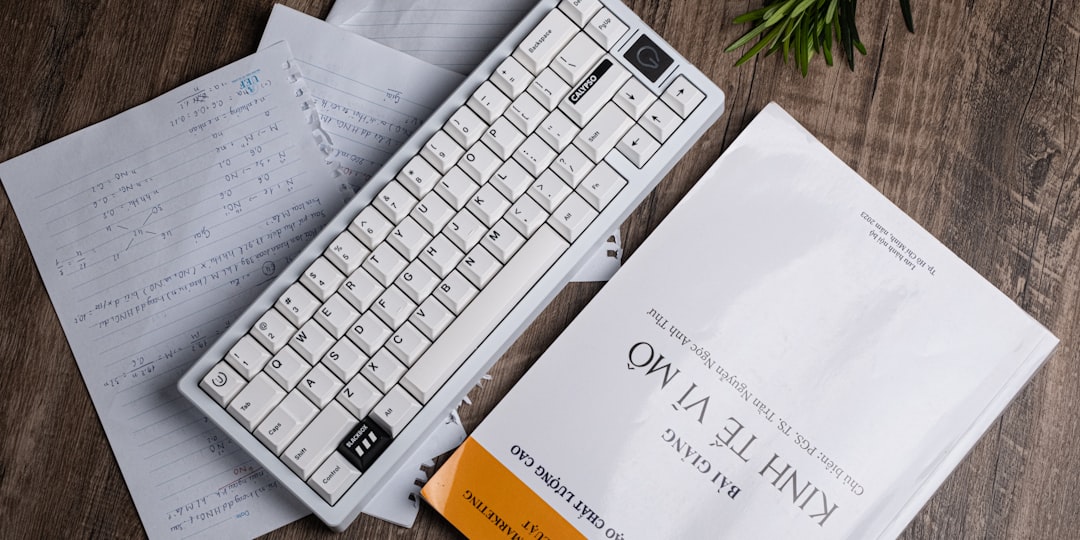
Who Can Use Microsoft Copilot for Free?
Microsoft offers special licensing for educational institutions through its Microsoft 365 for Education plans. Eligible members of an education institution can access Microsoft Copilot features as part of this package, depending on the specific tier and region.
Students and teachers can gain free access to Microsoft products (including Copilot, in some cases) through the Microsoft Education program if their school or university has a license agreement with Microsoft.
To qualify for free access, you must:
- Be a teacher, faculty member, or student at an accredited school or university.
- Have a valid school-issued email address (e.g., ending in .edu or the institution’s domain).
- Be at least 13 years old (with permission, depending on school policy).
Microsoft’s Copilot is included in certain educational Microsoft 365 licenses like the A5 or A3 plans. These may be provided at no additional cost to students and teachers, depending on your institution’s subscription.
Step-by-Step Guide to Set Up Microsoft Copilot for Free
Step 1: Verify Your Institution’s Eligibility
Before you get started, visit the Microsoft 365 Education page and check if your school or university is registered. Input your school email address to verify eligibility. If your institution qualifies, you’ll be granted access to Microsoft 365 tools for free.
If it turns out your school isn’t currently on the list, speak to your IT department or administrator to determine if Microsoft 365 Education licensing can be obtained.
Step 2: Sign Up or Sign In with Your School Email
Once eligibility is confirmed:
- Go to www.office.com.
- Click on Sign in and use your school-issued email address.
- If your account is new, follow the prompts to complete your profile.
This account grants you access to the web versions of apps like Word, Excel, PowerPoint, and Teams, where Copilot can be used directly.
Step 3: Enable Microsoft Copilot (If Available)
If your school’s Microsoft 365 plan includes Copilot, it will appear automatically inside supported apps. Look for the Copilot icon—usually in the top menu bar of Word, Excel, or other Office apps.
If you don’t see it right away, it may be due to a phased rollout or administrative settings. In that case, ask your institution’s IT admin to enable it in the Microsoft 365 Admin Center by assigning appropriate Copilot licenses (e.g., Copilot for Microsoft 365 License Add-on).

Step 4: Start Using Copilot
Once activated, using Copilot is easy:
- In Word: Ask Copilot to summarize a document, generate ideas, fix grammar, or even create templates for assignments.
- In Excel: Request data insights, generate charts, write formulas, or organize information with just a few prompts.
- In PowerPoint: Generate full slides from bullet points or text prompts, reformat slides, and suggest visuals.
- In Teams: Use Copilot to summarize meetings, generate notes, or create action items.
Everything happens in real time, and you can always edit, refine, or reject Copilot’s suggestions—giving you full control over your work.
How Can Teachers Benefit from Microsoft Copilot?
Teachers can save hours of work every week with AI-powered assistance. Here are several ways Copilot can help:
- Automate administrative tasks: Generate student feedback, lesson outlines, or communications with parents quickly.
- Create lesson plans: Let Copilot draft content based on your learning objectives and adjust for grade level or subject matter.
- Assess student work: Use Copilot to check structure, clarity, or coherence in student essays and reports.
- Generate quiz questions: Automate the creation of multiple-choice, short-answer, or essay questions.
How Students Can Use Microsoft Copilot to Boost Productivity
Beyond just speeding up tedious tasks, Copilot encourages students to think critically by offering new perspectives and examples. Here’s how students can benefit:
- Essay writing: Generate an outline, summarize research findings, or rephrase paragraphs for better clarity.
- Presentations: Turn raw notes into a full slide deck with visuals and key talking points.
- Math and data projects: Analyze charts, calculate equations, or find trends with intelligent Excel queries.
- Language learning: Translate passages, explain grammar rules, or offer vocabulary suggestions.
In short, Copilot doesn’t replace students’ work—it enhances it, helping them become better writers, presenters, and problem-solvers.
Tips for Responsible and Ethical Usage
With great AI powers come great responsibilities. Teachers should guide students on how to use Copilot ethically:
- Always cite sources: If Copilot helps with research or content generation, students should understand the need to properly attribute ideas.
- Use as a learning tool: Encourage exploration and iteration. Students can see Copilot’s suggestions as drafts, not final answers.
- Avoid academic dishonesty: Schools should have a clear AI policy outlining the acceptable use of tools like Copilot.
Teaching digital literacy and AI literacy together ensures these tools are used to enhance, not replace, genuine learning.
Common Issues and Troubleshooting
If you encounter problems while setting up or using Copilot, try these troubleshooting tips:
- Don’t see Copilot? Confirm that your school has an A3 or A5 Microsoft license and that Copilot is enabled by the admin.
- Account not eligible? Check email spelling, or ask your IT department whether Microsoft for Education is set up.
- App not working as expected? Update your browser or Office installation, and clear the cache to ensure compatibility.
Microsoft’s support and help forums are also excellent resources for resolving educational technical issues.
Conclusion: The Future of Learning Is Now
Microsoft Copilot is revolutionizing the way education works by assisting both students and educators in achieving more—with less effort. With its natural language capabilities, deep integration into productivity tools, and free availability to many educational institutions, it’s a game-changer in classrooms around the world.
By following this guide, you or your school can begin using Microsoft Copilot today at no cost, unlocking creative and collaborative potential like never before. Just remember: Smart tools make smarter minds—but only when used wisely and ethically.