One of the most frustrating issues Adobe Premiere Pro users can encounter is when the audio stops playing during editing. Whether you’re a beginner or a seasoned video editor, working without sound can bring your project to a complete halt. Fortunately, there are a few quick fixes that can help resolve this issue and get you back on track in minutes.
1. Check Basic Hardware and System Settings
Before diving into Premiere Pro settings, make sure the issue isn’t coming from your hardware.
- Check your headphones or speakers: Ensure they are properly connected and working with other applications.
- Set the correct system output device: On Windows or macOS, make sure the default audio device is set to the headphones or speakers you’re using.
Sometimes a simple restart of your computer or unplugging and replugging your headphones can solve the issue.
2. Confirm Premiere Pro Audio Hardware Settings
Premiere Pro relies on specific hardware configurations. If your settings don’t match your current setup, you may not hear any audio.
- Navigate to Edit > Preferences > Audio Hardware (on Mac, it’s Premiere Pro > Preferences > Audio Hardware).
- Ensure the correct Default Output and Input Device are selected.
- Click OK and restart Premiere Pro.
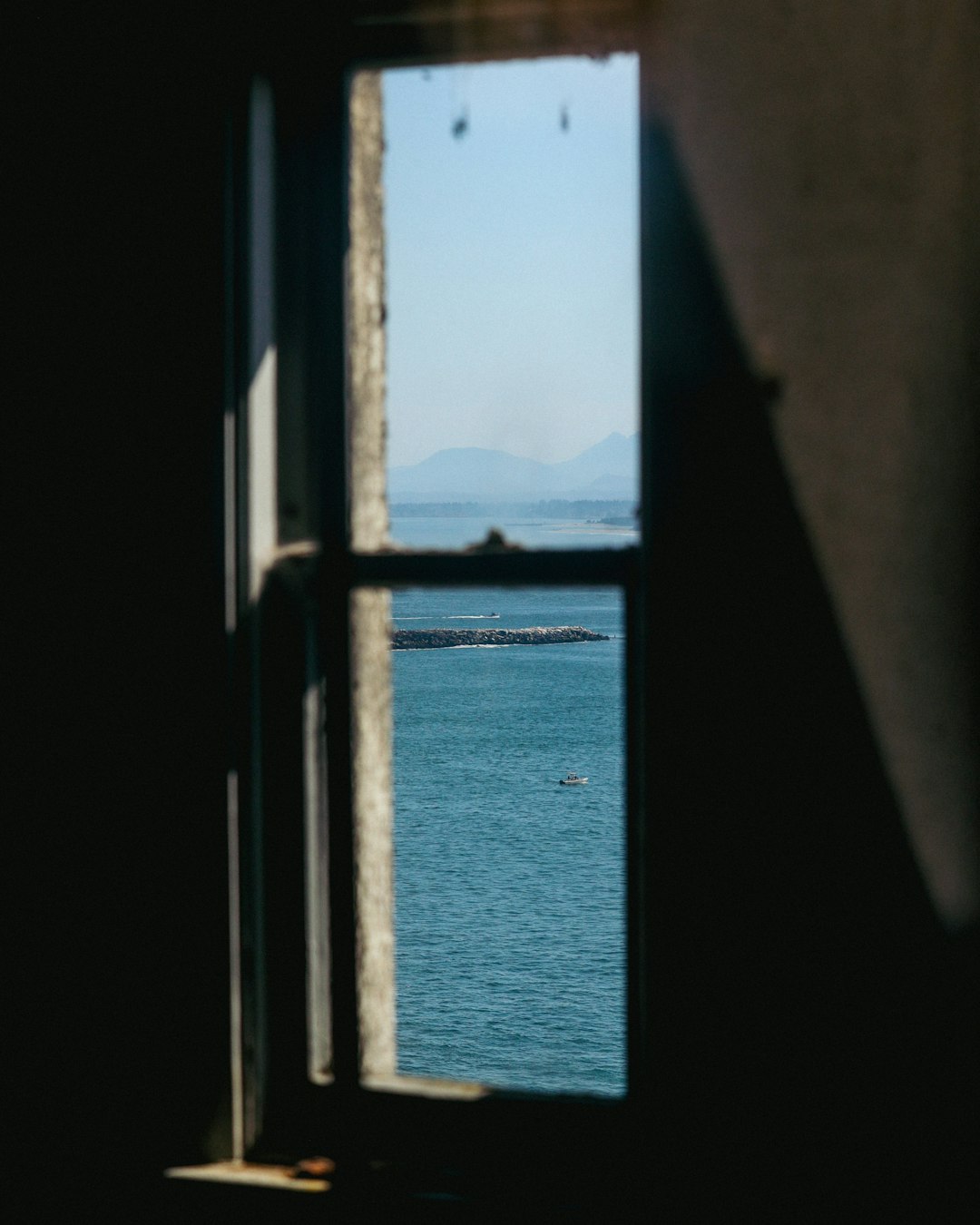
If you’re switching between using speakers and headphones frequently, this setting may reset itself or default to the wrong device without you realizing it.
3. Clear Media Cache
Over time, Premiere Pro accumulates cache files that can interfere with performance, including audio playback.
- Go to Edit > Preferences > Media Cache.
- Click Delete Unused or Delete All Media Cache Files.
After clearing the cache, restart Premiere Pro and check if the audio returns. This can also help with other issues like lagging or crashing.
4. Check the Mute and Solo Buttons
This might seem basic, but it’s often overlooked. In the audio track mixer or on the timeline, ensure tracks are not muted or other tracks aren’t set to solo.
Also, check the clip volume and track volume. If it’s set too low or to zero, you won’t hear anything even if the track isn’t muted.
5. Review Audio Meters
Open the audio meters panel in Premiere Pro. If the meters are moving but you don’t hear the sound, the issue may be in your output device or system configuration. If there’s no movement at all, then the problem may lie within the timeline or the imported audio files.
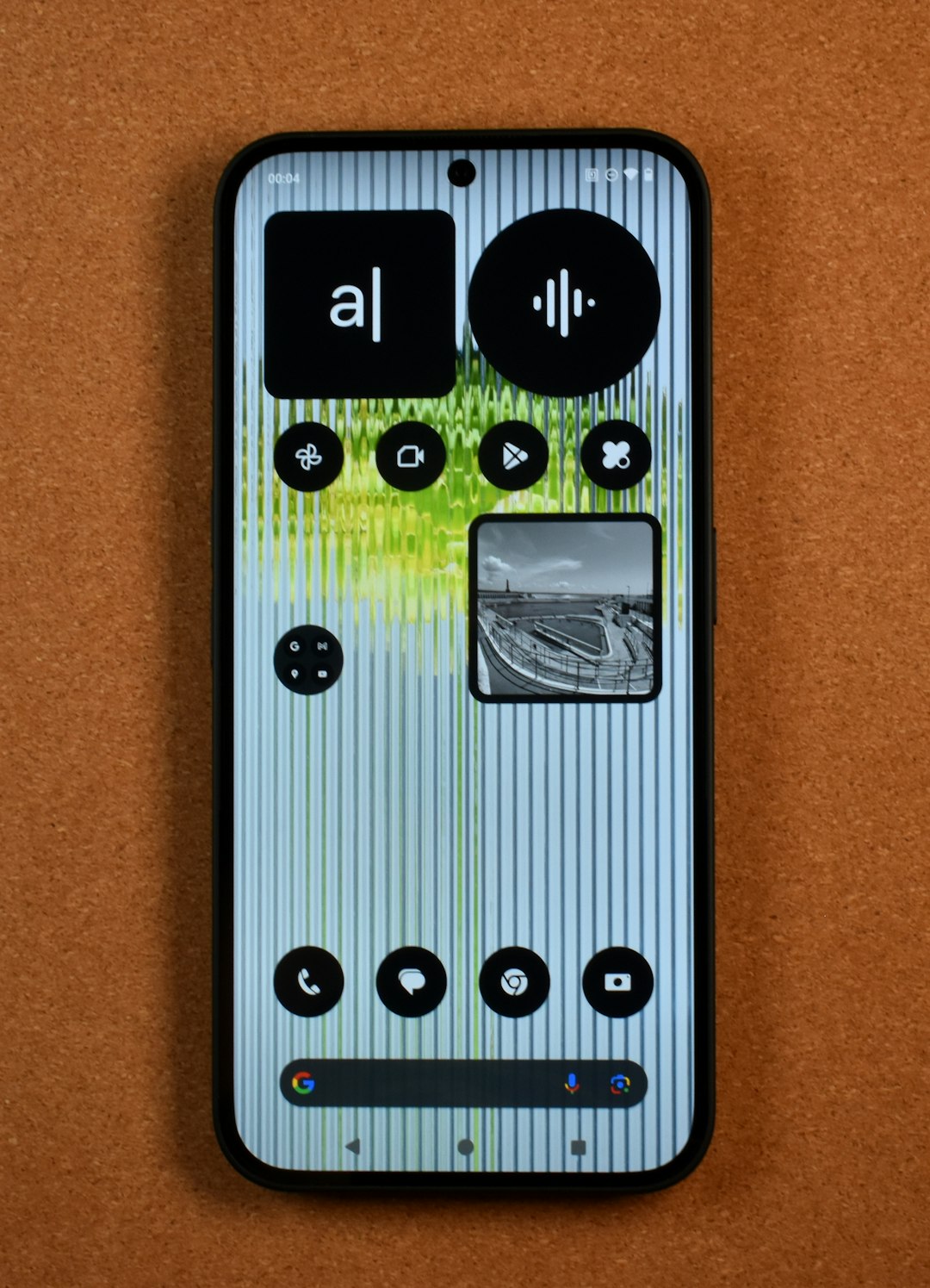
6. Reimport or Relink Media Files
If specific clips have no audio, try reimporting them into your project. Sometimes, files can become corrupted or improperly linked. To relink files:
- Right-click the missing audio file in the Project window.
- Select Link Media and relink it to the correct file on your system.
7. Check for Software Updates
Running an outdated version of Premiere Pro can cause various bugs, including audio issues. Head over to the Creative Cloud app and make sure you’re running the latest version of both Premiere Pro and your OS.
8. Reset Premiere Pro Preferences
Still no luck? You might need to reset Premiere Pro’s preferences.
To do this:
- Hold down Alt (Windows) or Option (macOS) when launching Premiere Pro.
- Keep the key pressed until the splash screen appears.
- This will reset all settings to default — so be sure to back up your preferences first.
FAQs
- Q: Why can’t I hear audio in Premiere Pro but everything else works?
A: This is often due to incorrect audio hardware settings or muted tracks. Double-check connections and in-app settings first. - Q: Do I need to reinstall Premiere Pro to fix audio issues?
A: Usually not. Reinstalling can help in rare cases, but most audio problems can be fixed with simpler solutions like clearing the media cache or resetting preferences. - Q: Will clearing the media cache delete my project or files?
A: No, clearing the cache only removes temporary files Premiere Pro creates. It won’t affect your actual media or projects. - Q: Can a corrupt file cause audio playback to stop?
A: Yes, even one corrupt audio or video file can disrupt playback. Try removing the suspect clip and see if the issue persists.
By following these quick fixes, most users can resolve audio playback issues in Adobe Premiere Pro without too much trouble. Whether it’s a misconfigured preference or a hidden mute button, a methodical approach will usually uncover the culprit.




