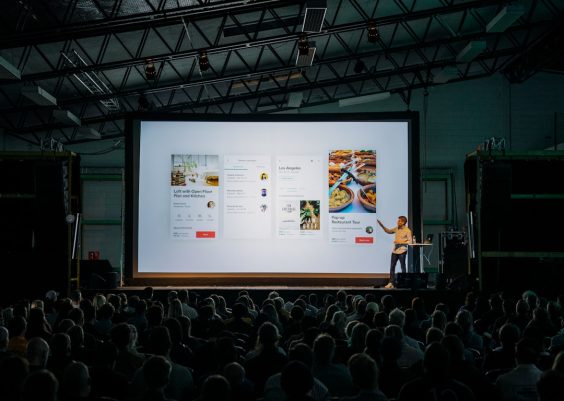If you’re a Mac user, you’ve likely faced the dreaded “Your disk is almost full” warning. Whether you’re a creative professional managing large media files or a casual user with years of data accumulation, maintaining ample disk space is critical for optimal system performance. Fortunately, there are ways to reclaim gigabytes of storage without deleting essential documents, photos, or applications. This guide outlines ten simple, effective, and safe methods to free up disk space on your Mac—while preserving the files that matter most.
1. Empty Your Trash and Downloads Folders
It’s easy to forget that files moved to the Trash still occupy disk space. To permanently delete them, right-click the Trash icon and select “Empty Trash.” Similarly, your Downloads folder can become a graveyard for duplicate files, installers, and outdated PDFs.
How to clean it: Navigate to Finder > Downloads and manually delete old or unnecessary files. Sort items by date or size to identify large or redundant downloads quickly.
2. Use the Built-in Storage Management Tool
macOS includes a powerful tool that helps you identify what’s consuming your disk space. Go to Apple Menu > About This Mac > Storage > Manage. Here, you can see a breakdown of your storage usage and recommendations such as:
- Store in iCloud: Automatically moves files, photos, and messages to iCloud to free up local storage.
- Optimize Storage: Deletes watched iTunes movies and shows, and only keeps recent email attachments.
- Reduce Clutter: Helps identify large files and old documents so you can better manage their placement.
These recommendations are safe and system-approved, making them a trustworthy way to reclaim storage space without risking data loss.
3. Clear System and Application Caches
macOS applications generate cache files to enhance performance, but over time, these files can accumulate significantly. While some caches are necessary, many can be safely deleted without affecting functionality.
How to do it:
- Open Finder and press Command + Shift + G.
- Type
~/Library/Cachesand press Enter. - Go into each folder and delete unneeded files (you can manually focus on large folders to avoid deleting crucial app data).
Important: Don’t delete files unless you’re sure they aren’t needed. When in doubt, use a maintenance tool like CleanMyMac or OnyX to handle this step safely.
4. Remove Unused Applications
Apps you haven’t used in months could be occupying several gigabytes of space. To review your installed applications:
- Go to Applications in Finder.
- Sort by Date Last Opened to find inactive apps.
- Drag unused apps to the Trash or use a third-party uninstaller to ensure associated files are also removed.
Tip: Apps like AppCleaner can help remove buried support files and residual data when uninstalling applications.

5. Archive or Offload Large Files to External Drives
If you do video editing, deal with high-res images, or compile large PDFs, storing those large files on your main drive can be inefficient. Use an external hard drive or SSD to archive unused—but important—assets.
For maximum organization, use folders categorized by date or project type. Not only will this approach free up valuable space, but it also serves as a backup mechanism in case of internal drive failure.
6. Optimize Your Photo Library
High-resolution images and videos can overrun your storage quickly. If you use the Photos app, you can enable iCloud Photos with “Optimize Mac Storage”.
This setting keeps smaller versions of your media locally while storing full-resolution versions in iCloud. Navigate to Photos > Preferences > iCloud and ensure “Optimize Mac Storage” is selected.
If you’re not using iCloud, consider exporting raw photos or videos to an external drive and removing them from the local library once safely stored.
7. Delete Old iOS Backups
iTunes or Finder may hold multiple device backups that are no longer needed. Each backup can take up several gigabytes.
To manage backups:
- Open Finder (macOS Catalina and later) or iTunes (older versions).
- Select Preferences.
- Click on the Devices tab.
- Delete outdated backups from devices you no longer own or use.
This cleanup can easily return a significant chunk of space, especially for users with multiple Apple devices.
8. Manage Mail Attachments
If you frequently use Apple Mail, attachments can silently consume a lot of space. You can configure Mail to keep only recent attachments and remove older ones locally.
To adjust settings:
- Open Mail and go to Preferences > Accounts.
- Select your email account.
- Under “Download Attachments,” choose Recent or None.
Old attachments can always be re-downloaded when needed, ensuring you don’t lose any critical files while freeing up space.
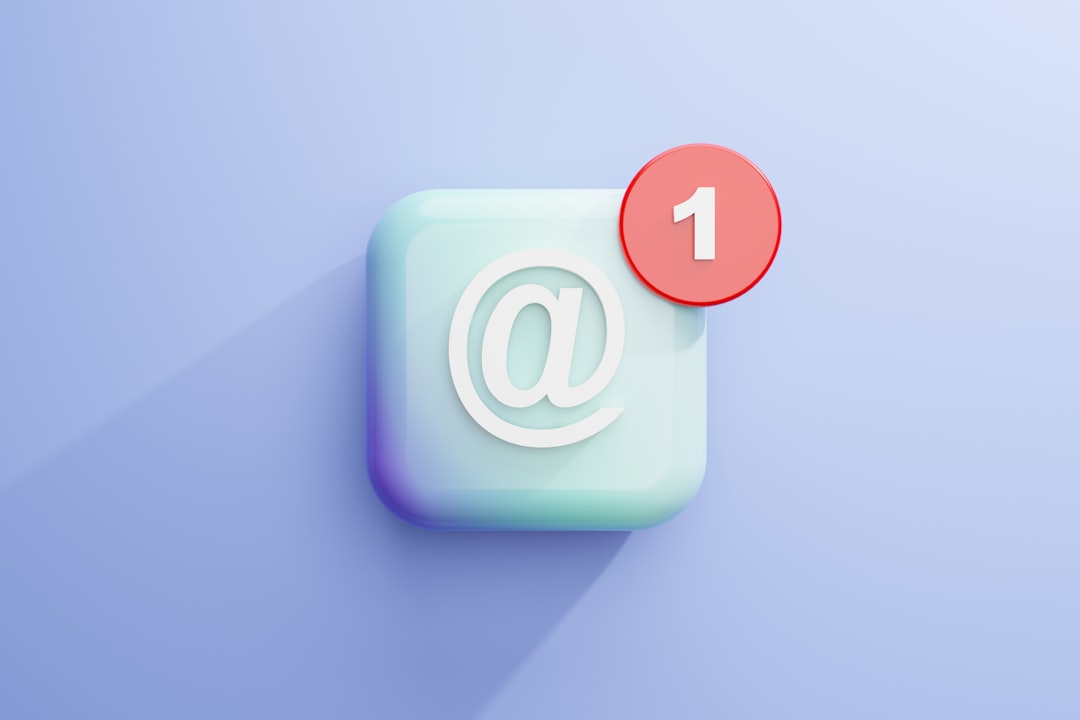
9. Clear Language Files
Most macOS applications come bundled with multiple language localizations for global users. If you only use one language, deleting unused localizations can save hundreds of megabytes.
Instead of doing this manually—which is time-consuming and risky—use a trusted tool like Monolingual. This app scans and removes unused language files safely, with minimal effort.
Note: Make sure to exclude system components or essential software to avoid functionality issues.
10. Use Cloud-Based File Syncing Services
Platforms like Google Drive, Dropbox, and OneDrive can keep your files accessible without necessarily storing them on your Mac.
These applications offer a feature known as Selective Sync or Online-Only Files, allowing you to store files in the cloud but download them only when needed. For example, Dropbox’s “Smart Sync” lets you right-click a file and choose “Online Only.”
This is especially useful for accessing large documents or project folders that would otherwise take up a huge chunk of your internal disk.
Final Thoughts: Download-Free Decluttering
Freeing up disk space on your Mac doesn’t have to involve deleting cherished files or complex maneuvers. The ten methods listed above provide reliable, low-risk ways to clean your computer and improve performance. Simple steps like leveraging iCloud, clearing caches, and removing unused apps can cumulatively free up tens—even hundreds—of gigabytes.
Establishing a monthly or quarterly routine for managing disk space can help extend the life of your Mac and ensure you’re always ready for the next big update or project. With just a few minutes of effort, you’ll enjoy a faster, more efficient, and better-organized digital workspace.