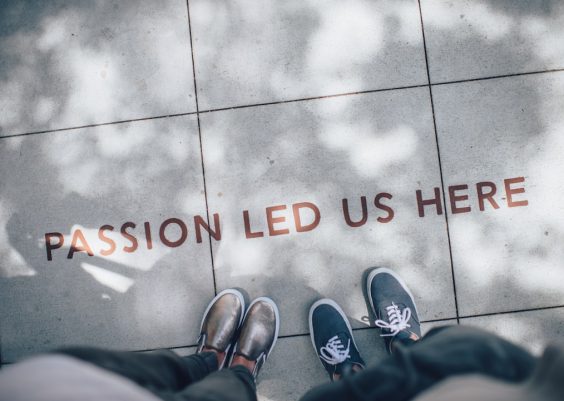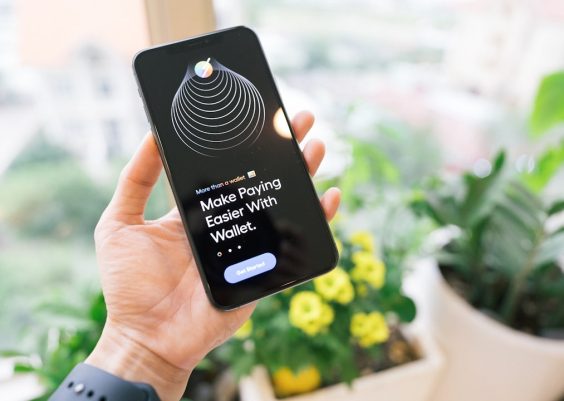Have you ever opened Snapchat, turned on the camera, and thought, “Whoa! Why is everything blurry in the background?” Yep, that’s Portrait Mode working its magic. But sometimes you just want a regular snap — no blur, no drama, just you and your messy room in full focus. Don’t worry! Turning off Portrait Mode is super easy, whether you’re using an Android or an iPhone.
Let’s dive in!
What is Portrait Mode on Snapchat?
Portrait Mode is like a soft Instagram filter for your background. It makes your face pop by gently blurring everything else. It’s great for selfies but… not-so-great if you want to show off your killer wall art or that cool sunset behind you.
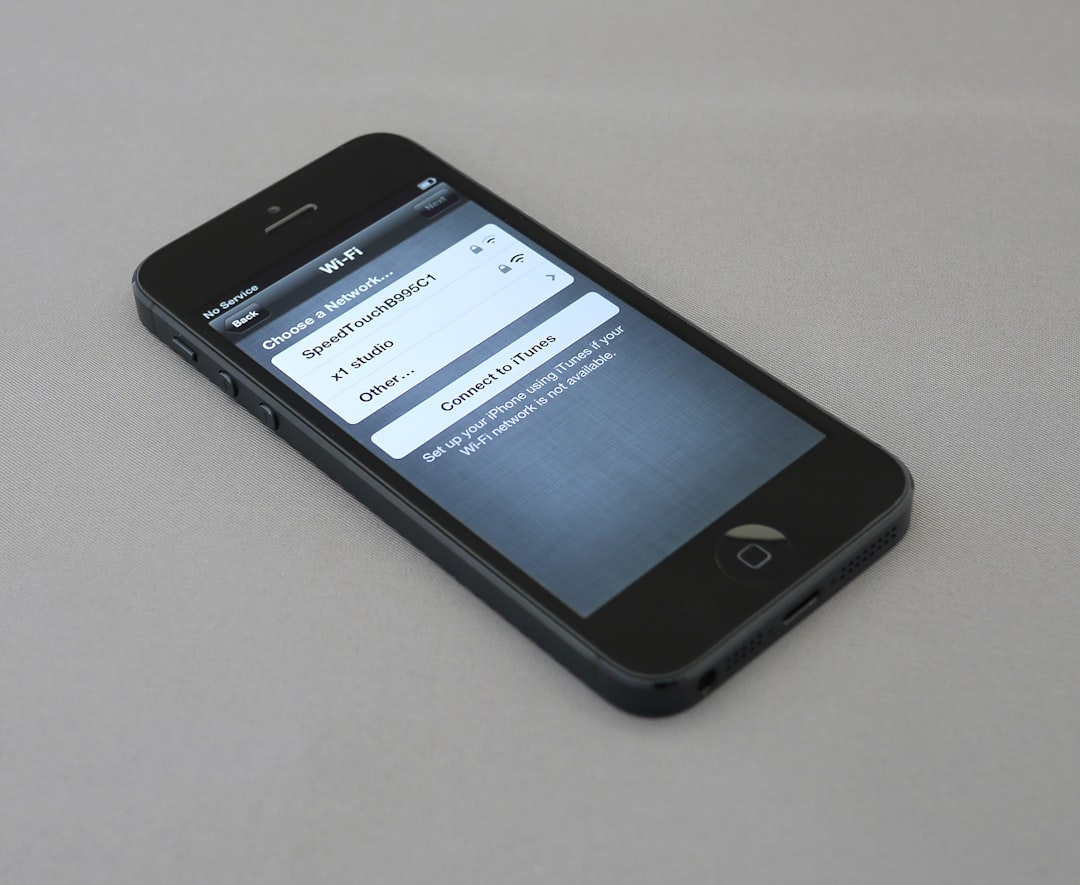
How to Turn Off Portrait Mode on iPhone
Snapchat on iPhone connects to something called Focus mode via your camera. Here’s what you need to do:
- Open Snapchat.
- Tap the camera screen so you’re in selfie mode (front-facing camera).
- Look at the top right corner for a little icon that looks like a blurry outline of a person. That’s the Portrait Mode icon!
- If it’s highlighted (usually in yellow or white), tap it once.
- The icon should dull out, meaning Portrait Mode is OFF.
Quick Tip: If you don’t see the icon, it means Portrait Mode isn’t active! Easy peasy.
How to Turn Off Portrait Mode on Android
Android users, we’ve got your back! Some Android phones also offer a depth effect which Snapchat grabs onto. Here’s how to kick Portrait Mode to the curb:
- Open Snapchat and switch to the front camera.
- Look around on the screen for a similar icon — a silhouette outline.
- Tap it! If the icon dims or changes color, Portrait Mode is off.
- If you don’t see it, try tapping and holding on your face; sometimes the option hides until you “wake it up.”
Note: Depending on your phone model, you might not have Portrait Mode even activated by default. Lucky you!
Still Can’t Find the Icon?
If you can’t see the Portrait Mode icon, don’t panic. There are a few reasons why:
- Your phone doesn’t support Snapchat’s focus mode.
- Snapchat needs an update. (Go visit the App Store or Google Play!)
- Your Snapchat settings are a little weird. Try restarting the app!
Sometimes, all you need is a quick app update to fix things up.
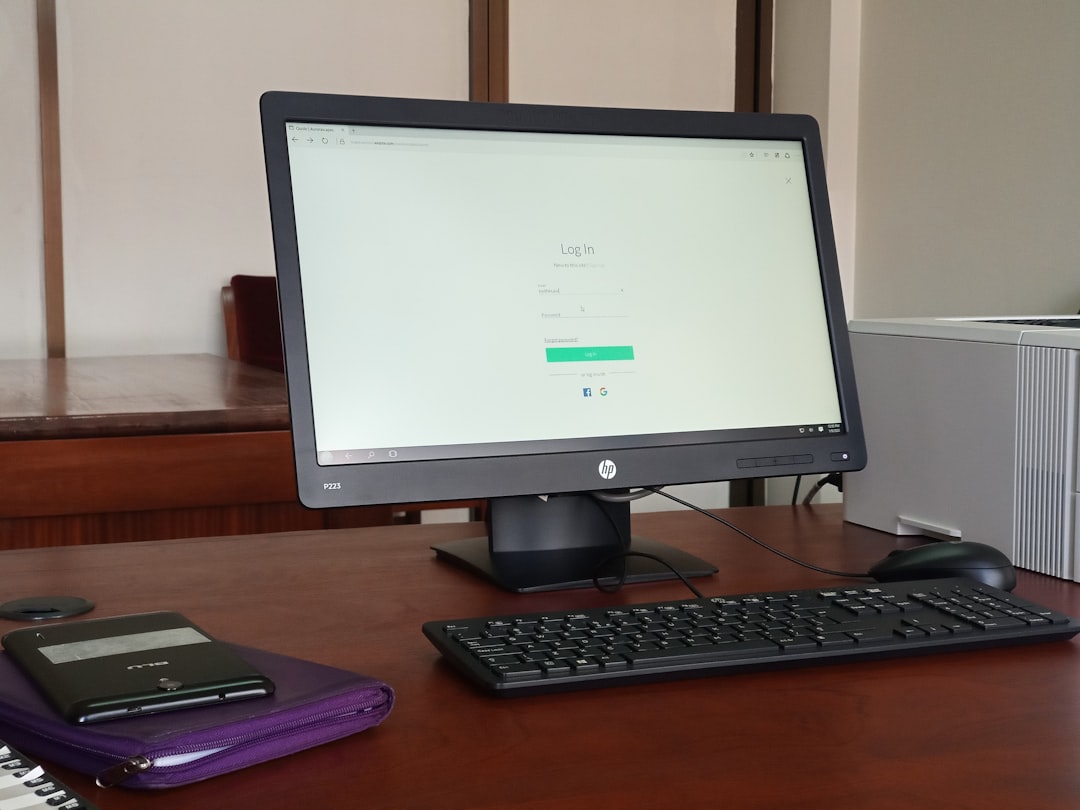
Bonus Tip: Turn Off Portrait Mode From Your iPhone Camera Settings
If you’re a hardcore Portrait Mode hater (no judgment), you can also disable it from your iPhone Settings:
- Go to your iPhone Settings app.
- Find and tap on “Camera.”
- Look for “Portrait Mode” or “Preserve Settings.”
- Turn off anything that automatically keeps Portrait Mode on.
This way, Snapchat and other apps will stop trying to make you artsy when you don’t want them to!
Why Would You Want to Turn It Off?
Good question! Here’s why you might want that sweet, honest, no-filters look:
- Real backgrounds: Show off your awesome location or goofy posters.
- Better lighting: Sometimes Portrait Mode messes with light and makes things too soft.
- More natural vibes: Not everything needs to look all dreamy — sometimes you just want real life on display!
No shame in wanting things clear and sharp.

Wrap Up
Turning off Portrait Mode on Snapchat is seriously easy once you know where to look. Whether you’re an Android user, an iPhone fanatic, or just someone who loves showing their colorful life, you now know how to take control.
Go ahead — snap those selfies, capture that messy closet, and let the world see you… without the fuzz!