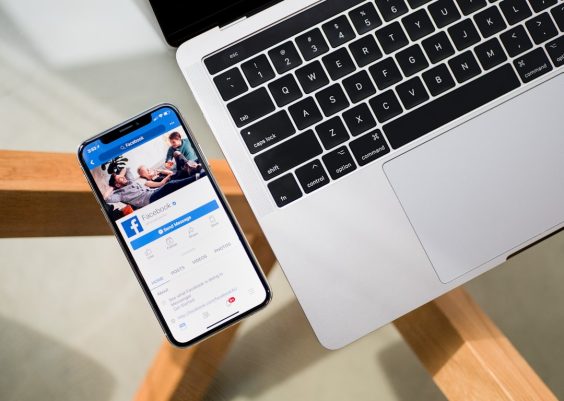Working in Google Docs offers a seamless and intuitive experience for editing and formatting documents. One often-needed formatting option, especially in scientific, academic, and mathematical texts, is the subscript. Subscript formatting is essential when denoting chemical formulas, mathematical expressions, or citations. Fortunately, Google Docs makes it easy to create subscript text with built-in tools and shortcuts.
What is Subscript Text?
Subscript text is a style where the text appears slightly below the normal line of type. It’s typically used for scientific notations such as chemical compounds (e.g., H2O), mathematical variables, and footnote indicators. The opposite of subscript is superscript, which places the text slightly above the regular line.
Methods to Format Text as Subscript in Google Docs
1. Using the Format Menu
To manually apply subscript using the menu options, follow these steps:
- Select the text that needs to be formatted as subscript.
- Go to the Format menu at the top of the screen.
- Hover over Text in the dropdown list.
- Click on Subscript.
Once selected, the chosen text will be converted to subscript format. This method is straightforward but can be a bit slow for frequent use.
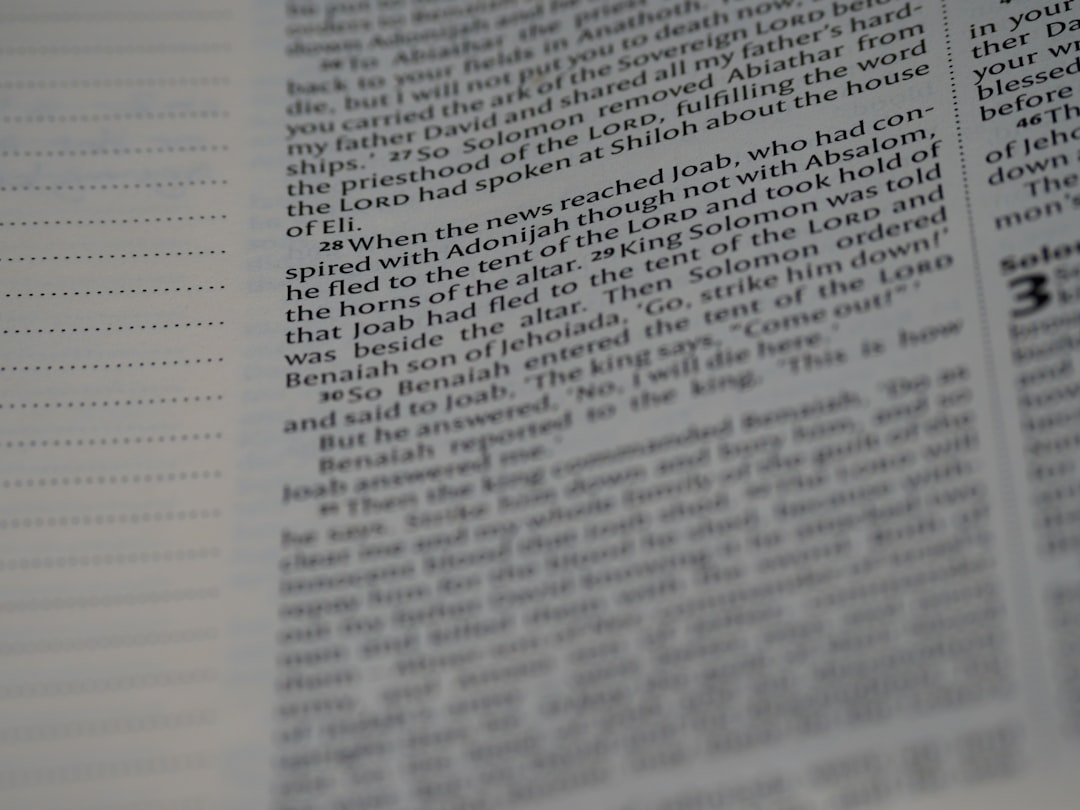
2. Using Keyboard Shortcuts
For users who prefer speed and efficiency, Google Docs offers a keyboard shortcut:
- Windows: Press Ctrl + ,
- Mac: Press Cmd + ,
This shortcut immediately toggles the subscript formatting on selected text. It’s ideal for quick edits without needing to navigate through menus.
3. Via Special Characters
In some cases, you may want to use special characters that already include subscript formatting. Google Docs has an option to insert such characters directly:
- Click on Insert in the top menu.
- Select Special characters.
- In the search bar, type “subscript”.
You’ll then see a list of characters like subscript numbers or letters, which can be clicked to insert them directly into your document. This method is particularly helpful when working with units of measure or formulas.

4. Using the Toolbar (Limited Cases)
Some versions or configurations of Google Docs may feature a shortcut button in the toolbar directly for subscript formatting. If available, click the Format Text button (often represented with a small “X2”) to toggle subscript on or off for the selected content.
Best Practices While Using Subscript
- Use subscript only when it enhances clarity—such as in formulas or references.
- Be consistent across your document, especially in academic or formal writing.
- Use keyboard shortcuts to maintain workflow speed.
While subscript is a simple formatting style, it plays a critical role in both semantics and readability. Google Docs ensures you can apply it effortlessly, whether you are preparing a scientific report, a math worksheet, or a research paper.
Frequently Asked Questions (FAQ)
-
Q: What is the shortcut for subscript in Google Docs?
A: On Windows, it’s Ctrl + , and on Mac, it’s Cmd + ,. -
Q: Can I apply subscript to numbers and letters?
A: Yes, you can apply subscript formatting to any character or group of characters, including letters and numbers. -
Q: Are subscript and superscript the same?
A: No, subscript appears below the baseline (e.g., H2O), while superscript appears above it (e.g., x2). -
Q: Does subscript formatting affect document printing?
A: No, subscript text is supported fully by printers and will appear exactly as formatted in the digital document. -
Q: Can I combine subscript with other formatting, like bold or italic?
A: Yes, subscript can be combined with other formatting options in Google Docs, including bold and italic.