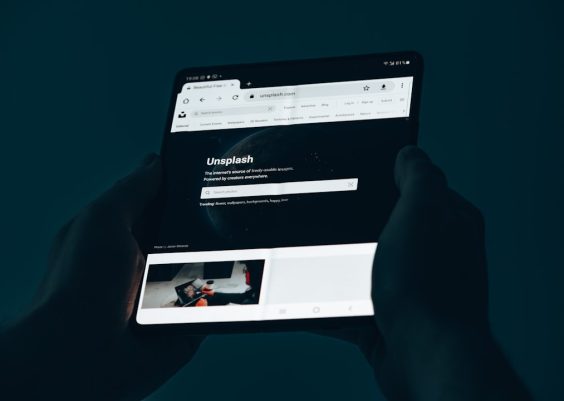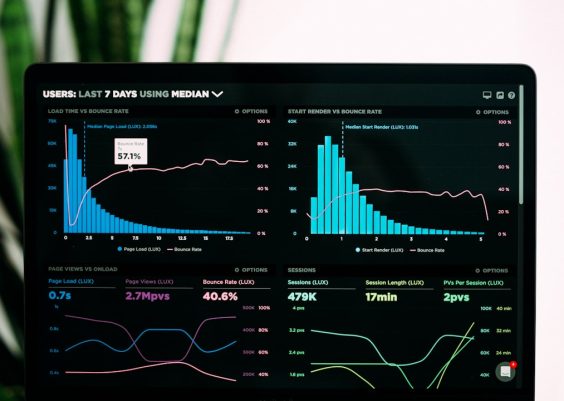Firefox Extended Support Release (ESR) is a version of Mozilla Firefox designed for use by organizations and individuals who need extended support for mass deployments. Unlike the regular version of Firefox, ESR receives security updates but not new features at the same fast pace. One key reason users turn to Firefox ESR is for its stability and predictability in updates.
However, there are times when users may prefer to disable automatic updates, especially in enterprise environments where updates need to be tested before deployment. Thankfully, Firefox ESR allows users more control over update behavior. This article guides users through the safest ways to disable automatic updates in Firefox ESR while maintaining system security and compatibility.
Why Disable Automatic Updates?
Here are a few reasons why users might want to disable automatic updates in Firefox ESR:
- System Stability: Organizations often require consistent, tested environments without sudden changes caused by background updates.
- Software Compatibility: New updates may sometimes interfere with existing web apps or extensions.
- Bandwidth Management: Automatic downloads can strain limited network resources, especially in large deployments.
Method 1: Using the Firefox ESR Configuration File (policies.json)
This is the most recommended method, especially for system administrators managing multiple installations.
- Locate your Firefox installation directory. Inside the installation folder, navigate to the distribution folder. If it doesn’t exist, create it.
- Inside this folder, create a file named policies.json.
- Edit this file using a text editor (e.g., Notepad on Windows or nano on Linux) and add the following content:
{
"policies": {
"DisableAppUpdate": true
}
}
After saving the file, restart Firefox. Automatic updates will be disabled according to the policy set.
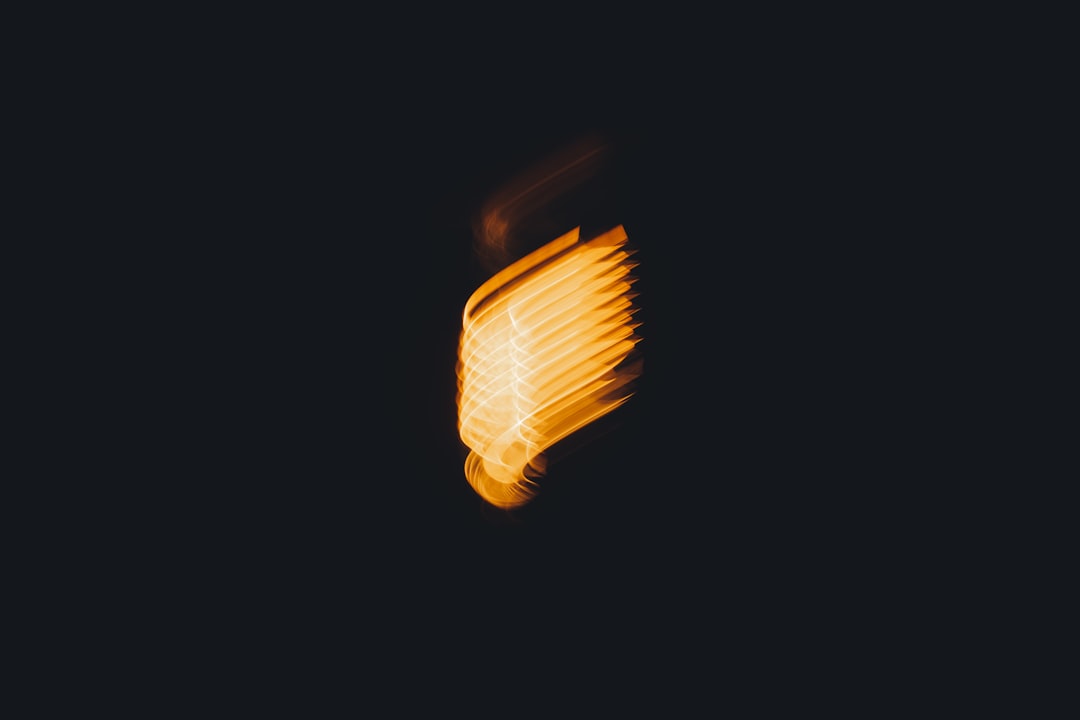
Method 2: Disabling Updates via about:config
Advanced users can disable automatic updates through Firefox ESR’s internal settings area, about:config. Here’s how:
- Type about:config in the Firefox address bar and press Enter.
- Click on “Accept the Risk and Continue.”
- Search for the following preferences and set them as indicated:
- app.update.enabled – Set to false.
- app.update.auto – Set to false.

Note: Changes in about:config can sometimes be overridden by Mozilla if not combined with policy-based changes. It works well for individual computers but is not recommended for enterprise environments.
Method 3: Use Group Policy on Windows (For IT Admins)
Microsoft Windows users managing multiple systems can also use Group Policy to disable Firefox ESR updates.
- Download and install the Firefox Group Policy templates from Mozilla’s GitHub repository.
- Open the Group Policy Editor (gpedit.msc).
- Navigate to Computer Configuration > Administrative Templates > Mozilla > Firefox.
- Find the policy named “Disable App Update” and set it to Enabled.
This ensures updates are managed centrally across machines.
Precautions and Things to Remember
- Disabling updates can expose you to security vulnerabilities. Always ensure systems are updated manually and regularly if automatic updates are turned off.
- Documentation should be maintained clearly indicating which machines have updates disabled.
- For long-term support, monitor Mozilla’s ESR update announcements.
FAQs
- Q: Can I disable updates in standard Firefox?
A: Mozilla does not officially support disabling updates in the standard version. ESR is more suitable for this purpose as it offers official administration tools. - Q: Will disabling updates affect browser plugins or extensions?
A: It may prevent new extension compatibility fixes from being applied. Be cautious and test extensions with your selected ESR version. - Q: Is it safe to disable Firefox updates?
A: It’s safe if you follow a strict manual update routine. Failure to update regularly can expose users to critical security risks. - Q: What happens if I re-enable updates later?
A: Firefox will check for any missed updates and install them as soon as it’s able to. - Q: How can I manually check for updates?
A: Go to Help > About Firefox, and Firefox will automatically check for updates. You can install them from there.
Disabling automatic updates in Firefox ESR offers more control but should always be accompanied by cautious system management. By choosing one of the methods above, users and administrators can balance stability with security effectively.