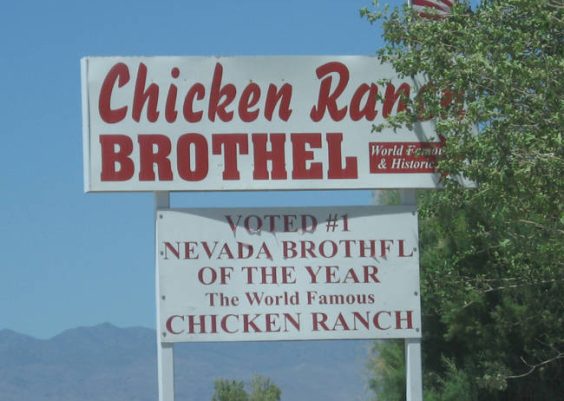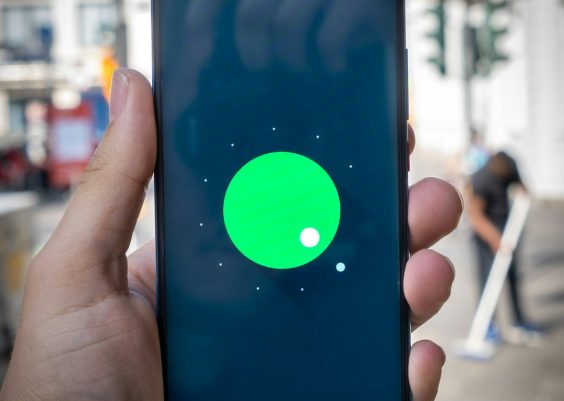So, you’ve just unboxed your sleek Beats Solo 3 headphones and you’re eagerly trying to pair them with your HP Victus laptop. But suddenly, frustration sets in—your Bluetooth refuses to cooperate. If you’re experiencing issues connecting your Beats Solo 3 to an HP Victus laptop via Bluetooth, you’re not alone. Bluetooth problems can be especially frustrating because they often involve multiple devices, drivers, and settings. But don’t worry—we’ve got your back.
In this comprehensive guide, we’ll walk you through various techniques and settings to help you restore a stable Bluetooth connection between your Beats Solo 3 headphones and your HP Victus laptop.
Why Bluetooth Issues Occur With HP Victus and Beats Solo 3
Understanding the root of the problem can help you better apply the fix. Common reasons include:
- Outdated Bluetooth drivers on the HP Victus
- Interference from other wireless devices in the vicinity
- Windows OS settings or updates disrupting Bluetooth stability
- Multiple paired devices conflicting with current connections
- Firmware issues on the Beats Solo 3
Each of these issues can be addressed with some troubleshooting, so let’s dive into the steps that can help restore your Beats to their full wireless glory.
Step 1: Confirm Bluetooth Capability and Toggle It
First things first. You want to ensure that your laptop’s Bluetooth is functioning. The HP Victus typically has an advanced Bluetooth module, but it might be disabled or glitching.
- Click on the Start menu, then go to Settings > Devices > Bluetooth & other devices.
- Make sure Bluetooth is turned ON. Toggle it OFF, wait for 10 seconds, and toggle it ON again. Sometimes a soft reset can resolve connectivity issues.
If the toggle is missing or grayed out, your driver might not be installed correctly. Move to the next step.
Step 2: Update or Reinstall Bluetooth Drivers
The HP Victus uses Windows-based Bluetooth drivers, and these can sometimes become outdated or corrupted. Updating or reinstalling them can often fix basic connectivity issues.
- Press Windows + X and select Device Manager.
- Find and expand the Bluetooth section.
- Right-click on your Bluetooth adapter (names vary, common ones are “Intel Wireless Bluetooth” or “Realtek Bluetooth Adapter”).
- Select Update Driver and choose Search automatically for drivers.
- If that doesn’t work, choose Uninstall device, restart your laptop, and Windows will reinstall the driver automatically on boot.
This often resolves common pairing issues, especially after Windows updates.

Step 3: Forget Beats Solo 3 and Re-Pair
Sometimes a previous pairing session or interruption can corrupt the connection between your devices. Try a clean re-pairing:
- Go to Bluetooth & devices in Windows settings.
- Look for “Beats Solo 3” in the list of paired devices, click on it, and select Remove device.
- Put your Beats Solo 3 into pairing mode by holding the power button for about 5 seconds until the LED light flashes white.
- Click Add device on your laptop and select “Bluetooth”, then click on “Beats Solo 3” when it appears.
This reset builds a fresh connection and clears any pairing bugs.
Step 4: Disable Bluetooth Power Saving Settings
Your laptop may be set to restrict Bluetooth to save battery life, which can lead to disconnections. Here’s how to adjust that:
- Open Device Manager again.
- Right-click your Bluetooth adapter and select Properties.
- Navigate to the Power Management tab.
- Uncheck the box that says “Allow the computer to turn off this device to save power”.
Click OK, then reboot your system and try connecting again. This prevents your system from auto-disabling Bluetooth during inactive moments.
Step 5: Minimize Wireless Interference
Bluetooth devices operate on the 2.4 GHz frequency, which is shared by Wi-Fi routers, microwaves, and other wireless peripherals. If you’re in a high-interference environment, even premium headphones can struggle to maintain a connection.
- Try connecting your headphones in a different room or location.
- Turn off nearby devices that may also be using Bluetooth or Wi-Fi.
- Switch your router’s frequency to 5 GHz if possible.
Less noise in the air means cleaner, more stable sound from your Beats Solo 3 headphones.

Step 6: Perform an SFC Scan for Corrupted System Files
If your Bluetooth device appears in Windows but won’t connect, the underlying issue could be due to corruption in Windows system files. Run a System File Checker (SFC) scan:
- Open Command Prompt as Administrator (search for ‘cmd’, right-click and choose “Run as administrator”).
- Type sfc /scannow and press Enter.
- Let the scan complete—it might take several minutes.
If the scan finds and fixes errors, restart your computer and attempt to reconnect your Beats Solo 3.
Bonus Tip: Update Beats Solo 3 Firmware
Apple occasionally releases firmware updates for Beats Solo 3 headphones. While these updates usually happen automatically when paired to an iPhone, there’s a way to ensure your firmware is up-to-date:
- Connect your Beats Solo 3 to an iPhone or iPad (if available).
- Ensure you’re running the latest version of iOS.
- Leave the headphones connected and charging overnight.
If a firmware update is pending, it will install during this charging period. Updated firmware can resolve obscure connection issues with Windows laptops like the HP Victus.
Still Not Working? Try a USB Bluetooth Dongle
In rare cases, the internal Bluetooth adapter in your HP Victus may not be compatible with certain headphones due to version mismatches or bugs in hardware layers. A reliable workaround is to purchase a USB Bluetooth dongle, such as those from Plugable or Kinivo, which offer improved compatibility with a wide range of devices.
Make sure the driver for the dongle is installed. After plugging it in, you should be able to pair your Beats Solo 3 like any other Bluetooth device.
Final Thoughts
The combination of HP Victus laptops and Beats Solo 3 headphones should ideally provide a stellar audio experience—whether you’re gaming, taking calls, or listening to music. While Bluetooth connection issues can be frustrating, they’re usually fixable with the right steps. From updating drivers to tweaking power settings and eliminating wireless interference, each step gets you closer to flawless audio freedom.
If you’re still having trouble after trying all these fixes, consider reaching out to Apple Support for Beats or HP Support for potential hardware issues. Sometimes, what seems like a software problem may be hardware-related.
Happy listening!