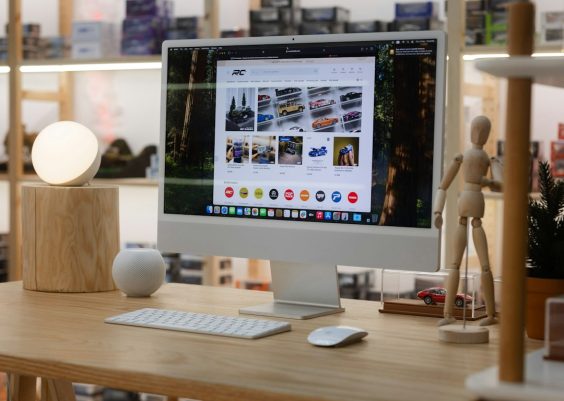We all love to stay connected. Whether it’s a birthday reminder, a like on your post, or a comment you’ve been dying to read—Facebook notifications keep us in the loop. But what happens when these little alerts go silent? No buzz. No ping. Nothing.
If your Facebook notifications have stopped working on your phone or computer, don’t panic! It’s a common problem, and we’ve got some fun, simple steps to fix it.
1. Check If You’re Logged In
We’ll start with the obvious. Make sure you’re actually logged into your Facebook account. Notifications won’t come through if you’ve been logged out or using the wrong account.
2. Turn On Notifications on Facebook
Let’s check if Facebook notifications are even turned on. Here’s how:
On Mobile:
- Open the Facebook app.
- Tap the three lines (Menu) in the top right (Android) or bottom right (iPhone).
- Scroll down and tap Settings & Privacy, then tap Settings.
- Tap Notifications and select the type of notifications you want (like Comments, Tags, Friend Requests).
On PC:
- Go to facebook.com and log in.
- Click the arrow in the top right corner.
- Choose Settings & Privacy > Settings.
- Select Notifications in the left menu.
- Make sure your notification preferences are turned on.

Still nothing? Don’t worry. Let’s dive deeper.
3. Turn ON Push Notifications
Push notifications send alerts to your device—even when you’re not using Facebook.
For iPhone:
- Go to Settings on your phone.
- Scroll down and tap Facebook.
- Tap Notifications.
- Toggle Allow Notifications to ON.
For Android:
- Open Settings.
- Tap Apps or Apps & Notifications.
- Find and tap Facebook.
- Select Notifications.
- Make sure all notification switches are turned ON.
4. Clear Cache (Android Only)
Sometimes your app just needs a good refresh.
- Go to your phone’s Settings.
- Tap Apps or Application Manager.
- Find and tap Facebook.
- Select Storage, then tap Clear Cache.
Note: Don’t tap “Clear Data” unless you’re okay logging back in again.
5. Update the App
Older versions of Facebook are notorious for weird bugs. Like missing notifications!
- Open the App Store (iPhone) or Google Play Store (Android).
- Search for Facebook.
- If you see “Update,” tap it!
After updating, restart your phone. Sometimes that alone fixes everything.
6. Log Out and Back In
It’s like turning something off and back on again—it just works.
- Open the Facebook app or desktop site.
- Log out of your account.
- Wait a few seconds and log back in.
- Test by asking a friend to comment on your latest selfie 😉
7. Check Your Device’s Do Not Disturb Mode
If Do Not Disturb is on, Facebook notifications won’t come through. Sad but true.
For iPhone:
- Open Settings.
- Tap Focus > Do Not Disturb.
- Make sure it’s turned OFF or that Facebook is allowed during DND times.
For Android:
- Open Settings.
- Go to Sounds & Vibration or Notifications.
- Check Do Not Disturb.
- Turn it OFF or allow Facebook notifications while it’s ON.
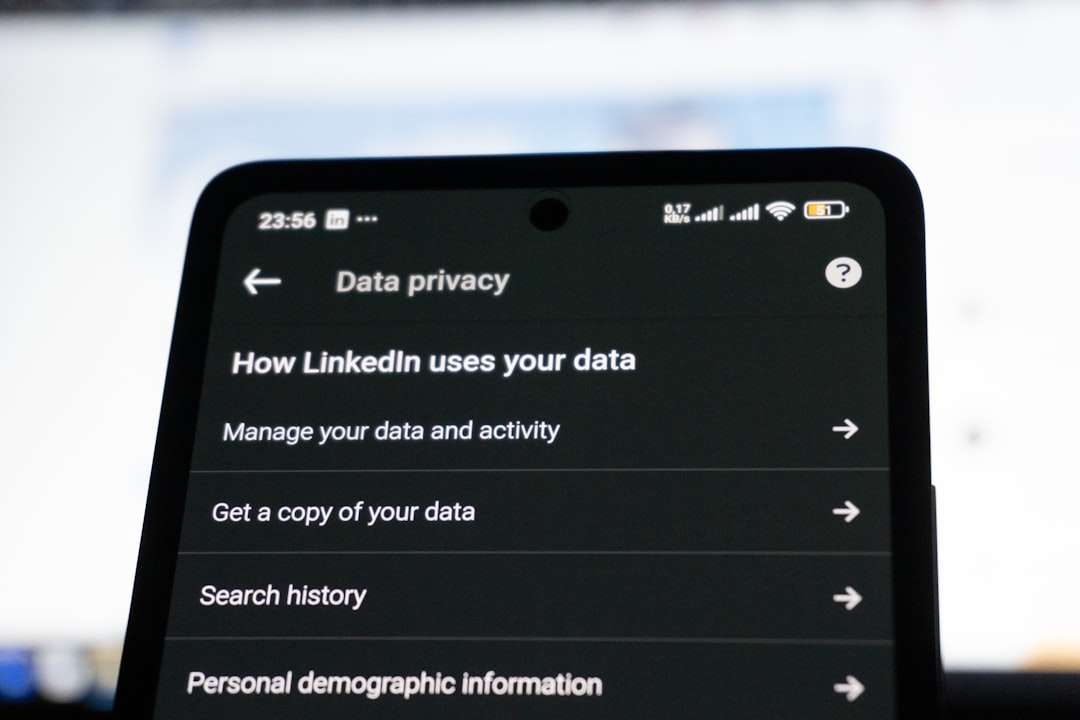
8. Reinstall Facebook
Yes, we’re going there. Sometimes the Facebook app just needs a fresh start.
- Delete the Facebook app from your phone.
- Go to the App Store or Google Play Store.
- Reinstall Facebook and log in.
Worried you’ll lose something? Don’t be. All your posts, messages, and pictures are safe in the cloud.
9. Check Browser Notifications (PC)
If you’re using Facebook on your PC, there’s a browser setting you should check.
- Go to the website: facebook.com.
- When prompted for notifications, click Allow.
- If you blocked notifications earlier by accident, go to your browser settings.
- Find the “Notifications” section under Privacy or Site settings.
- Make sure Facebook is on the list of allowed sites.
For Chrome:
- Go to chrome://settings/content/notifications.
- Find facebook.com and set it to “Allow.”
For Firefox:
- Click the lock icon in the address bar when you’re on Facebook.
- Change the notification permission to Allow.
10. Try Logging in From a Different Device
If nothing seems to be working, try your Facebook account on a different phone, tablet, or computer. This can help figure out if the issue is with the device or with your account.
11. Contact Facebook Support
Sometimes, everything looks perfect on your end, but the problem is with Facebook’s servers or settings.
- Go to facebook.com/help.
- Use the search bar to describe your issue.
- If needed, report a problem from the mobile app under Settings & Privacy > Help & Support.
Final Thoughts: Be Patient
Facebook is a huge platform. Sometimes, bugs happen. Updates roll out. Features break and get fixed again.
If you’ve tried everything, give it a little time. Notifications might start working again after a short while.
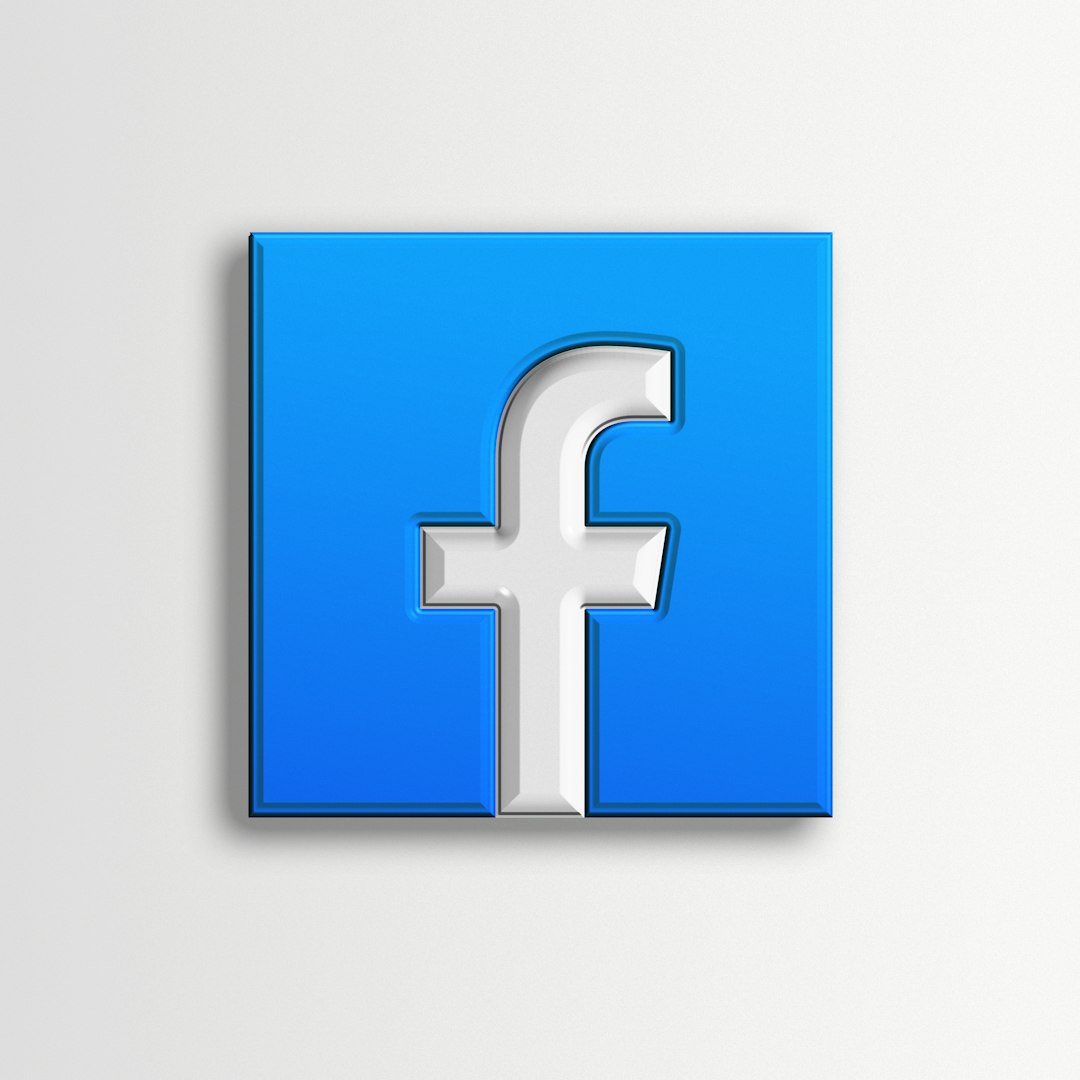
Now go forth and stay notified! 🎉 Don’t let missed updates get in your way. Reconnect with friends, react to posts, comment like a champ—and don’t forget to share this guide with someone else who’s wondering why the Facebook fairy stopped visiting them too!