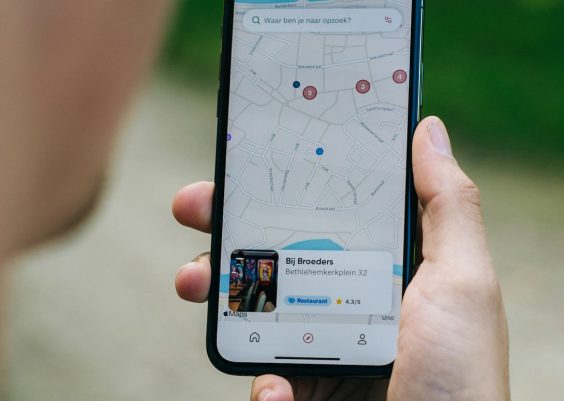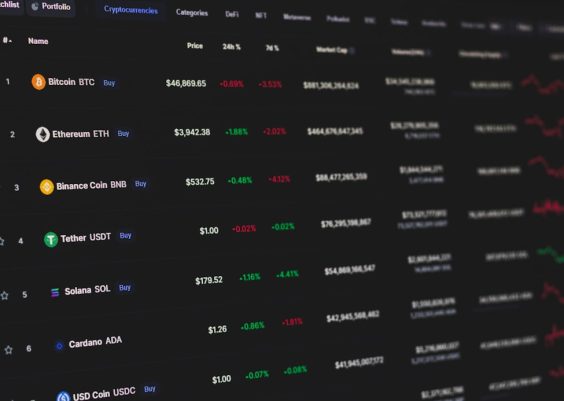When a company rebrands or updates its visual identity, ensuring that new assets like logos propagate fully across all platforms is critical. Unfortunately, caching systems can sometimes get in the way, leading to outdated visuals being served to users. This is exactly what happened when a popular website’s caching plugin continued serving older logo files even after the new ones were uploaded—hurting the brand consistency during a key moments of their relaunch.
TL;DR
After a major visual rebranding, a caching plugin was discovered to be serving outdated logo images to users, despite the new files being uploaded. The root cause was traced to stale cache keys that hadn’t been properly invalidated. The development and dev-ops teams coordinated cache-key busting strategies involving file renaming, timestamping, and server-side flushing mechanisms. Eventually, these steps enabled fresh assets to be served efficiently, restoring the integrity of the new branding.
The Branding Update and Initial Oversight
The company unveiled a sleek and modern brand update, including typography, color palettes, and graphical treatments. Central to this change was a new logo that better captured the company’s evolving identity. As part of the brand rollout workflow, updated image files were deployed to the content management system (CMS) and set to replace the older ones on all customer-facing properties.
Initial quality assurance (QA) passed without concerns, as local and staging environments correctly reflected the new branding. However, post-deployment, a segment of end-users—and even some internal staff—reported seeing the old logo. What should have been a celebratory brand launch quickly turned into a debugging mystery.
Diagnosing the Problem
The first hypothesis was a deployment rollback or file overwrite error. But upon checking the live servers and inspecting the file paths, the new logo files were clearly present and matched the intended designs. So why were they inconsistently displaying?
Frontend developers traced the issue to inconsistent responses across geographical and device-based user segments. This pointed squarely to a caching layer—possibly browser-level, CDN (Content Delivery Network), or more profoundly, a plugin-managed cache at the application level. The culprit was soon identified: a widely-used WordPress caching plugin that aggressively cached common assets like logos, headers, and banners.

Understanding How the Cache Plugin Worked
The plugin offered a configurable range of caching behaviors, from page-level static caching to asset-level memory caching. It assigned cache keys based on factors such as the URL, query parameters, user-agent, and file timestamp. However, the logo file in question had retained the same filename as the original: logo.png. Even though the image content had changed, the key used to retrieve it from server-side caches had not. Therefore, it served the old image repeatedly from stored memory.
More problematic was the plugin’s optimization feature that bundled and minified static assets—including images—making it more difficult to selectively purge or isolate one outdated file.
Solutions: Cache Invalidation and Key Busters
To fix the issue, the front-end and dev-ops teams devised a multi-pronged strategy for cache invalidation:
- Renaming Files: They replaced generic filenames like
logo.pngwith version-controlled filenames such aslogo-v2.png. This immediately caused browsers and cache services to treat the new file as a separate entity. - Appended Timestamps: For some dynamically rendered pages, the logo URL was appended with a query string like
logo.png?v=2024-03-19, prompting cache-busting behavior without altering the actual filename. - Plugin Configuration Update: The caching plugin was reconfigured to exclude branding and image folders from being cached aggressively in the future. This gave more control over visual elements expected to change periodically.
- CDN Purge: A selective file-level purge was executed on the connected CDN platform to remove stale versions from edge servers worldwide.
The combination of these solutions re-synchronized public-facing content with internal expectations.
Human Factor: The Communication Breakdown
Another key takeaway from the incident was a gap in communication between content creators and system administrators. When marketing updated the logo files, they didn’t notify the site performance or operations team, assuming the file overwrite would suffice. Likewise, the technical team was unaware of the filename remaining static, which was a crucial variable in caching behavior.
This led to the creation of an internal checklist and asset change policy requiring all visual changes—including those to seemingly minor assets like logos—to go through documented deployment procedures and cache review protocols.
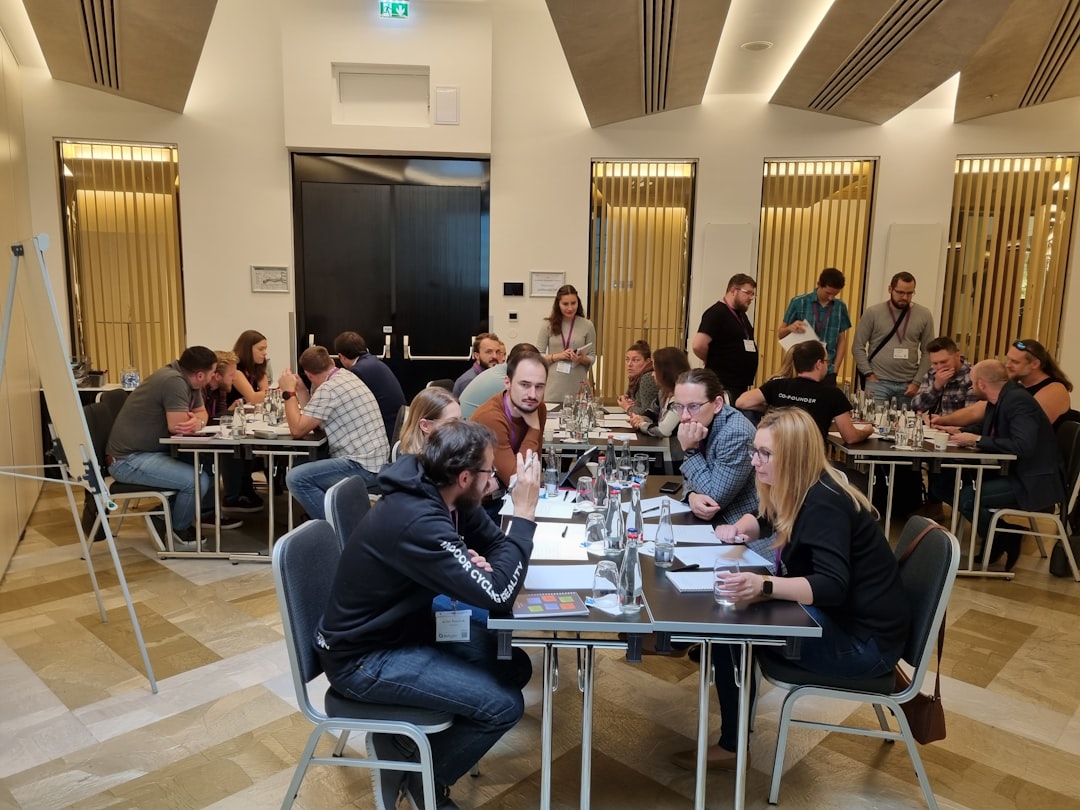
Automation and Prevention Measures
After resolving the immediate issue, the team implemented safeguards to prevent its recurrence:
- Automated Cache-Bust Scripts: Each asset upload now runs through a script that checks for existing filenames and automatically appends version identifiers.
- Synthetic Monitoring: Automated routines were established to load critical pages in various locations and devices to ensure up-to-date assets are rendered.
- Plugin Change Logs: Regular review of caching plugin updates and their behaviors became a monthly practice.
- Staging-to-Live Audit: Content is now verified via a “staging-to-live asset diff” to confirm precise changes rolled out as expected.
Final Thoughts
While caching is essential for modern web performance, it can double as a liability when not coordinated properly with content workflows. A simple oversight like not changing a filename can propagate outdated visuals across the internet. The key lies in understanding caching architecture and proactively setting up content-aware invalidation strategies.
Brand consistency is more than skin-deep; it’s a technical challenge that spans server logic, CDN behavior, frontend frameworks, and often—collaborative teamwork. In this situation, what began as a minor hiccup led to valuable lessons in asset management, automation, and communication discipline.
Frequently Asked Questions (FAQ)
-
Q: Why was the old logo displayed even after updating the file?
A: The caching plugin stored the previous logo file in memory and continued serving it because the filename remained unchanged, keeping the cache key the same. -
Q: What is a cache key?
A: A cache key is a unique identifier used by caching systems to determine whether to serve stored content. It often includes factors like URL, filename, query parameters, and timestamps. -
Q: How can I prevent this issue in the future?
A: Use versioning in filenames, campaign-specific asset folders, or timestamp parameters. Also, ensure communication between marketing and technical teams during asset changes and establish cache-purge protocols. -
Q: What tools help automate cache busting?
A: Build pipelines like Webpack, Gulp, or Grunt can version assets automatically. CDN providers also offer APIs for cache file purges and invalidations. -
Q: Can I disable caching plugins for specific files?
A: Yes, most modern caching plugins and CDNs allow for rules or exceptions where specific file paths or types are excluded from caching behavior.